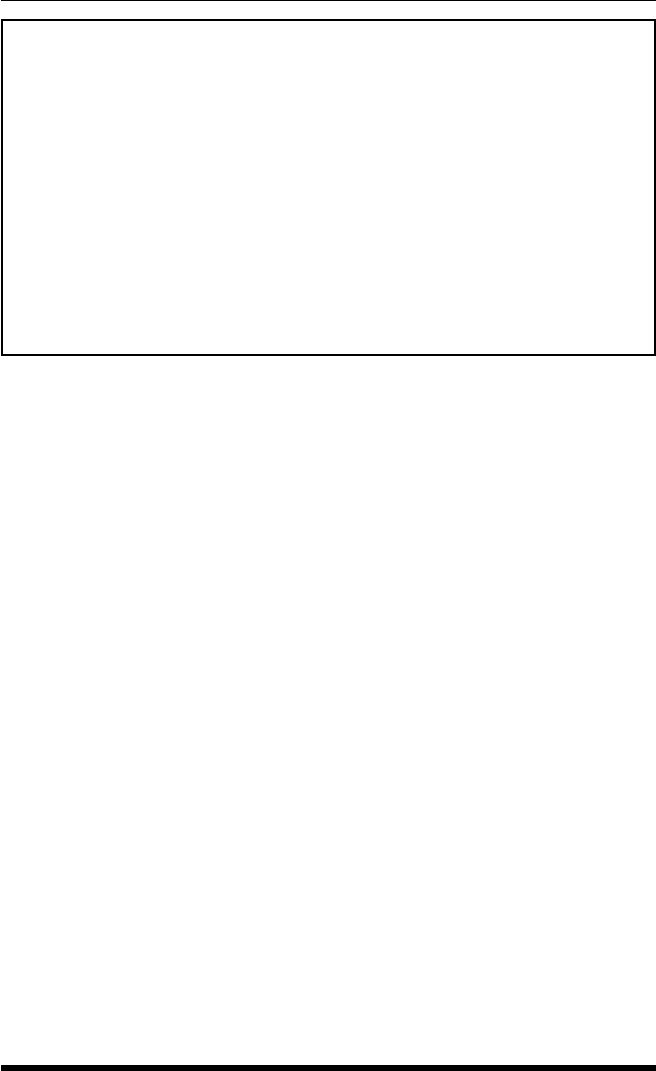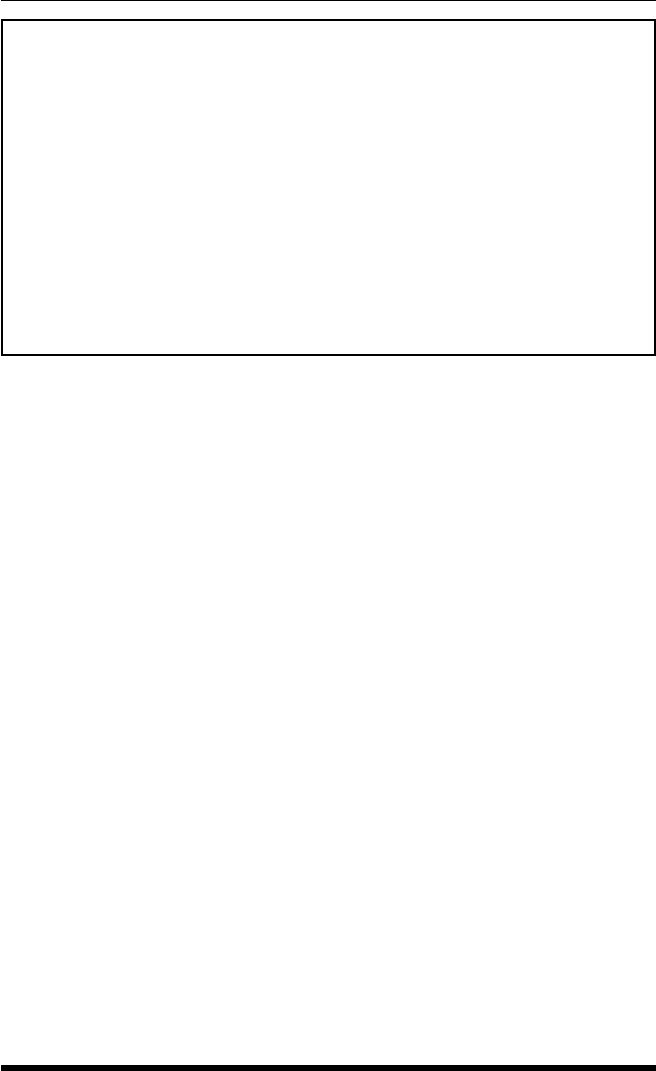
6-4
IPS-800/IPS-1600 Series - User’s Guide
6.2.2. Boot/On/Off Commands - Text Interface
These commands can Boot or toggle the IPS’s switched plugs. Plugs may be
specified by name or number.
Notes:
• Wait for the "IPS>" prompt to appear before entering commands.
The prompt will not reappear until the previous command is
complete.
• Commands are not case sensitive. All commands are invoked by
pressing [Enter].
• Users who login to command mode using a Plug password, will
only be allowed to issue commands to the plugs allowed by that
password.
• If command confirmation is enabled, the IPS will display the Status
Screen after the Boot/On/Off commands are successfully completed.
• When Boot/On/Off operations are initiated, Boot/Sequence Delay
times will be applied as described in Section 5.3.3.2.
To Switch Plugs, or initiate a Boot Cycle, proceed as follows:
1. Switch Plug(s) On: To power-on a plug, type /ON n and press [Enter].
Where "n" is the number or name of the desired plug.
For example:
/ON 1 or /ON ROUTER
Internet Power Switch v1.40h Site ID: (undefined)
Display Configuration
/H Display Help Screen /G View/Set General Parameters
/S Display Plug Status /P [n] View/Set Plug Parameters
/SN Display Network Status /C View/Set Serial Parameters
/N View/Set Network Parameters
Control /T View/set Telnet Parameters
/Boot <n> Boot Plug n /W View/Set Web Server
/On <n> Turn On Plug n /E Save Parameters
/Off <n> Turn Off Plug n /R Recall Parameters
/X Exit/Disconnect /DL Download Parameters to File
+------------------------------------+ Utilities
| [n] = optional plug name or number | /I Reset Network Interface
| <n> = required plug name or number | /U Upgrade Firmware
| n+n or n n = plug n and plug n |
| n:n = plug n through plug n |
| * = all plugs |
| ,y = bypass “Sure? (y/n)” |
+------------------------------------+
IPS>
Figure 6.3: The IPS Help Screen - Text Interface