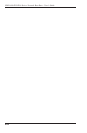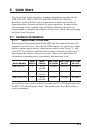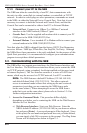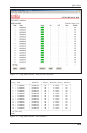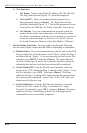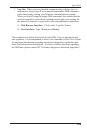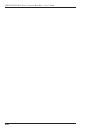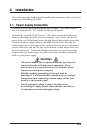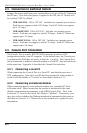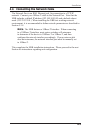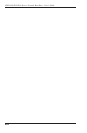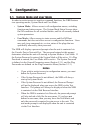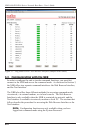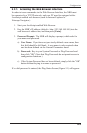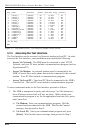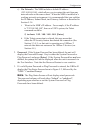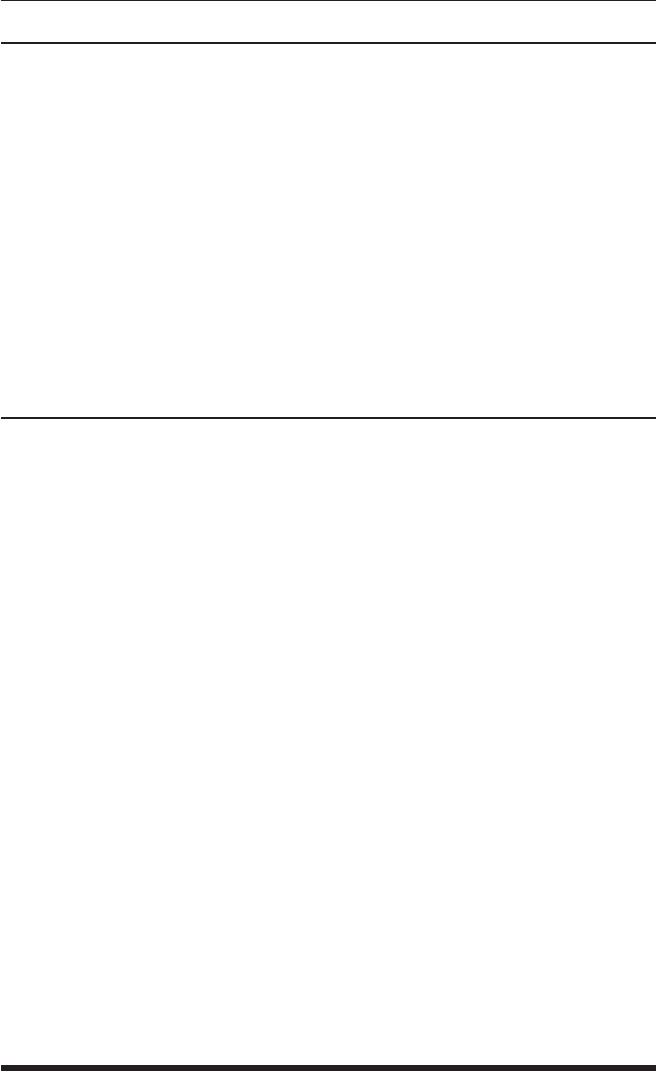
4-2
NBB-1600-D20/D16 Series: Network Boot Bars - User's Guide
4.2. Connection to Switched Outlets
Connect the power cord from your switched device to one of the AC Outlets on
the IPS unit. Note that when power is applied to the IPS, the AC Outlets will
be switched "ON" by default.
• NBB-1600-D20: 100 to 120 VAC. Includes two separate power busses.
Each bus can support a total of 20 Amps. Each AC Outlet can support
up to 15 Amps.
• NBB-1600E-D20: 100 to 240 VAC. Includes two separate power
busses. Each bus can support a total of 20 Amps. Each AC Outlet can
support up to 15 Amps.
• NBB-1600CE-D16: 100 to 240 VAC. Includes two separate power
busses. Each bus can support a total of 16 Amps. Each AC Outlet can
support up to 10 Amps.
4.3. Console Port Connection
The Console Port is a male, RS232C DB9 connector, wired in a DTE
configuration similar to an AT computer. In the default state, the Console port
is configured for 9600 bps, no parity, 8 data bits, 1 stop bit. The Console Port
can be connected to either an external modem or a local PC, but not both items
at the same time. Appendix A describes the Console Port interface.
4.3.1. Connecting a Local PC
When connecting the Console Port to a Local PC, note that the port uses a
DTE configuration. After the Local PC has been connected, make certain to
set the Serial Port Mode to "Console" as described in Section 5.3.2.
4.3.2. Connecting an External Modem
When connecting directly to an external modem, use a standard AT Style
to Modem cable. Make certain that the modem is initialized to the same
default communications parameters as the NBB Console Port. Next, refer
to Section 5.3.2 and set the Serial Port Mode to "Modem". If necessary, you
may also wish to redefine the Modem initialization command at this point as
described in Section 5.3.2. Please refer to the modem user’s guide for more
information.