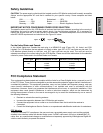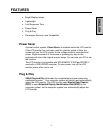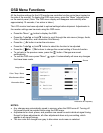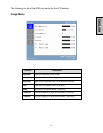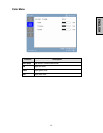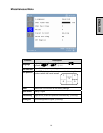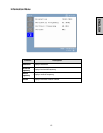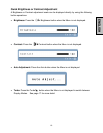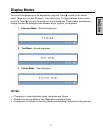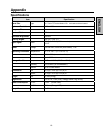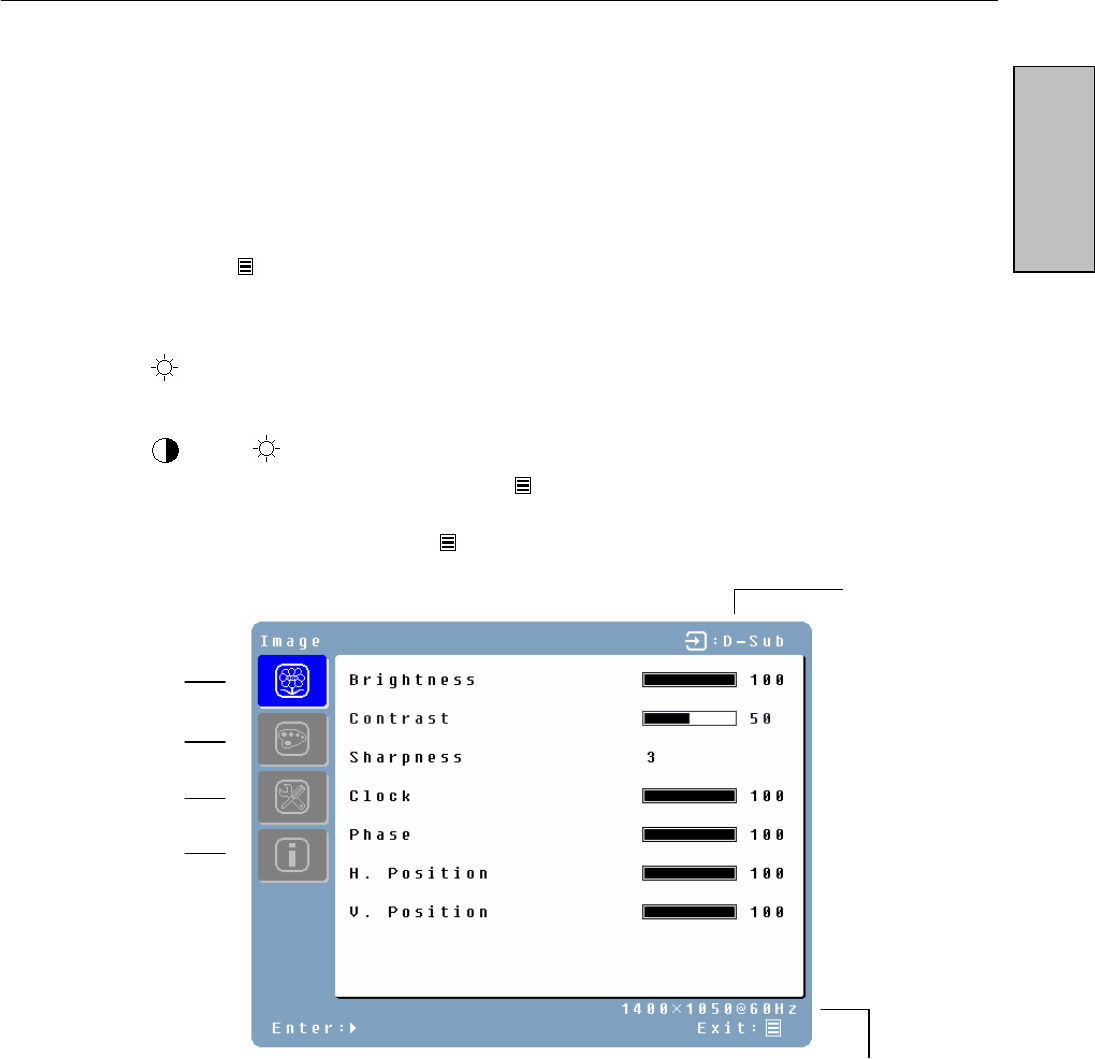
ENGLISH
11
Source
Resolution & Frequency
OSD Menu Functions
All the function settings for the LCD monitor are controlled via the control keys located on
the side of the monitor. To display the OSD main menu, press the “Menu” keypad button
on the control panel. (Note: The OSD menu display will disappear automatically after
approximately 10 seconds, if no action is taken.)
The LCD monitor has been adjusted to optimal settings before shipment. Adjustments to
the monitor settings can be made using the OSD menu.
• Press the “Menu” button to display the OSD.
• Press the Turbo/▲ or Auto/▼ button to scroll through the sub-menus (Image, Audio,
Color, Miscellaneous, and Information Sub-Menus).
• Press the /X button to enter the sub-menu.
• Press the Turbo/▲ or Auto/▼ button to select the function to be adjusted.
• Press the /W or /X buttons to change the current setting of the sub-function.
• To go back to the previous menu, press the button. Changes are saved
automatically.
• To exit the OSD menu press "Menu" again. It automatically will save any changes
that have been made.
NOTES:
• Any changes are automatically saved in memory when the OSD turns off. Turning off
the power should be avoided while using the OSD menu.
• Adjustments for clock, phase, and positions are saved for each individual signal timing.
Except for these adjustments, all other adjustments have only one setting, which
applies to all signal timings.
• The icon color will change from gray to blue when a sub-menu is selected.
Miscellaneous Menu
Image Menu
Information Menu
Color Temp. Menu