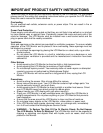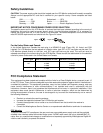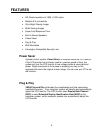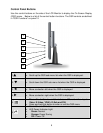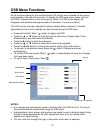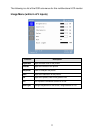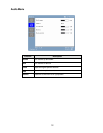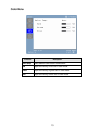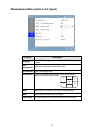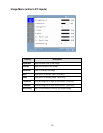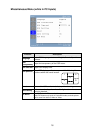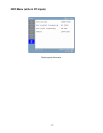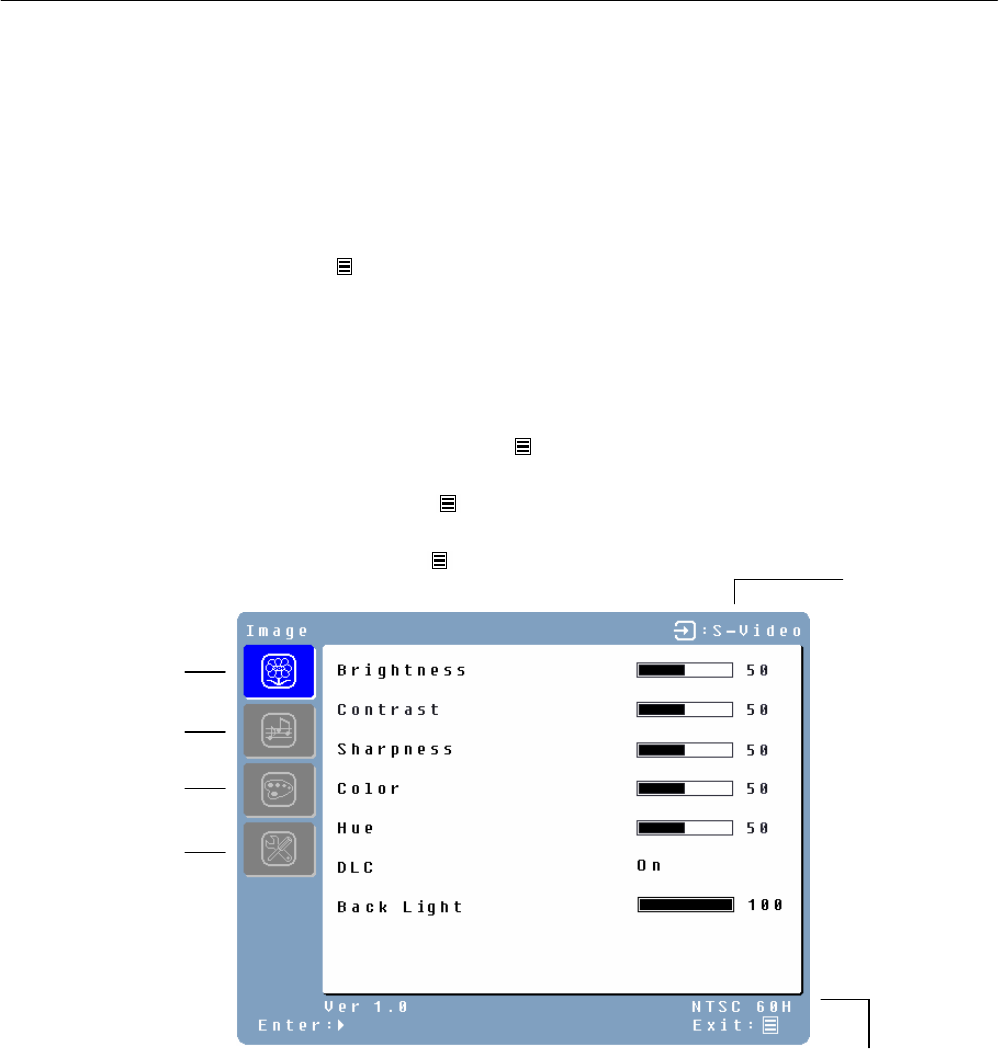
10
Source
Resolution & Frequency
OSD Menu Functions
All the function settings for this multifunctional LCD monitor are controlled via the control
keys located on the side of the monitor. To display the OSD main menu, press and hold
the “Menu” keypad button on the control panel. (Note: The OSD menu display will
disappear automatically after approximately 10 seconds, if no action is taken.)
This LCD monitor has been adjusted to optimal settings before shipment. If needed,
adjustments to the monitor settings can also be made using the OSD menu.
• Press and hold the “Menu” button to display the OSD.
• Press the ▲ or ▼ button to scroll through the sub-menus (Image, Audio, Color,
Miscellaneous, and Information Sub-Menus).
• Press the button to enter the sub-menu.
• Press the ▲ or ▼ button to select the function to be adjusted.
• Press the or buttons to change the current setting of the sub-function.
• To go back to the previous menu, press the button. Changes are saved
automatically.
• To exit the OSD menu press "Menu" again. It automatically will save any changes
that have been made.
• To switch input, simply press "Menu” .
NOTES:
• Any changes are automatically saved in memory when the OSD turns off. Turning off
the power should be avoided while using the OSD menu.
• Adjustments for clock, phase, and positions are saved for each individual signal timing.
Except for these adjustments, all other adjustments have only one setting, which
applies to all signal timings.
• The icon color will change from gray to blue when a sub-menu is selected.
Color Menu
Image Menu
Miscellaneous Menu
Audio Menu