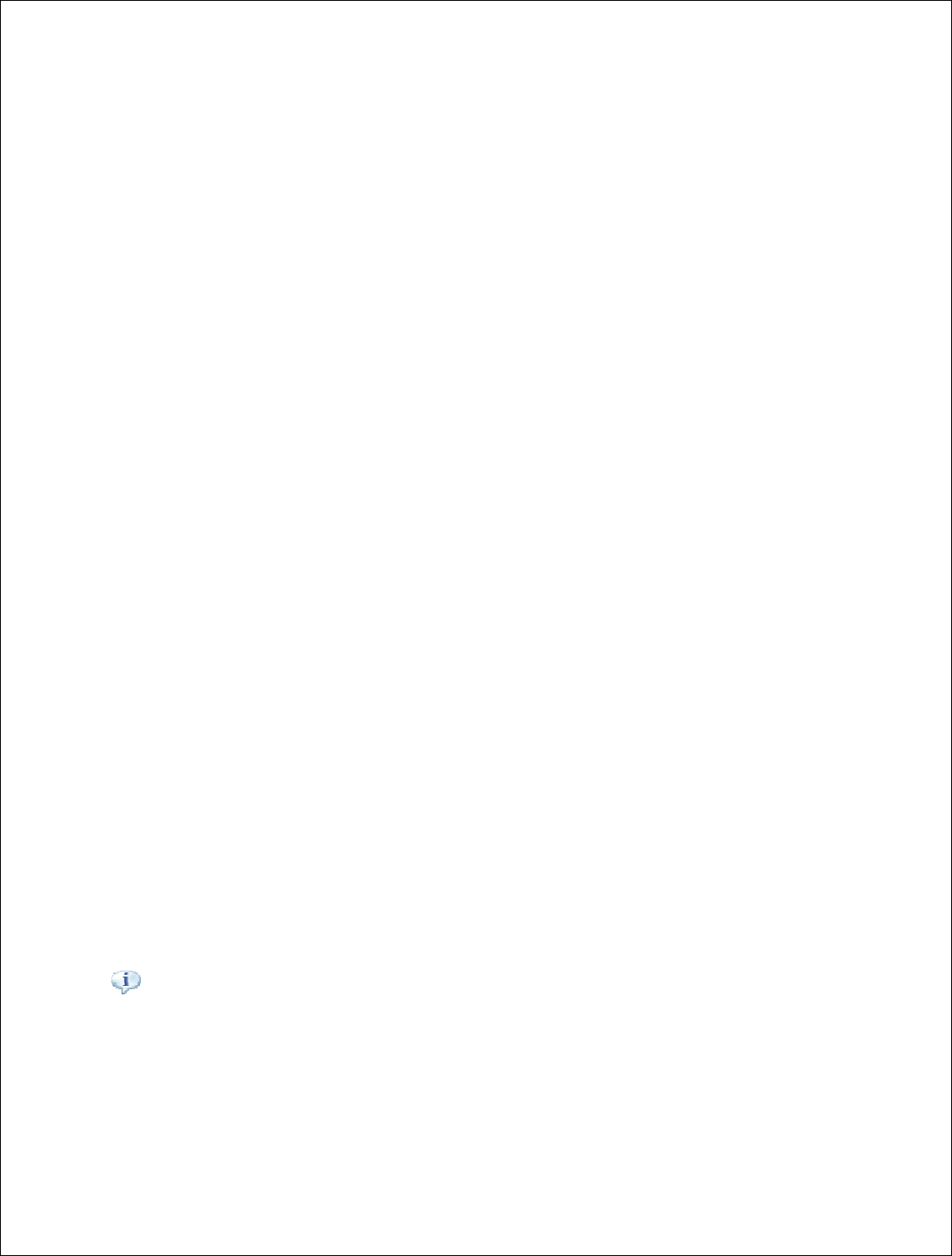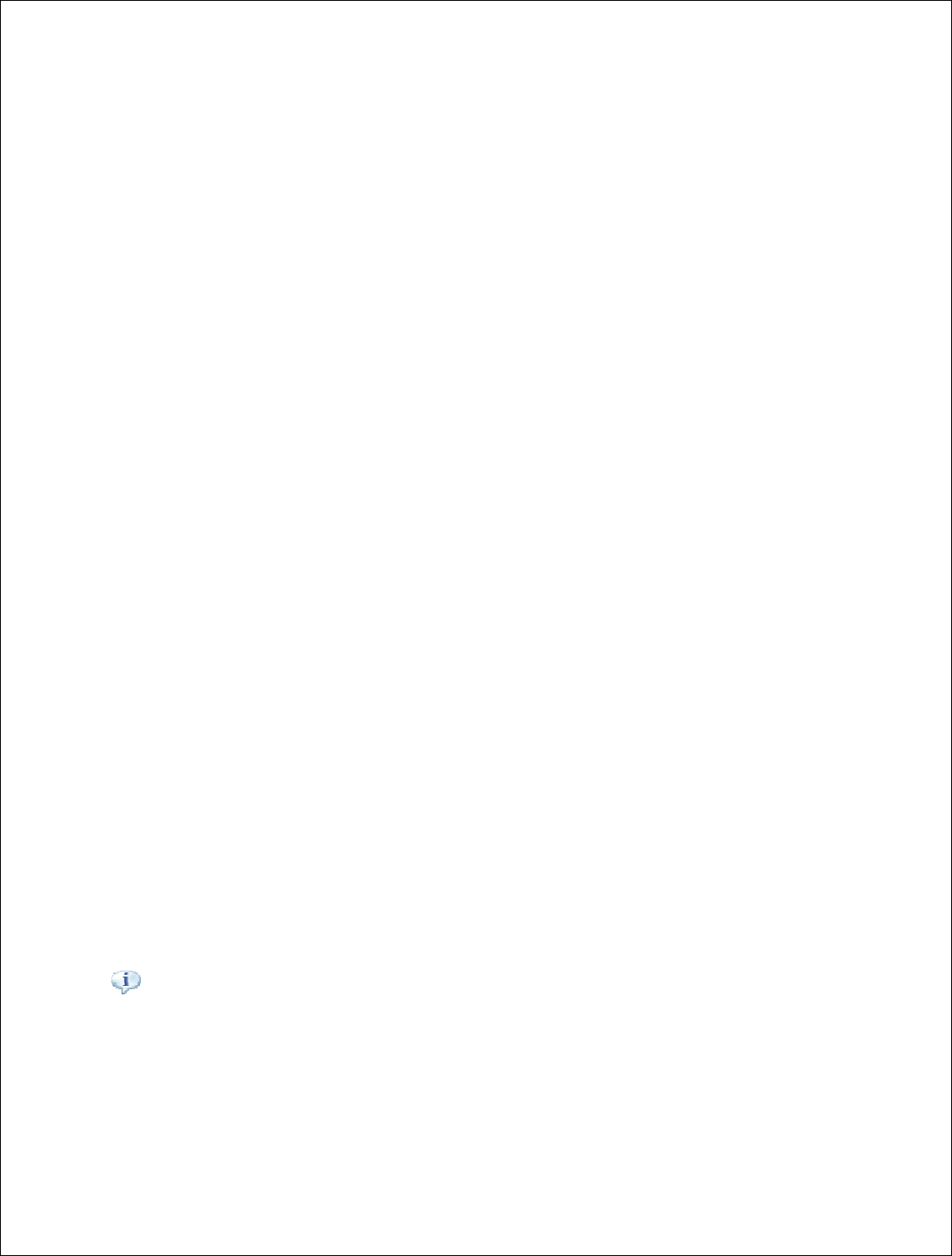
Ver. 1.5
4/21/2009 - 17 -
Use the following procedure to configure Windows XP with SP2 for your infrastructure
mode wireless network when the wireless network adapter supports Wireless Auto
Configuration:
1. When the computer is within range of the wireless router or Access Point (AP)
operating in your home or small business, Windows XP should detect it and prompt
you with a Wireless networks detected message in the notification area of your
taskbar.
2. Click the notification message. If you are not notified, right-click the wireless
network adapter in Network Connections, then click View Available Wireless
Networks. In either case, you should see a Choose a wireless network dialog box
with the name of your wireless network. (If the “TravelNet xxxx” wireless network
is not displayed, it may be necessary to reset the unit by removing its power plug for
10 seconds, then reinsert the power plug and wait 45 to 60 seconds). Then select the
“View Available Wireless Networks” again.
3. Double-click your wireless network name. Windows XP will attempt to connect to
your wireless network.
4. Because Windows XP has not been configured with the WEP key for your wireless
network, the connection attempt will fail and Windows XP will prompt you with a
Wireless Network Connection dialog box. Type the WEP key in Network key and
Confirm network key, and then click Connect.
5. If the status message for your wireless network in the Choose a wireless network
dialog box is Connected, you are done. If the status message for your wireless
network in the Choose a wireless network dialog box is Authentication did not
succeed, click Change the order of preferred networks in the list of Related tasks.
From the Wireless Networks tab of properties of your wireless network adapter,
click the name of your wireless network in Preferred networks, and then click
Properties.
6. In Network Authentication, click WEP.
7. In Network key, type the WEP key as configured on the wireless Access Point (AP).
In Confirm network key, retype the WEP key.
8. Click OK to save changes to the wireless network.
9. Click OK to save changes to the wireless network adapt
To connect your Windows Vista computer to your wireless network
View and connect to available wireless networks
Applies to all editions of Windows Vista.
If you have a mobile PC, you can see a list of available wireless networks, and then connect
to one of those networks, no matter where you are. The wireless networks appear only if your
computer has a wireless network adapter installed and the adapter is turned on.