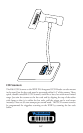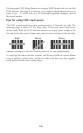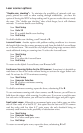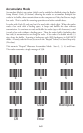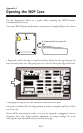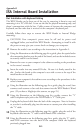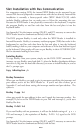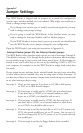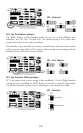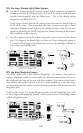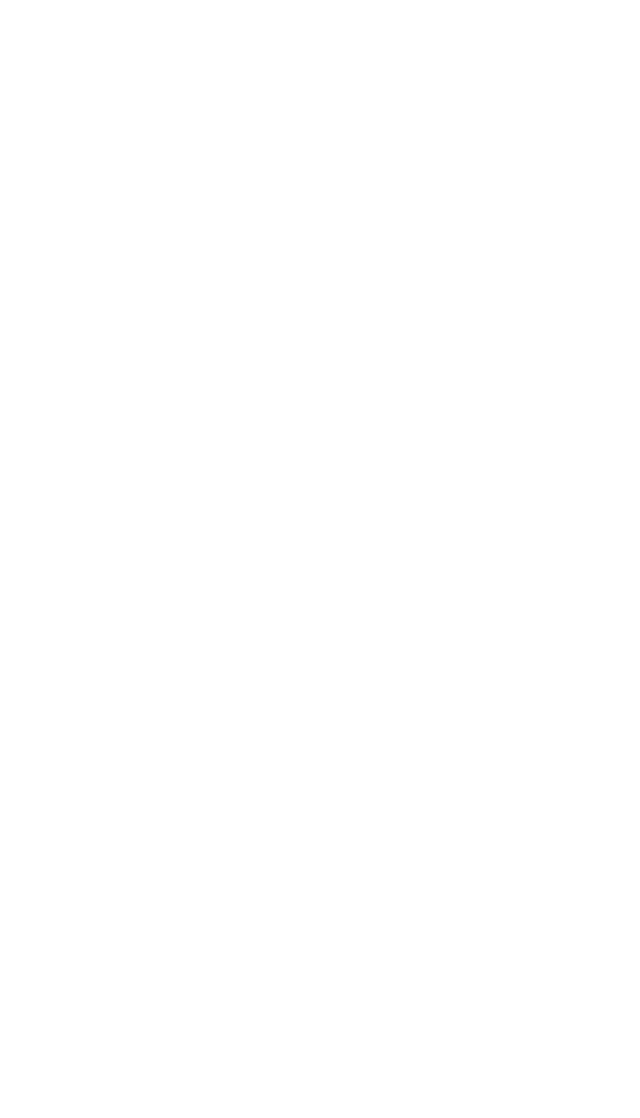
5-3
Erratic or low read rates can also result with systems that supply unusually low
current or voltage to the keyboard. To test for this, turn your system off,
disconnect the keyboard from the "Y" cable, and turn it back on. Then try
reading the same bar codes. The system will probably be in a keyboard error
state and not display the bar code data on the screen, but all you're interested
in is listening for the beeps that signify good reads. If the WDP Reader has a
much higher read rate without the keyboard attached, you can probably solve
the problem by using a Worth Data regulated 5-volt external power supply
(F10).
Changing the volume of the WDP Reader's beeper:
First, you need to get to the WDP Reader's circuitboard. If you're using the
Reader in External Wedge mode, you'll need to remove the case, using the
illustration on the next page as a guide. If it's mounted internally, you'll need
to remove the cover to your computer's slot cabinet. Locate the volume-
control potentiometer using the illustration below. Insert a small screwdriver
into the slot and gently turn it clockwise, to decrease the volume, or
counterclockwise, to increase it. A tiny fraction of a turn makes a big
difference in volume.
5-volt power adapters for external wedge installation:
The 5-volt adapter (F10 for 110V, F11 for 220V, F14 for UK 220V, and F13
for Australia 240V) is used to power the WDPs with separate decoder box
configurations where the computer supplies unusually-low voltage or current
to the keyboard. Do not plug in this adapter to a WDP Readers installed in
bus mode. Connect the power adapter to the reader as shown below.
Don't use anything but a Worthington Data Solution's power supply or you
will probably damage the reader. The Worthington Data Solution's power
supply is regulated and has a specific polarity. Almost all other power supplies
are unregulated and will damage the WDP is used. Just because the connector
fits, don't use it.
••
••
••
••