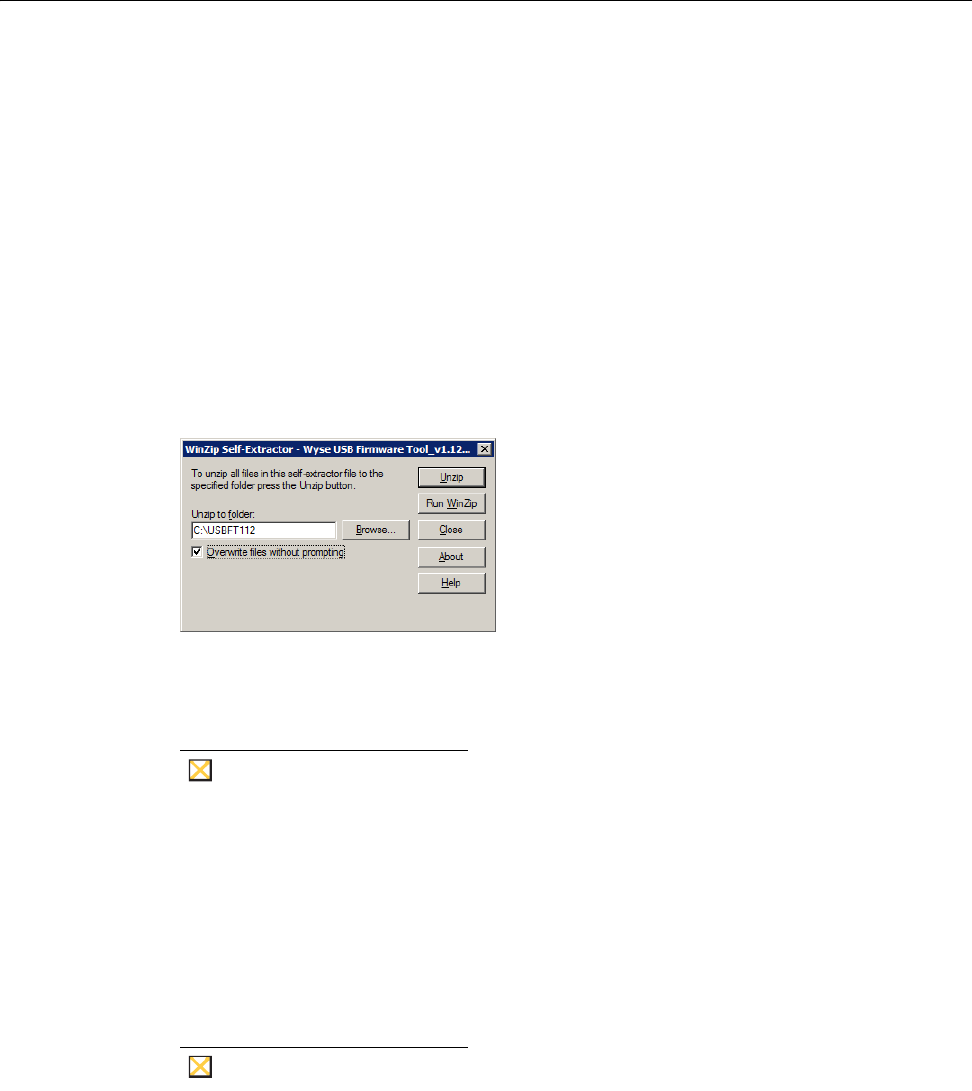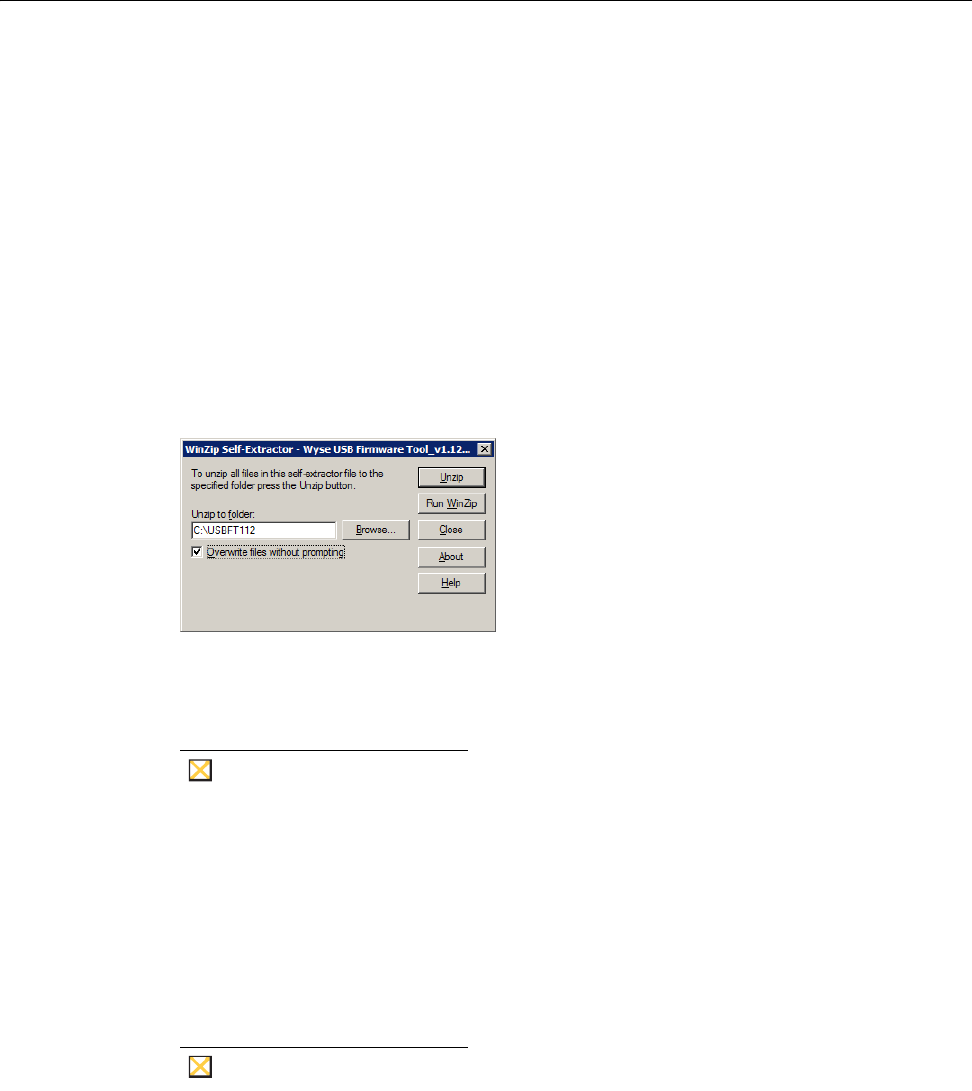
4 Chapter 2
Procedures
Complete the following procedures as an administrator (administrator privileges are
required).
Step 1: Copy the R Class ThinOS Conversion Image Folder to Your Local Hard Drive
Navigate to the R Class ThinOS Conversion Image folder (contained on the Conversion
Software Assembly CD-ROM) and copy it to your local hard drive.
Step 2: Install Wyse USB Firmware Tool 1.12
1. Navigate to the Wyse USB Firmware Tool v1.12_GA.exe (contained on the Conversion
Software Assembly CD-ROM) and double-click it to execute the file and open the
WinZip Self-Extractor dialog box.
Figure 2 Extract files to your hard drive (C:\USBFT112)
2. Enter C:\USBFT112 in the Unzip to folder box, and then click Unzip to extract all files
from the Wyse USB Firmware Tool v1.12_GA.exe file into the C:\USBFT112 directory.
The default directory for the extracted files is Wyse USB Firmware Tool.
It is not recommended to use your desktop for the destination directory as
there are several files that will be extracted from the .exe file.
3. Create a shortcut on the desktop for the Wyse USB Firmware Tool.exe file.
Step 3: Use Wyse USB Firmware Tool to Configure a Single USB Key to Install Firmware
1. Double-click the shortcut to run the tool and open the Wyse USB Firmware Tool wizard
(the welcome page provides the product version and description, and a link to view the
Wyse end user license agreement).
For the Windows 7 Enterprise 32-bit operating system, be sure to right-click
on Wyse USB Firmware Tool.exe, select Properties, and enable the Run
this program as an administrator option on the Compatibility tab).