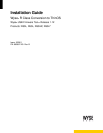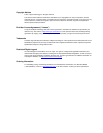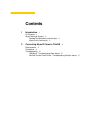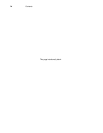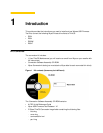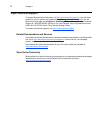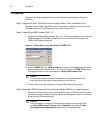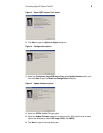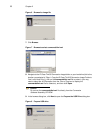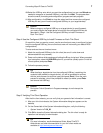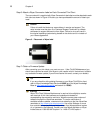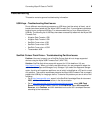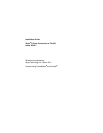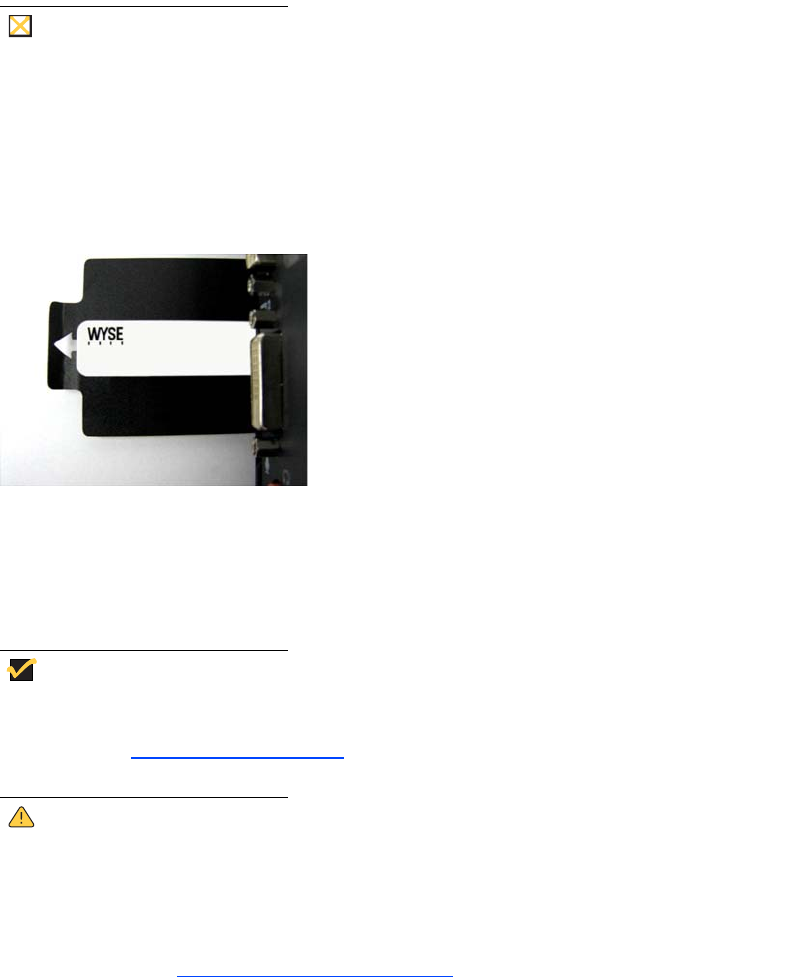
8 Chapter 2
Step 6: Attach a Wyse Conversion Label on Each Converted Thin Client
The conversion kit is supplied with Wyse Conversion Labels that must be attached to each
thin client as shown in Figure 9. Be sure you have purchased the amount of labels you
need.
Caution
Failure to install the labels may cause delays in service and support. The
serial number must be given to a Customer Support Technician to validate
entitlement to support and service from Wyse. Failure to do so will result in
the original operating system being loaded on the device and is in breach of
your license agreement.
Figure 9 Placement of Wyse label
Step 7: Obtain a Firmware Update
After converting your thin clients, you must use your 1 Year ThinOS Maintenance (you
should have received an email from Wyse or your reseller with full instructions) to obtain
any available firmware update (if you did not receive this email, contact your reseller).
Tip
If you are unfamiliar with updating firmware on your Wyse ThinOS thin client,
refer to Wyse Knowledge Base Solution #10566 (go to the Wyse Knowledge
Base at http://www.wyse.com/kb
and search for 10566).
Warning
Wyse Thin Client Software Maintenance is required to be eligible to receive
new versions of thin client software and subsequent releases of
corresponding documentation and tools. Wyse announces new versions of
software through the WyseView newsletter. To receive notification of
available software updates, customers must subscribe to the free WyseView
newsletter at http://www.wyse.com/wyseview
. Use of the Software on more
than one device requires that you first purchase from Wyse additional copies
of, or licenses to, the Software. Contact your local Wyse distributor or Wyse
Inside Sales at 1-800-800-9973 option 1 or 1-408-473-1200 option 1.