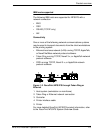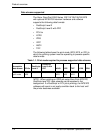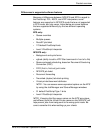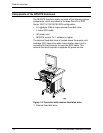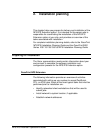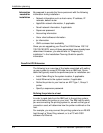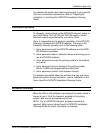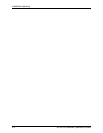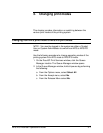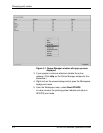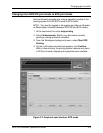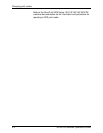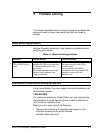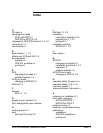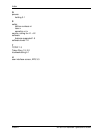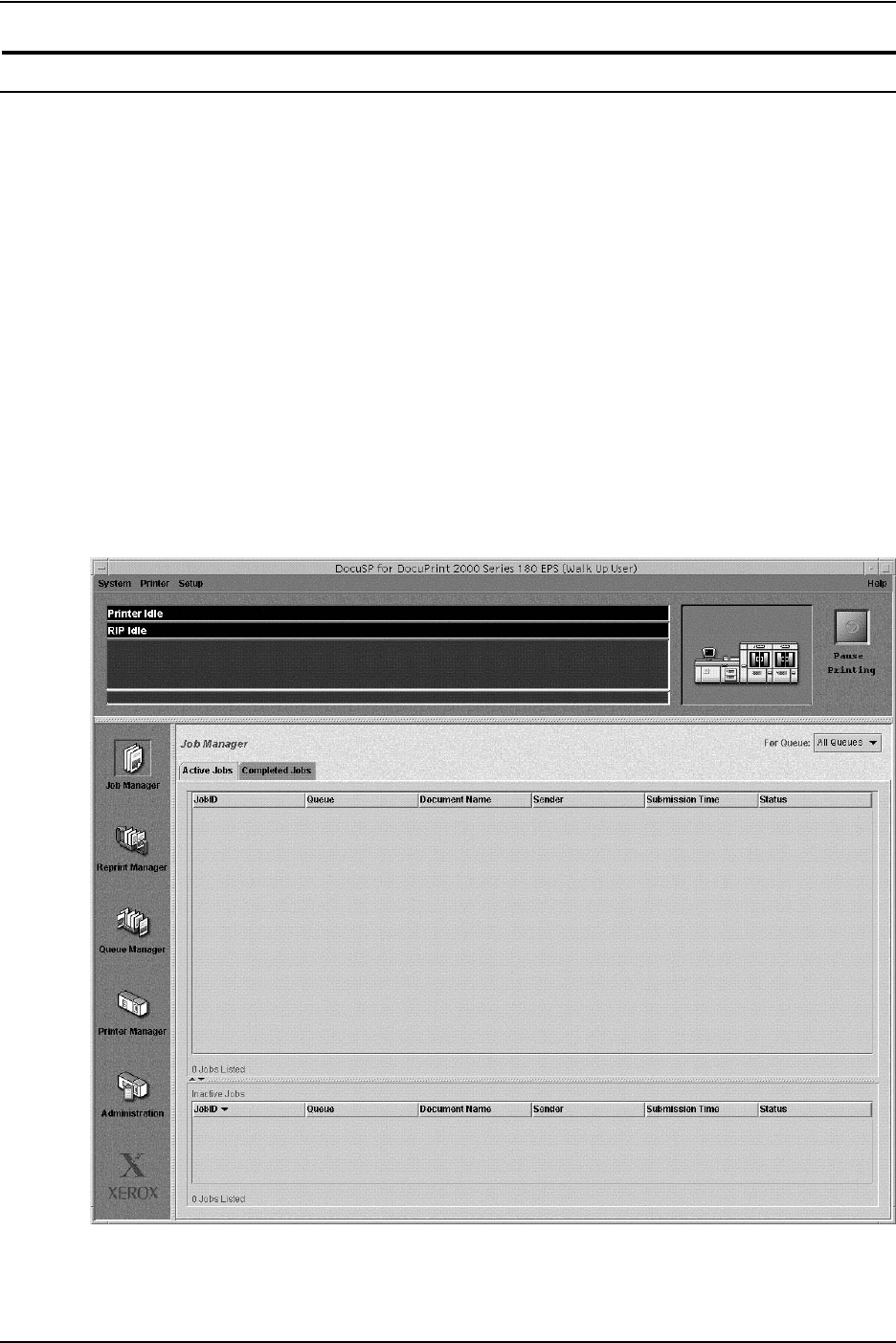
Changing print modes
NPS/IPS Extension Operations Guide 3-3
Changing from NPS/IPS print mode to EPS print mode
Use the following procedure to change operating modes of the
printing system from NPS/IPS mode to EPS mode.
NOTE: You must be logged in the system as either an Operator
or Administrator to switch between NPS/IPS and EPS modes.
1. At the command line, enter stop printing.
2. Enter list documents. Wait for any document currently
pending or being printed to complete.
3. From the Workspace background menu, select Start EPS
Printing.
4. On the confirmation window that appears, click Confirm.
Within a few minutes, the printing system reboots and starts
in EPS print mode, displaying the graphical user interface.
Figure 3-2. Graphical user interface, EPS mode