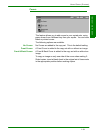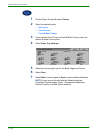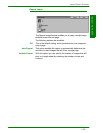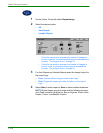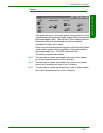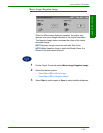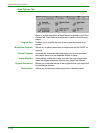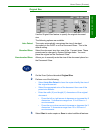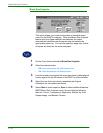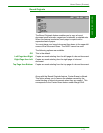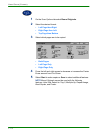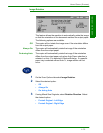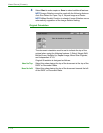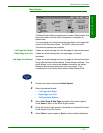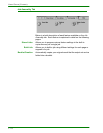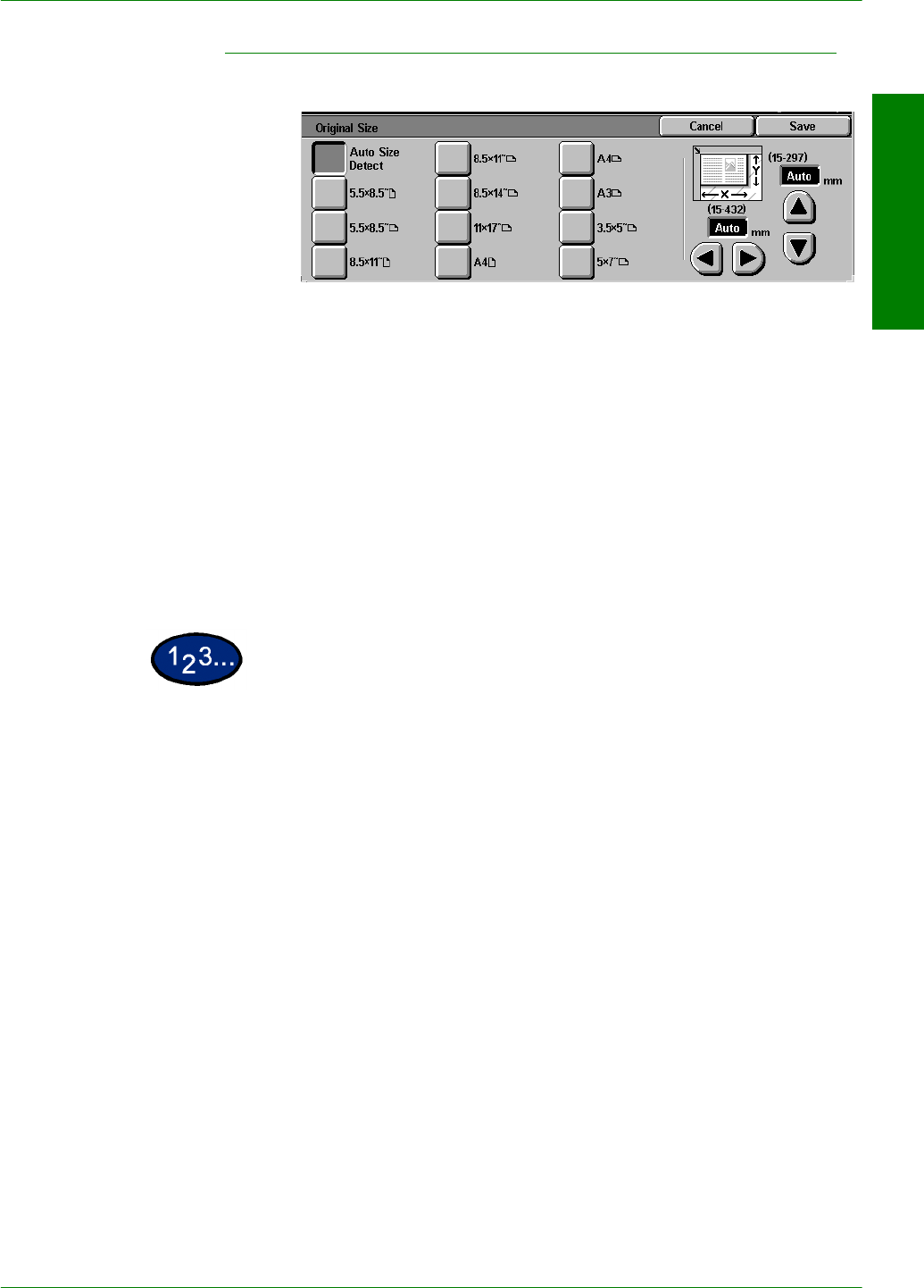
USER GUIDE (COPIER)
1–69
U
SER
G
UIDE
(C
OPIER
)
Original Size
Use the Original Size feature to specify the original document
size.
The following options are available:
Auto Detect The copier automatically recognizes the size of standard
documents in the DADF or on the Document Glass. This is the
default setting.
Standard Sizes Select the document size from one of the 11 preset sizes. These
presets can be changed in System Settings mode. You must
place the original on the Document Glass.
Non-standard Sizes Allows you to manually enter the size of the document placed on
the Document Glass.
1
On the Scan Options tab select Original Size.
2
Perform one of the following:
•Select Auto Size Detect to have the copier identify the size of
the original document.
• Select the appropriate size of the document from one of the
preset size buttons.
• Enter the width (X) and length (Y) dimensions of the original
document.
• Press the left or right arrows to decrease or increase the X
dimension. X dimensions range from 15 to 432mm in 1
mm increments.
• Press the up or down arrows to increase or decrease the Y
dimension. Y dimensions range from 15 to 297mm in 1
mm increments.
3
Select Start to make copies or Save to select additional features.