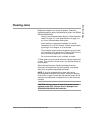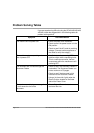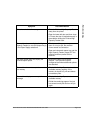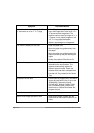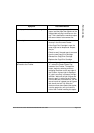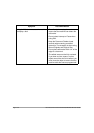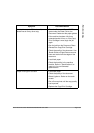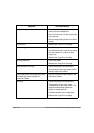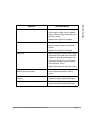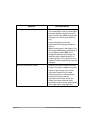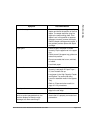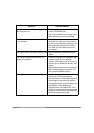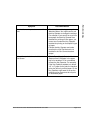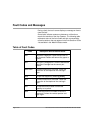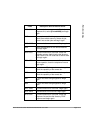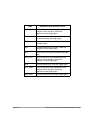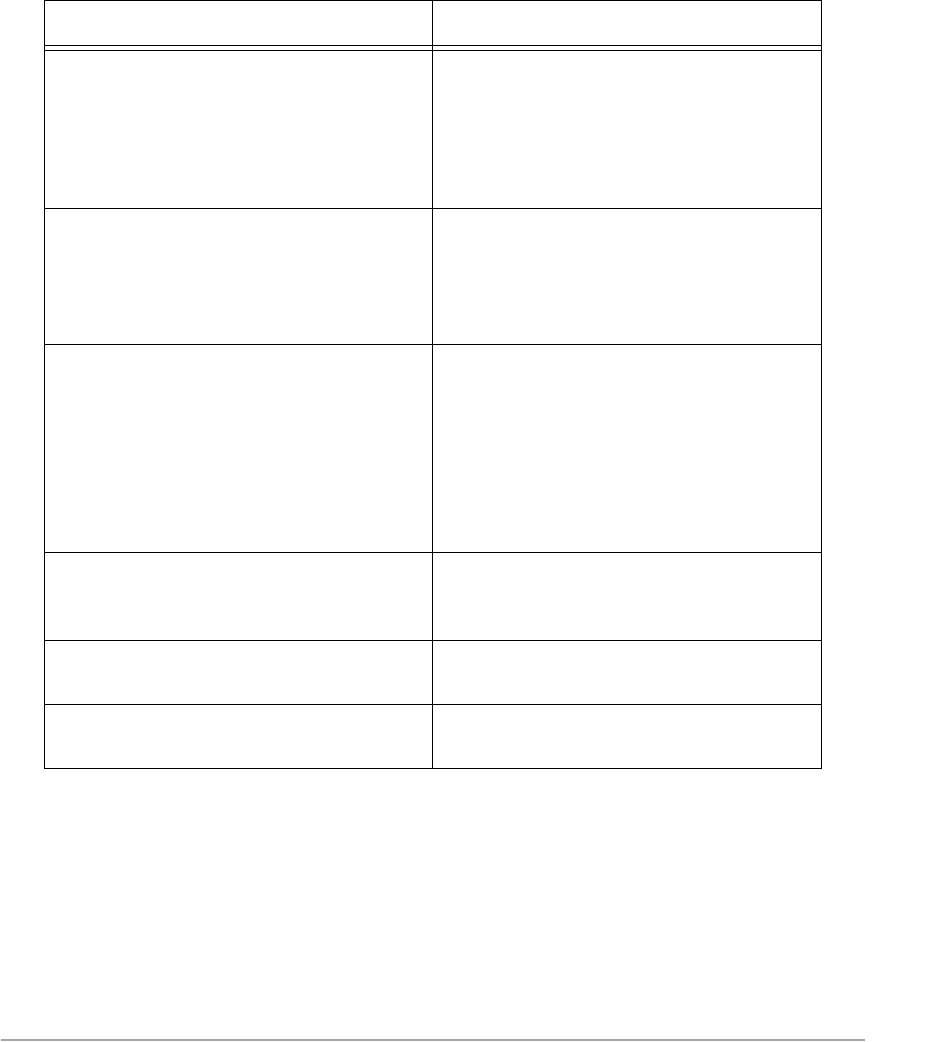
Xerox Document Centre 440/432/430/426/425/420 User Guide Page 13-11
Problem Solving
Washout ¾ Check the quality of the documents.
¾ If the image is lighter near the borders,
select a darker Image Quality setting on
the touch screen.
¾ Replace the Copy/Print Cartridge.
Solid density variations
¾ Check the quality of the documents.
¾ Select Lighter or Darker on the touch
screen.
¾ Replace the Copy/Print Cartridge.
Image loss
¾ When copying a document from a larger
paper size to a smaller size, reduce the
image to fit onto the smaller paper size.
¾ If you are using 8 1/2” x 11”size paper,
reduce the document slightly (copying
90% instead of 100%).
¾ Select Auto Center on the touch screen.
Output does not reflect the selections
made on the touch screen
¾ Select Save after each selection on the
touch screen that contains a Save
button.
The Finisher does not stack output
correctly
¾ Check to see if the paper tray guides are
locked into position against the paper.
Pages in the set are not stapled.
¾ Check to see if the paper tray guides are
locked into position against the paper.
Symptom Recommendation