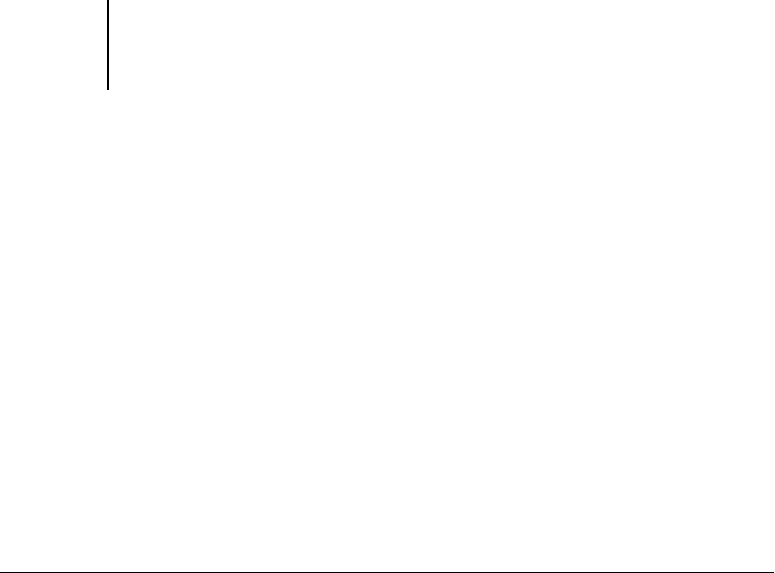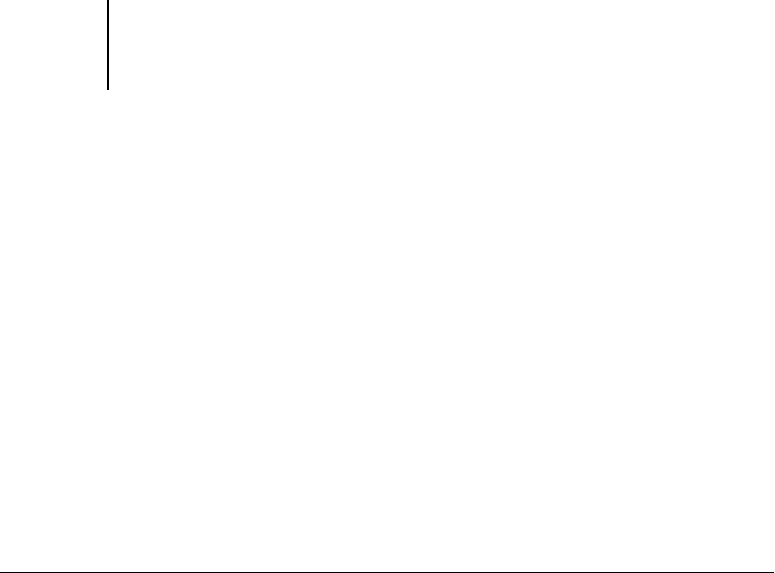
43 Installing Windows utilities
17. Select the appropriate options, and click OK.
18. Complete the printer connection, according to your network type.
• To configure the parallel connection, see “Completing the Windows NT 4.0 parallel
port connection” on page 43.
• To configure the TCP/IP (Lpr port) connection, see “Completing the Windows NT
4.0 TCP/IP connection” on page 44.
• To configure the IPX (Novell) connection, see “Completing the Windows NT 4.0
IPX (Novell) connection” on page 47.
Completing the Windows NT 4.0 parallel port connection
The parallel port cable connects the DocuColor to a single computer.
TO SET UP PARALLEL PRINTING FOR WINDOWS NT 4.0:
1. Click the Start button, choose Settings, and then choose Printers.
2. Double-click the DocuColor icon, and choose Properties from the Printer menu.
In the Ports property sheet, confirm that LPT1 (Local Port) is checked.
The DocuColor is ready to accept parallel print jobs from your computer.
3. Select the General property sheet, and click Print Test Page.
When you select Print, your files are transmitted over the parallel port connection to
the DocuColor.
4. Select the Sharing property sheet if you want to share the printer with network users.
Select Shared, and select a share name.
Select the operating system or systems used by your network clients if you want to
install a printer driver that those clients can download.
5. Click OK to exit the Printer Properties dialog box.