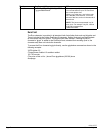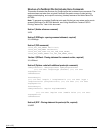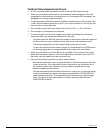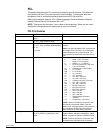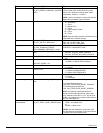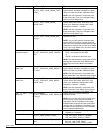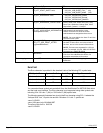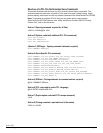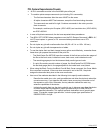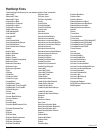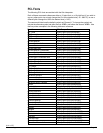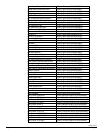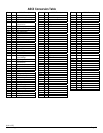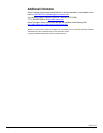dc04cc0332
Customer Support Page 16
Using WordPad to Create a PS/PCL Printing Feature File
This section describes a simple process to create a file that contains print features you
select. You may want to view the content of this file before you create a template manually.
In many cases the file you create is usable to access and generate print jobs with Xerox print
features.
1. Open WordPad and enter the text, Test.
2. Select File > Print and select a driver for the PDL (PostScript or PCL) you wish to use.
3. Click Preferences. Select the features to use in your print job. Refer to your
documentation to locate the features in the driver. Click OK to save the settings and
return to the Print dialog box.
4. Check the Print to File box and click OK. A window appears so that you can name the
file. Enter c:/test.
5. Select File > Open and browse to the location of the test file you just saved. When you
click on test to open it, a window questioning whether to save the current file appears.
Click No.
6. The test file opens. Scroll through the file and take note of the structural components
identified earlier in this document. If you wish, copy/paste the components as needed, or
send the entire file to your printer to test the print features it invokes.