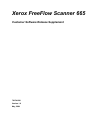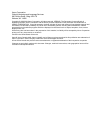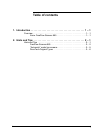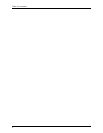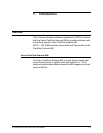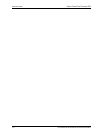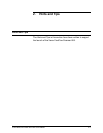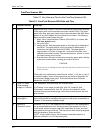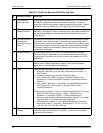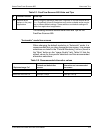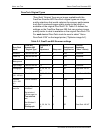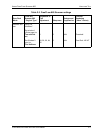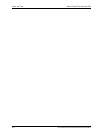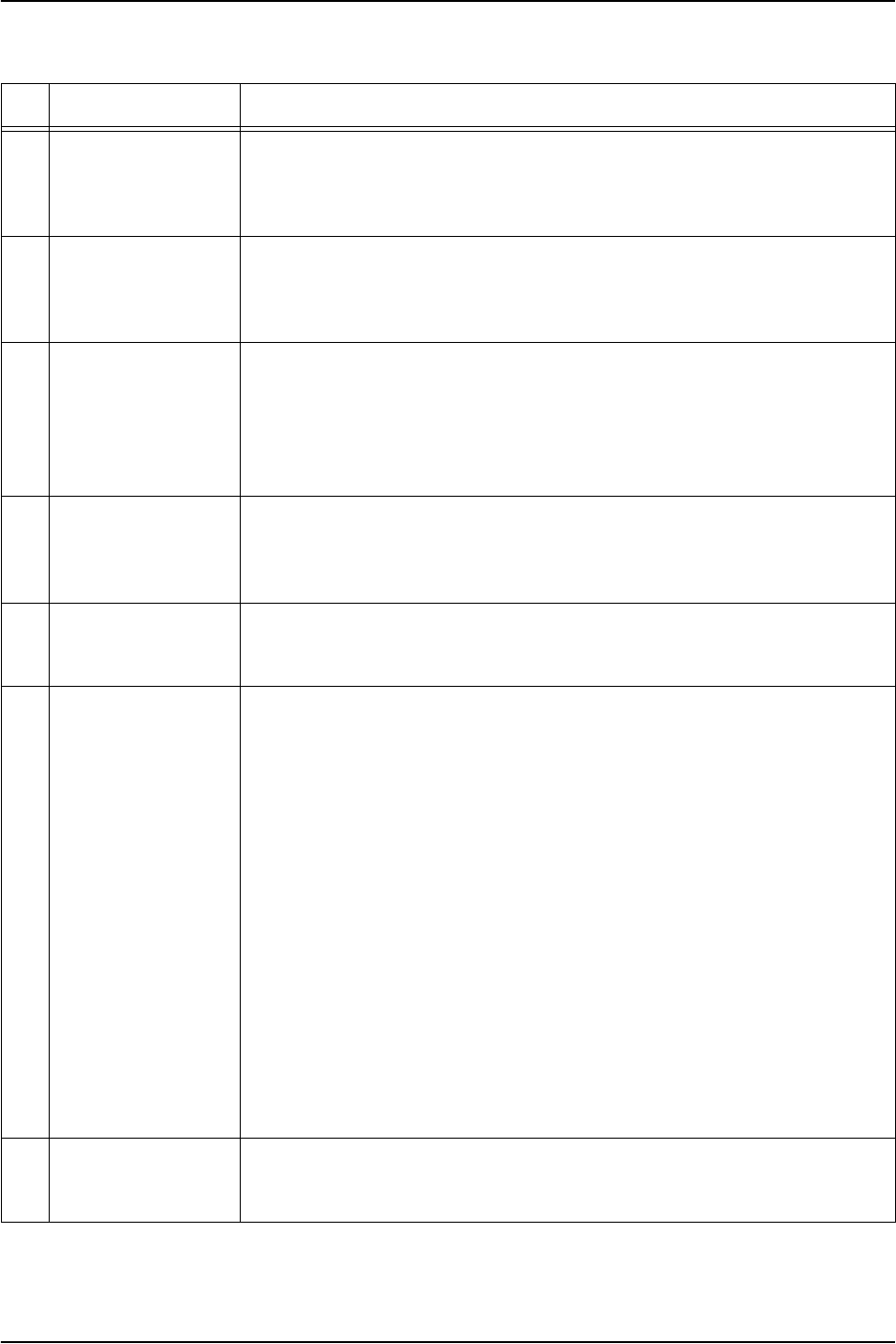
HINTS AND TIPS XEROX FREEFLOW SCANNER 665
2-4 CUSTOMER SOFTWARE RELEASE SUPPLEMENT
13 Low resolution
scanning of text
Scanning text printed in 10pt font or less at resolutions of 100 dpi or less
will result in image content that may be difficult to discern. These low-
resolution selections are typically used for generating thumbnails. If better
readability is desired, resolutions of 200 dpi of higher should be used.
14 Original Types /
Image File Sizes
Originals scanned using incorrect “Original Type” selection (scanning a
halftone in “Photograph” mode, for example) can yield image file sizes that
are significantly larger than the resultant file size scanned in the correct
“Original type”.
15 Second-side show-
through when
scanning from the
platen
Originals with a large amount of dark content on the reverse side of a page,
may exhibit more “show-through” in the resulting scanned image than if
scanned through the document feeder. If show-through is a problem, place
a black piece of paper on top of the original being scanned from the platen.
A stronger “background suppression” setting may also help in removing
unwanted show-through.
16 Scanner Support Unpredictable behavior can result if the scanner diagnostic software
(“Scanner Support” application) is invoked while the scanner is booting.
The application should be run with the scanner fully powered off, or fully
powered on.
17 Image registration If scanned images repeatedly contain thin, black lines on the edge of the
image, run the “Setup Registration” routine in the “Scanner Support”
application to re-set the scanner’s registration.
18 “Help” The following information in “Help” about “Scan Tickets” is incorrect:
1. Within the Twain GUI, go to the Help menu and then the Index —>
Scan Tickets.
2. Choose the “Backing up your scan ticket tiles” option.
3. Part 2 reads: Select [Start: Programs: Windows Explorer] - with
Windows XP, it should read [Start: Programs: Accessories: Window
Explorer].
4. Part 3 reads: “Browse to C:\winnt\Twain_32\Xerox665s\international” -
with Windows XP, it should read “C:\Program Files\Common
Files\Xerox\Scanner”.
The following information in “Help” on “Scanner Specifications” is incorrect:
1. Within the Twain GUI go to Help --> Index --> Scanner Quick
Reference --> Document Feeder --> Scanner Specifications.
2. Note that under the Minimum paper dimensions reads 6.5 x 5.5 inches,
long edge feed — this should read short edge feed.
3. Under document Feeder --> Color Spaces & resolutions supported
Binary B/W reads 76 - 1200 dpi — should read 72, 75, 96, 100, 120,
150, 200, 240, 300, 400, 600, 1200 dpi.
19 Electronic Page
Deskew
Although the “Electronic Page Deskew” (Options: Preferences) is enabled
when scanning from the platen or the feeder, it is only functional when
scanning from the feeder.
Table 2-1. FreeFlow Scanner 665 Hints and Tips
# Feature/Function Hints/Tips