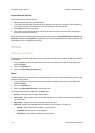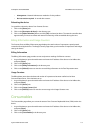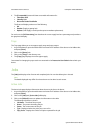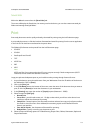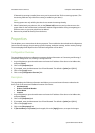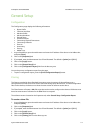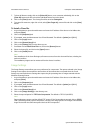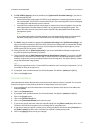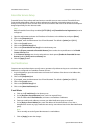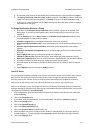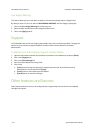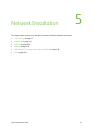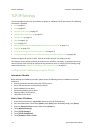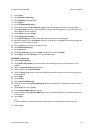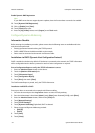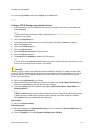CentreWare Internet Services ColorQube™ 9201/9202/9203
4-10 System Administrator Guide
Extensible Service Setup
Extensible Service Setup utilizes web based services to enable users to access services. Extensible Service
Setup enables independent software vendors and partners to develop customized programs to access
directly from the device. Users can enter their User ID at the device and access a set of features and options
designed specifically for their business needs.
Note
Before Extensible Service Setup is enabled, [HTTP (SSL)] and [Extensible Service Registration) must be
configured.
1. Open the web browser and enter the IP address of the device in the Address bar, and press [Enter].
2. Click on the [Properties] tab.
3. If prompted, enter the Administrator User ID and Password. The default is [admin] and [1111].
4. Click on the [Login] button.
5. Click on the [General Setup] link.
6. Click on the [Extensible Service Setup] link in the directory tree.
7. Check the [Export password to Extensible Browser] box to select the required feature in the Enable
Custom Services area.
8. In the Browser Settings area, check to select either or both options [Enable the Extensible Services
Browser] and/or [Verify server certificates] box.
9. Click the [Apply] button.
Alert Notification
Customers can set the Xerox device to notify users or operators of problems as they occur on the device. Alert
Notification is configured via CentreWare Internet Services.
1. At your Workstation, open the web browser and enter the IP address of the device in the Address bar,
and press [Enter].
2. Click on the [Properties] tab.
3. If prompted, enter the Administrator User ID and Password. The default is [admin] and [1111].
4. Click on the [Login] button.
5. Click on the [General Setup] link.
6. Click on the [Alert Notification] link.
E-mail Alerts
a. Click on the [E-mail Alerts] in the directory tree.
b. In the [Recipient Group Addresses] area, check the required Group.
c. Click the field under E-mail Addresses, and enter e-mail address or addresses.
d. Continue to add e-mail addresses to create your Alert Notification group, as required.
e. In the [Reply to E-mail Address] box, enter the address of the administrator or user who is
designated to receive any reply e-mails that are sent by users who are listed in the Alert Notification
group.
Note
This is normally set to the System Administrator’s e-mail address.
f. Click on [Apply] to save the changes.