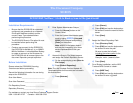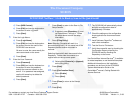The Document Company
XEROX
DC220/230ST NetWare
®
3.1x/4.1x Bindery Scan to File Quick Install
7. Press [Save] to return to the Scan to File
Setups screen.
a) If required, press [Repository 1] to set
up Repositories 1 through 4. Follow
the steps above to enter the setup
information.
8. Press [Filing Policy].
Note: Selecting Overwrite will result in a
document being lost if it is not moved out of the
Repository before another document is
scanned.
Selecting Append will retain documents in the
Repository. Delete older documents on a
regular basis to free up server space.
a) Select either [Overwrite] or [Append]
as the filing policy.
9. Press [Save].
10. Press [Confirmation Sheet].
a) Press [Enable].
b) Press [Save].
11. Press [Close] to return to the Setups
screen.
12. Press [Exit].
13. The DC220/230 will automatically reboot
and print a configuration sheet in
approximately 3 minutes.
14. Check the settings on the configuration
sheet against those that were entered
earlier.
15. Install Visioneer PaperPort
®
software at
each client workstation:
16. Test the Scan to File feature.
17. Verify the successful scan by checking the
Confirmation Report printed by the
DC220/230 and by checking the
Repository on the server.
Use CentreWare Internet Services
®
, if available
to create templates, or use the default template.
Additional information on this installation
procedure can be found in the DC220/230
System Administration Guide or the
CenterWare
®
manual, Getting Started with
Internet Services.
d) Press [NDS Context].
e) Press [Edit] and use the keyboard on
the screen to enter a [-] dash.
f) Press [Save].
5. Enter the Login Name:
a) Press [Login Name].
b) Press [Edit] and use the keyboard on
the screen to enter the name of the
DC220/230 user account.
Be sure to enter the name exactly the
same as entered on the server.
c) Press [Save].
6. Enter the User Password:
a) Press [Password].
b) Press [Edit] and use the keyboard on
the screen to enter the password
exactly the same as entered on the
server. If no password was assigned,
use the left arrow key to delete the
default password.
c) Press [Save].
©1998 Xerox Corporation
701P97992 Version 1.1, 5-98
For assistance, contact your local Xerox Customer Support Center:
USA: 1-800-821-2797 Canada: 1-800-939-3769