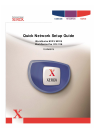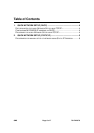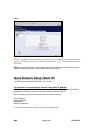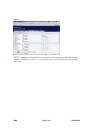QNS Page 4 of 7 701P42078
Q
Q
u
u
i
i
c
c
k
k
N
N
e
e
t
t
w
w
o
o
r
r
k
k
S
S
e
e
t
t
u
u
p
p
(
(
D
D
H
H
C
C
P
P
)
)
For WorkCentre M123/M128 WorkCentre Pro 123/128
The System Administrator Guide contains detailed information about Network setups. This
document is intended for setting up the Network using TCP/IP
. If using Novell IPX, then see the
System Administrator Guide for setup procedures
.
Pre-requisites for quick Network Setup using TCP/IP:
1. Confirm that an existing operational network utilizing TCP/IP is available.
2. Confirm
that the Ethernet cable is plugged into the M123/M128 and into an operational
Ethernet port on the network.
NOTE: The Ethernet cable is an RJ45 type and is not supplied by Xerox
Configuring M123/M128 IP address via DHCP:
On startup, the M123/M128 Multifunction device defaults to DHCP to obtain its network
configurations. A DHCP server delivers an IP address as well as other configuration settings to
the device. If you use a DHCP server to allocate an IP address to the M123/M128 device, then
proceed as follows:
Procedure for quick Network Setup using TCP/IP:
Step 1:
Power on the M123/M128 device
.
Step 2:
Wait a minute or so while the M123/M128 device negotiates an IP address. Then print
out the Network Connectivity Page
.
To print the Network Configuration Report:
1. Select the
Machine Status
button on the M123/M128
2. Select Print Report List
3. Select Print Mode Settings
4. Select Setting List – Common Items
5. Press the
Start
button.
The Network Connectivity Page will be printed. Read the details to confirm that an IP address
has been allocated and that is a valid IP address on your network.
N
OTE
:
If the IP address on the Connectivity report starts with 167.xxx.xxx.xxx, then the DHCP
server has not properly allocated an address or DHCP is not enabled on your network.
Step 3
: Record the IP address allocated and from a workstation, open up a web browser (such
as Internet Explorer). Type in the URL
http://xxx.xxx.xxx.xxx (The xxx’s represent the
123/M128 device IP address). If connected properly, you will see the M123/M128 device’s
CentreWare Internet Services web page (see below).