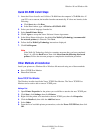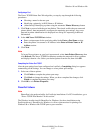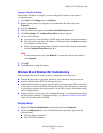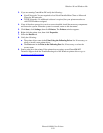Windows 98 and Windows Me
Phaser® 8400 Color Printer
3-26
Quick CD-ROM Install Steps
1. Insert the Printer Installer and Utilities CD-ROM into the computer’s CD-ROM drive. If
your PC is set to autorun, the installer launches automatically. If it does not launch, do the
following:
a. Click Start, then click Run.
b. In the Run window, type: <CD drive>:\INSTALL.EXE.
2. Select your desired language from the list.
3. Select Install Printer Driver.
4. Click I Agree to accept the Xerox Software License Agreement.
5. In the Select Printer dialog box, the default Use Walk-Up Technology (recommended
for network printers) is selected. Click Next.
6. Follow the Use Walk-Up Technology instructions displayed.
7. Click Exit Program.
Note
If the Walk-Up Technology dialog box remains onscreen after you have completed
Steps 1–6, click the Back button, then click Select from the following discovered
printers. Follow the onscreen prompts to complete the installation procedure.
Other Methods of Installation
Install your printer on a Windows 98 or Windows Me network using one of these methods:
■ Xerox TCP/IP Port Monitor
■ PhaserPort Software
Xerox TCP/IP Port Monitor
The Windows installer installs the Xerox TCP/IP Port Monitor. The Xerox TCP/IP Port
Monitor can be used to add or remove TCP/IP ports.
Adding a Port
1. Open Printer Properties for the printer you would like to attach to the new TCP/IP port.
2. Click Start, click Settings, then click Printers.
3. Right-click the printer to be attached to the new TCP/IP port, then click Properties.
4. Click the Details tab, then click the Add Port button.
5. Select Other.
6. From the list of available printer-port monitors, select the Xerox TCP/IP Port, then click
OK.