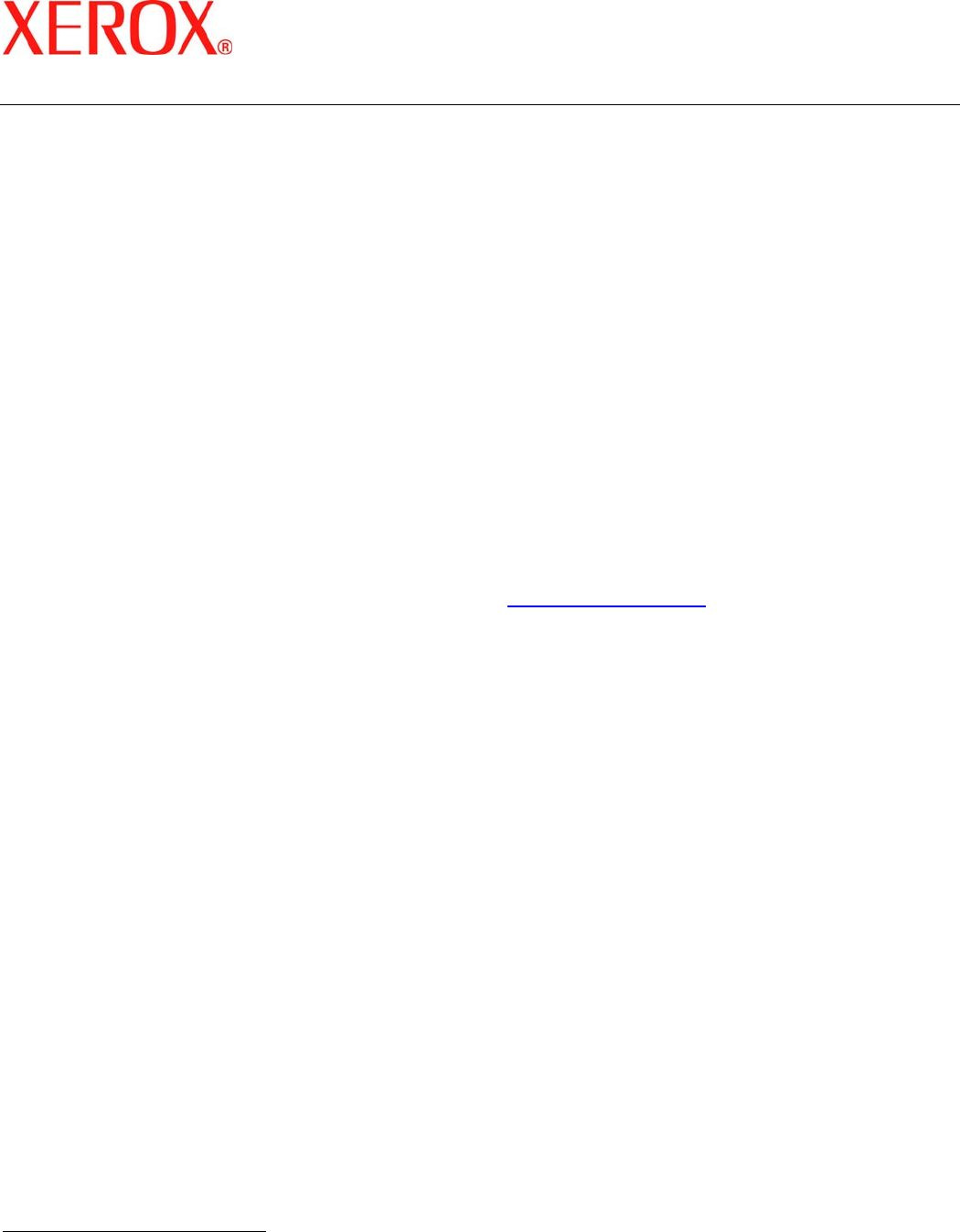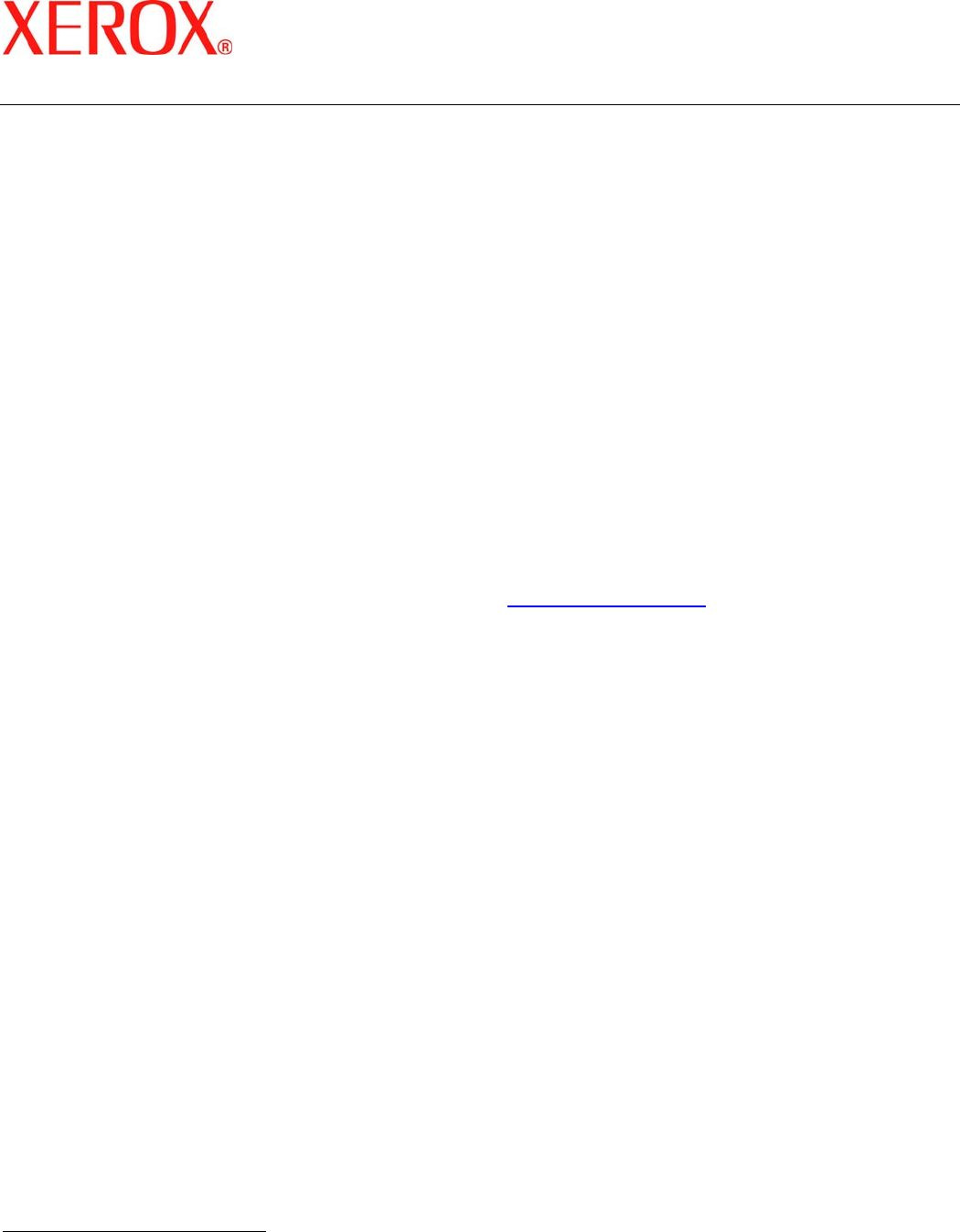
Secure Installation and Operation of
Your WorkCentre
TM
M35/M45/M55 or
WorkCentre
TM
Pro 35/45/55
Document version 1.13
Last revised: 12/20/04
© 2004 Xerox Corporation. All rights reserved. Page 1 of 3
Secure Installation and Operation of Your WorkCentre
TM
M35/M45/M55 or
WorkCentre
TM
Pro 35/45/55
Purpose and Audience
This document provides information on the secure installation and operation of a WorkCentre™ M35/M45/M55 Copier-
Printer or WorkCentre™ Pro 35/45/55 Advanced Multifunction System. All customers, but particularly those concerned
with secure installation and operation of these machines, should follow these guidelines.
Overview
This document lists some important customer information and guidelines that will ensure that your WorkCentre™
M35/M45/M55 Copier-Printer or WorkCentre™ Pro 35/45/55 Advanced Multifunction System is operated and maintained
in a secure manner.
Background
The WorkCentre™ M35/M45/M55 Copier-Printer and WorkCentre™ Pro 35/45/55 Advanced Multifunction System are
currently undergoing Common Criteria evaluation. The information provided here is consistent with the security
functional claims made in the Security Target. Upon completion of the evaluation, the Security Target will be available
from the National Information Assurance Partnership website (
http://www.niap.nist.gov/), Validated Products list or from
your Xerox representative.
Details
For secure installation, setup and operation of a WorkCentre™ M35/M45/M55 Copier-Printer or WorkCentre™ Pro
35/45/55 Advanced Multifunction System please follow these guidelines:
1. Change the Tools password as soon as possible. Reset the Tools password periodically.
Xerox recommends that you (1) set the Tools password to a minimum length of eight digits and (2) change the Tools
password once a month. For directions on how to change the Tools password select either the:
• Reference Æ Machine Tools Æ Password tabs in the System Administration (SA) CD
1
or
• Tutorials Æ Machine Administration Æ Accessing Tools Pathway tabs in the User’s Guide
2
.
2. For customers concerned about document files on the network controller hard disk drive, the Image Overwrite
Security (IOS) option containing the Immediate Image Overwrite and On Demand Image Overwrite security features
must be purchased and properly configured, installed and enabled. Please follow the applicable instructions in the
Installation Æ Options Æ Installation tab in the System Administration (SA) CD
1
for proper installation and
enablement of Immediate Image Overwrite and On Demand Image Overwrite.
Notes:
• Immediate Image Overwrite, once enabled, automatically overwrites the image data created by a print or scan
job on the Network Controller Hard Disk. The machine will only print jobs with valid print types (Postscript, PCL,
TIFF, text of PDF). An illegal print job of any other type will not be printed. However, Immediate Image
Overwrite will attempt to execute for an illegal print job. This could result in an erroneous ‘unsuccessful’
Immediate Image Overwrite status in the Complete Job Log for the job in question.
Canceling of either a legal or illegal print job from a remote client, if done quickly after submission, could also
result in an erroneous ‘unsuccessful’ Immediate Image Overwrite status in the Complete Job Log for the job in
question. Finally, closing the connection to Port 9100 without sending any data through the port could result in
an erroneous ‘unsuccessful’ Immediate Image Overwrite status in the Complete Job Log.
1
CopyCentre C35/C45/C55 WorkCentre M35/M45/M55 WorkCentre Pro 35/45/55 System Administration CD1, Document Number
538E08770
2
CopyCentre C35/C45/C55 WorkCentre M35/M45/M55 WorkCentre Pro 35/45/55 Training and Information CD2, Document Number
538E08780