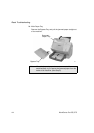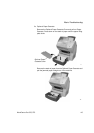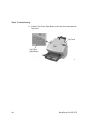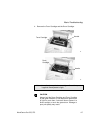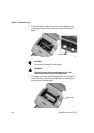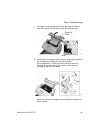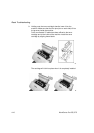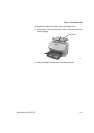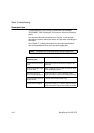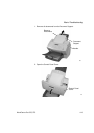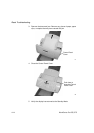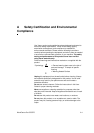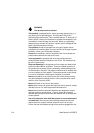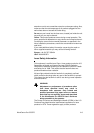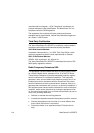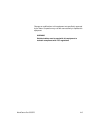Basic Troubleshooting
4-12 WorkCentre Pro 555, 575
Document Jam
If a document jam occurs during a transmission, the message
“DOCUMENT JAM” is displayed. If this occurs, follow the procedure
below.
It is recommended that a duplicate from a copier, of the jammed
document be used to reduce the chance of a jam when resending the
document.
See Chapter 3, “Loading Documents” for document specifications
and recommendations which may help avoid paper jams.
Note: The power can be left ON when clearing a paper jam.
Typical Causes of
Document Jams
Recommended Procedure
The document is fed at an
angle.
Adjust the Document Guides to the edges of the
document.
The document paper is too
thin or too thick.
Make a duplicate using a copier and use the copy
as the sending document.
Document has tape or
pieces of paper taped to it.
Remove the tape or make a duplicate using a
copier and use the copy as the sending document.
The Control Panel Cover is
not fully closed.
Close the Control Panel Cover fully.
The document is stapled. Remove the staple(s), or make a duplicate using a
copier and use the copy as the sending document.