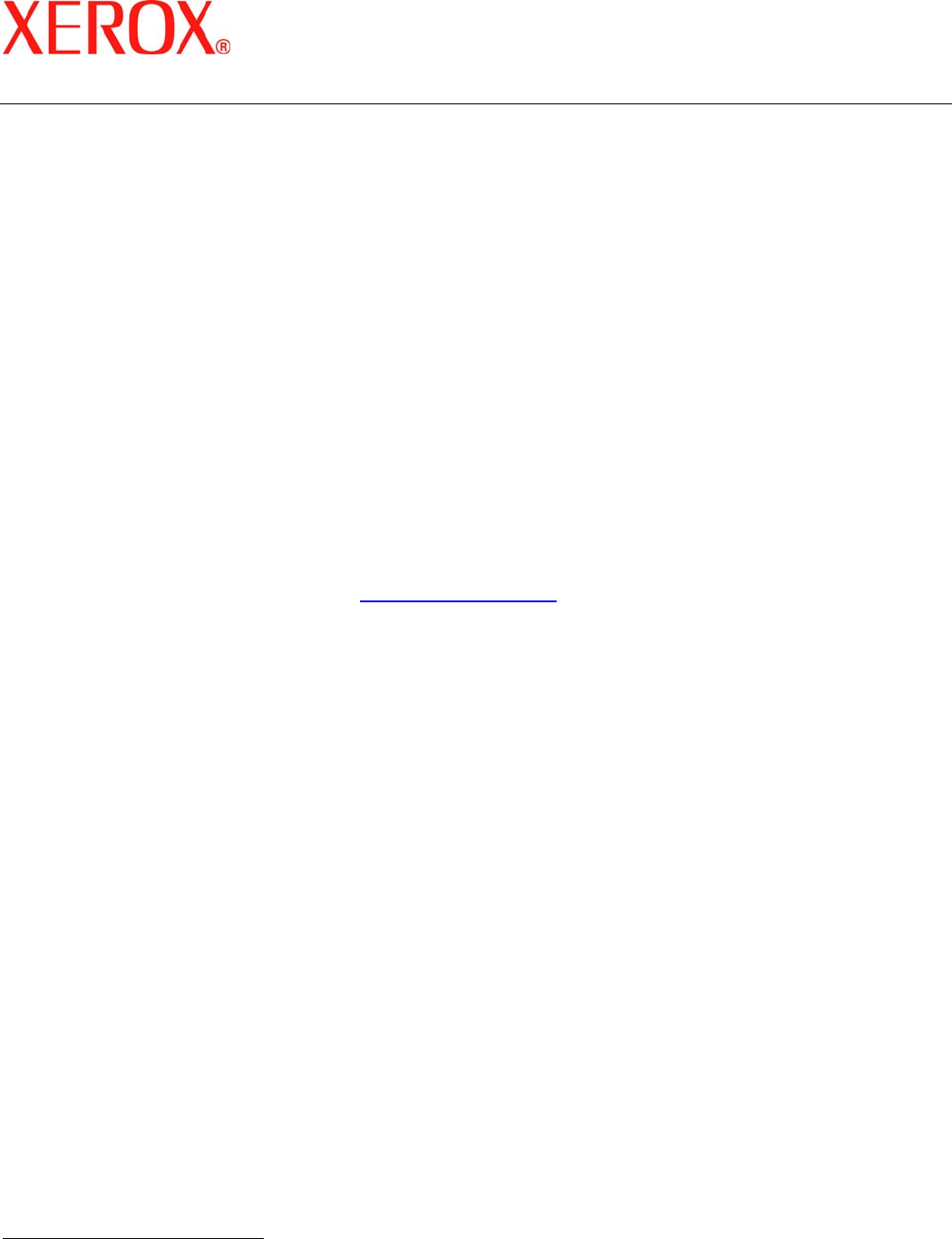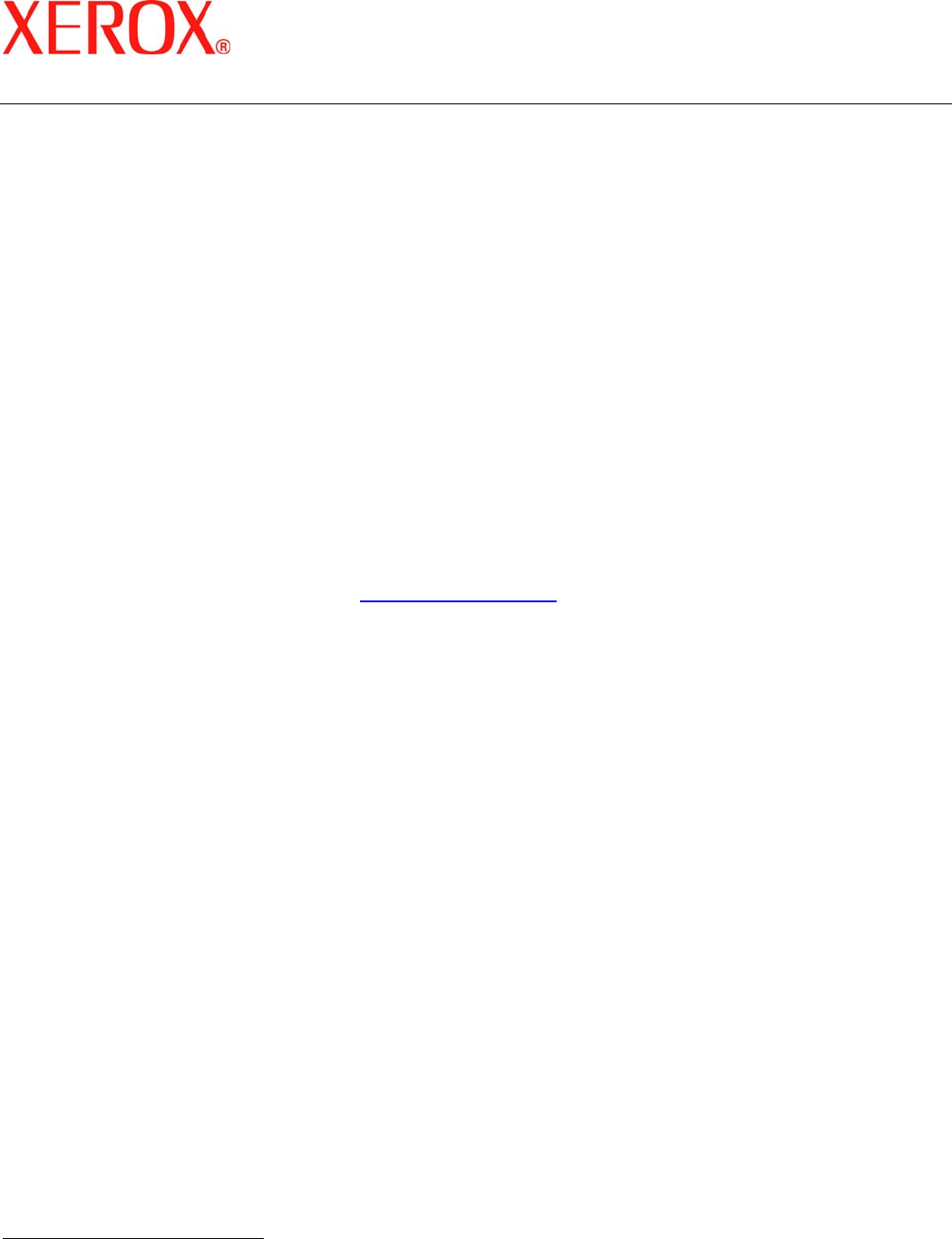
Secure Installation and Operation of
Your CopyCentre
TM
C65/C75/C90 or
WorkCentre
TM
Pro 65/75/90
Document version 1.3
Last revised: 12/20/04
© 2004 Xerox Corporation. All rights reserved. Page 1 of 4
Secure Installation and Operation of Your CopyCentre
TM
C65/C75/C90 or
WorkCentre
TM
Pro 65/75/90
Purpose and Audience
This document provides information on the secure installation and operation of a CopyCentre™ C65/C75/C90 Copier or
WorkCentre™ Pro 65/75/90 Advanced Multifunction System. All customers, but particularly those concerned with secure
installation and operation of these machines, should follow these guidelines.
Overview
This document lists some important customer information and guidelines that will ensure that your CopyCentre™
C65/C75/C90 Copier or WorkCentre™ Pro 65/75/90 Advanced Multifunction System is operated and maintained in a
secure manner.
Background
The CopyCentre™ C65/C75/C90 Copier and WorkCentre™ Pro 65/75/90 Advanced Multifunction System are currently
undergoing Common Criteria evaluation. The information provided here is consistent with the security functional claims
made in the Security Target. Upon completion of the evaluation, the Security Target will be available from the National
Information Assurance Partnership website (
http://www.niap.nist.gov/), Validated Products list or from your Xerox
representative.
Details
For secure installation, setup and operation of a CopyCentre™ C65/C75/C90 Copier or WorkCentre™ Pro 65/75/90
Advanced Multifunction System please follow these guidelines:
1. Change the Tools password as soon as possible. Reset the Tools password periodically.
Xerox recommends that you (1) set the Tools password to a minimum length of eight digits and (2) change the Tools
password once a month. For directions on how to change the Tools password select the:
• Internet Services Æ Overview Æ How to Change the Administrator Password tabs in the System
Administration (SA) CD
1
2. For customers concerned about document files on the Copy Controller and Network Controller hard disk drives, an
Image Overwrite Security package option containing the Immediate Image Overwrite and On Demand Image
Overwrite security features must be purchased and properly configured, installed and enabled. Please follow the
applicable instructions contained in the Optional Features Æ Image Overwrite Security tab in the System
Administration CD
1
for proper installation and enablement of Immediate Image Overwrite and On Demand Image
Overwrite
2
.
Notes:
• For a copy job ‘Overwriting’ may not appear as a status for that job on any Incomplete Job Queue screen while
the machine processes the job, even though Immediate Image Overwrite of that job is being performed.
• Immediate Image Overwrite, once enabled, automatically overwrites the image data created by a print, network
scan, scan-to-email, or network fax job on the Network Controller and Copy Controller Hard Disks or created by
a copy job on the Copy Controller Hard Disk. The machine will only print jobs with valid print types (Postscript,
PCL, TIFF, text or PDF). An illegal print job of any other type will not be printed. However, Immediate Image
Overwrite will attempt to execute for an illegal print job. This could result in an erroneous ‘unsuccessful’
Immediate Image Overwrite status in the Complete Job Log for the job in question.
1
WorkCentre Pro 65/75/90 System Administration CD1
2
On Demand Image Overwrite is either factory-installed or can only be installed in the field by a Xerox Customer
Service Engineer.