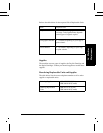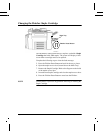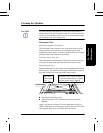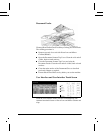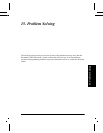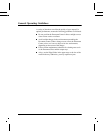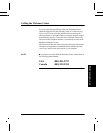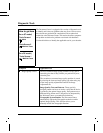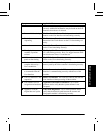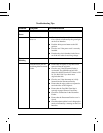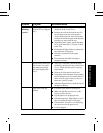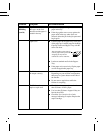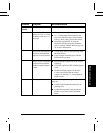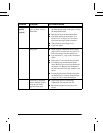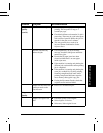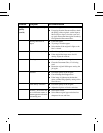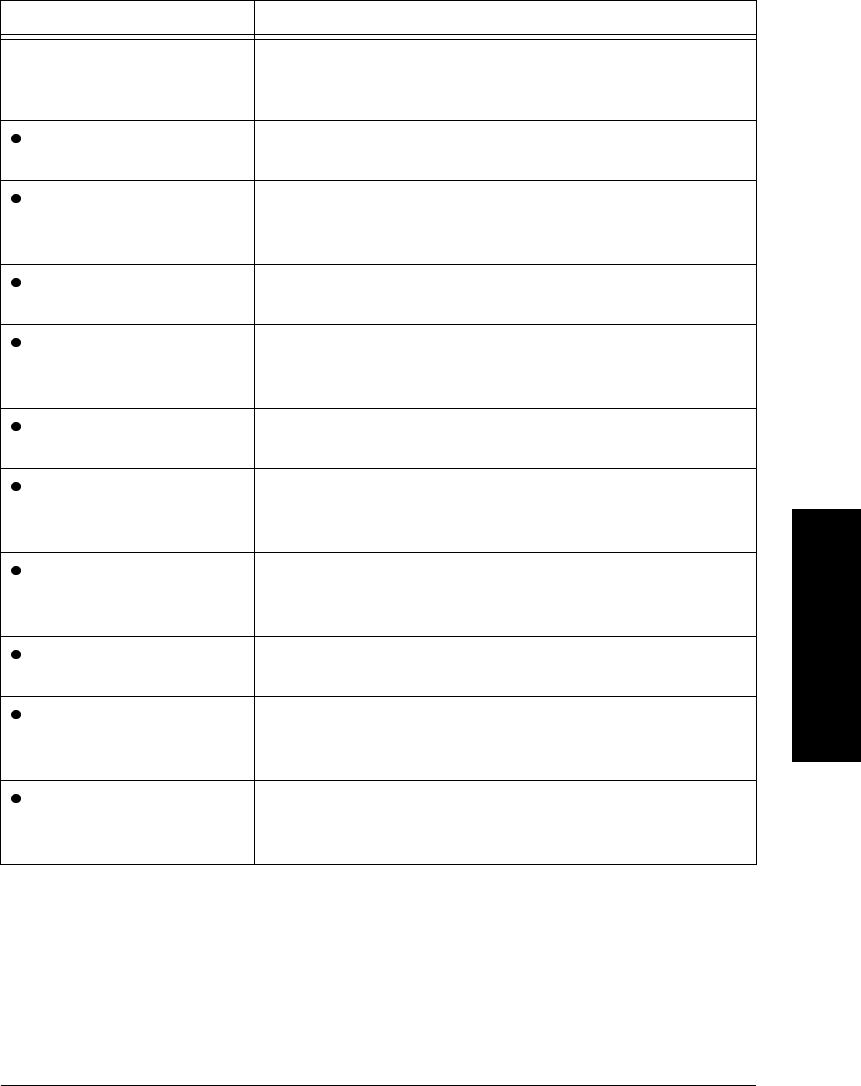
Xerox Document Centre Reference Guide Page 15 - 5
15. Problem Solving
User Interface Tests Use these tests if you suspect that the UI is not functioning
correctly. Additional information may be found on the User
Interface when the test is selected.
Buttons Malfunctioning The User Interface Button Test helps to determine if the
buttons on the User Interface are functioning correctly.
Touch Screen not
responding
The Touch Area Test allows the Machine Administrator to
determine if the Touch Screen on the UI is functioning cor-
rectly.
No audio tones The Audio Tones Test helps to determine if the audio tones
on the UI are functioning correctly.
The display is not
readable or portions
omitted
The Display Pixel Test verifies that each pixel on the display
UI is functioning correctly. Press 2 to toggle between white
and black screen. Press 1 to end the test.
LEDs on the control
panel not functioning
The LED Indicator Test allows you to determine if the
LEDs on the UI are functioning correctly.
You have been asked to
complete this test by a
Xerox technician.
The Video Memory test allows you to determine if the
memory used by the video controller is functioning correctly.
Machine not responding
to commands from the
User Interface
Use the Communications Self Test to verify that the User
Interface is communicating correctly with the rest of the
machine.
The User Interface is not
responsive.
Reset User Interface. This resets the software that runs the
User Interface without powering off the machine.
The software will not
recognize new hardware.
Application Checksum Verification. Use to isolate
problems and to verify that the system software is not
corrupted.
Appears to scan the
original but won’t print
Video Path Diagnostics. Use to isolate problems and to
verify that the electronic path between the scanner and
Xerographic module is functioning correctly.
Symptom Applicable Tests