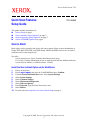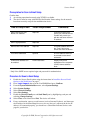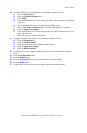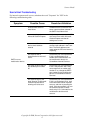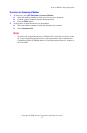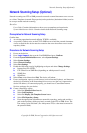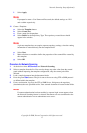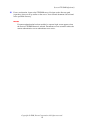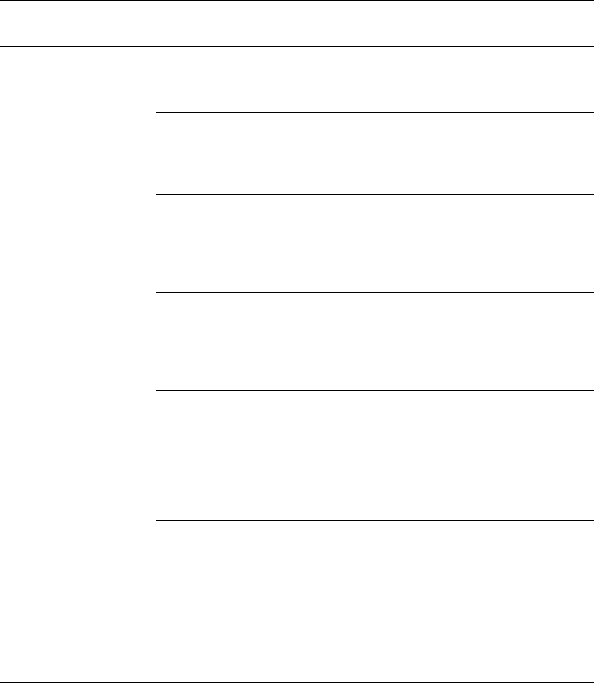
Scan to Email
Copyright © 2006, Xerox Corporation. All rights reserved.
4
Scan to Email Troubleshooting
For internal corporate mail servers, substitute the word "Corporate" for "ISP" in the
following troubleshooting table.
Symptom Possible Cause Resolution/Validation
SMTP error at
multifunction device
Incorrect Mail Server or
Host Name
Validate that the correct ISP mail
server name has been entered in
the SMTP Host Name field.
Incorrect settings in
Microsoft Outlook Express
Verify that you can access the ISP
mail server from within Microsoft
Outlook Express and that all
settings are correct.
Incorrect multifunction
device email address
entered
Verify that the device is using the
correct email address in the From:
field. The Email address must
match what the ISP's mail server is
expecting.
ISP requires SMTP
authentication to their mail
server
Check with your ISP to determine
if this is a requirement. If so,
enable SMTP authentication for
the multifunction device via
CentreWare Internet Services.
ISP does not allow mail on
the standard port number
25
Check with your ISP to determine
if this is the problem. Ask if they
can accept mail on another port
number. If so, change the SMTP
port number for the multifunction
device via CentreWare Internet
Services.
ISP requires login to the
email account via Microsoft
Outlook Express before
allowing mail to be sent
Check with your ISP to determine
if this is a requirement. If so, login
to the Microsoft Outlook Express
account, and then try sending the
email. If this is successful, you can
set Outlook Express to check
email every 5 or 10 minutes for the
multifunction device's email
account.