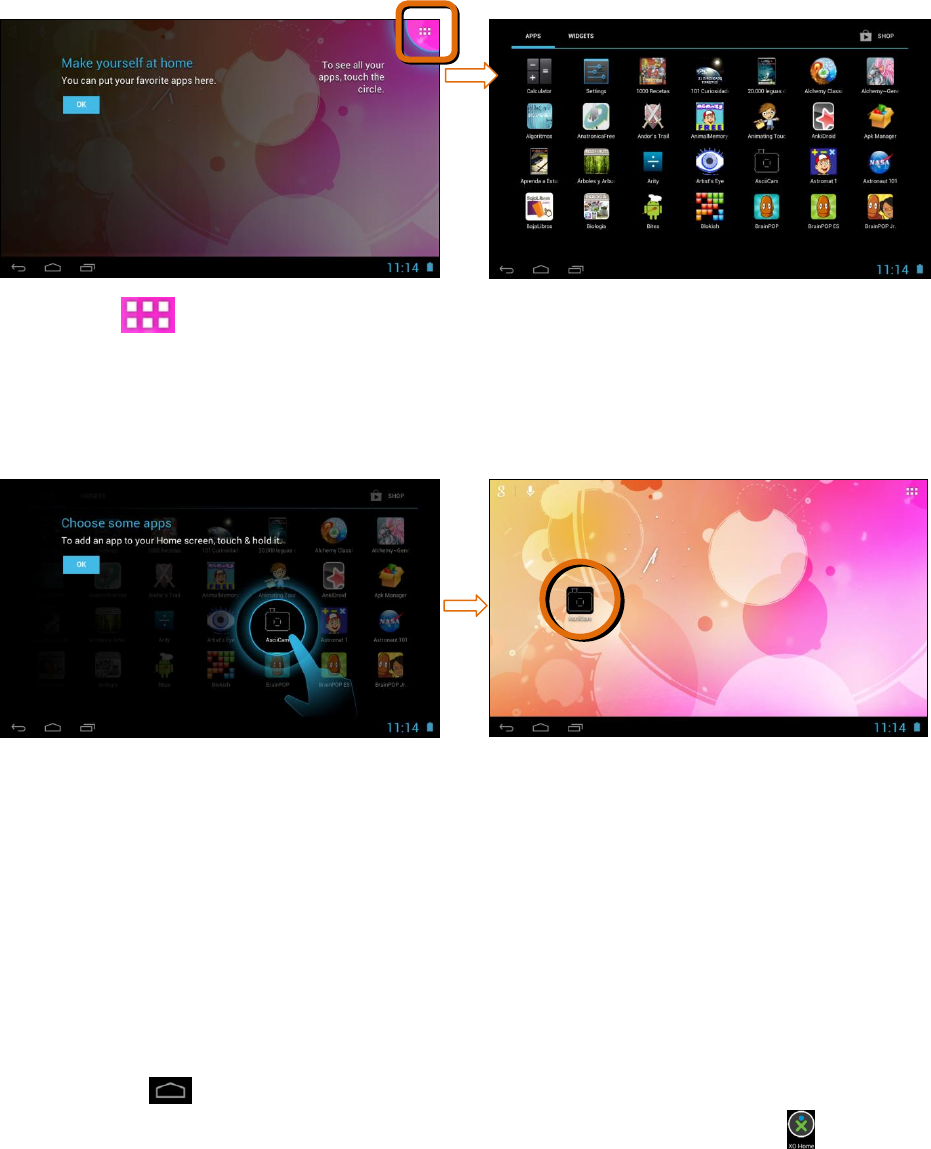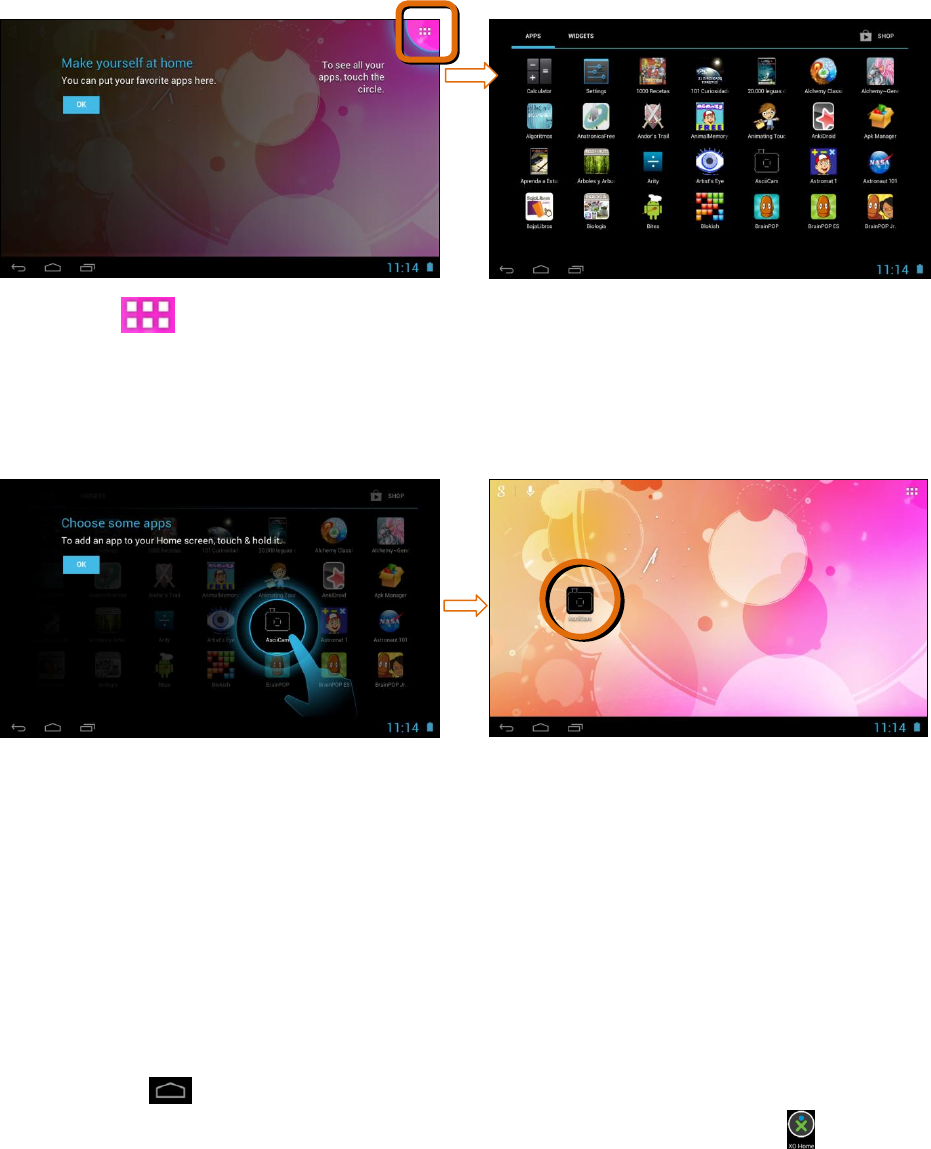
15
Upon entering the Android Tablet Mode for the first time the following screens
appear to guide you through viewing your available apps and creating shortcuts
for the apps you want to quickly access from your Home screen.
Viewing your Apps:
Touch the Android Apps icon, located on the top right corner of the screen,
to view all the tablet’s available apps.
Touch OK to continue to the next introduction screen.
Creating App Shortcuts on the Home Screen:
To add an app from your Apps screen to your Home screen as an app shortcut,
touch and hold the selected app from the apps screen until it appears on the
Home screen. This allows you to easily and quickly access your favorite apps.
To move the app shortcut to a different Home screen, touch and hold the
shortcut while you drag it to another screen.
To delete an app shortcut from a Home screen touch and hold the app shortcut
until ‘X Remove’ text appears on the top of the screen. Then drag the shortcut to
the X and the shortcut will be removed from the Home screen.
Note: To return from Android Mode to your XO Tablet Mode:
Touch the Home icon on the bottom left section of the status bar.
Alternatively, open the apps screen and locate and then touch the XO Home
app icon.