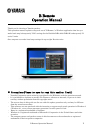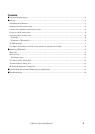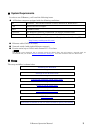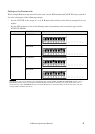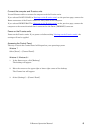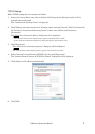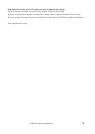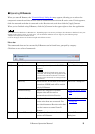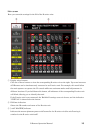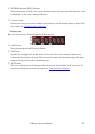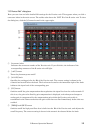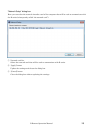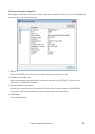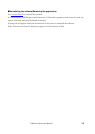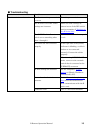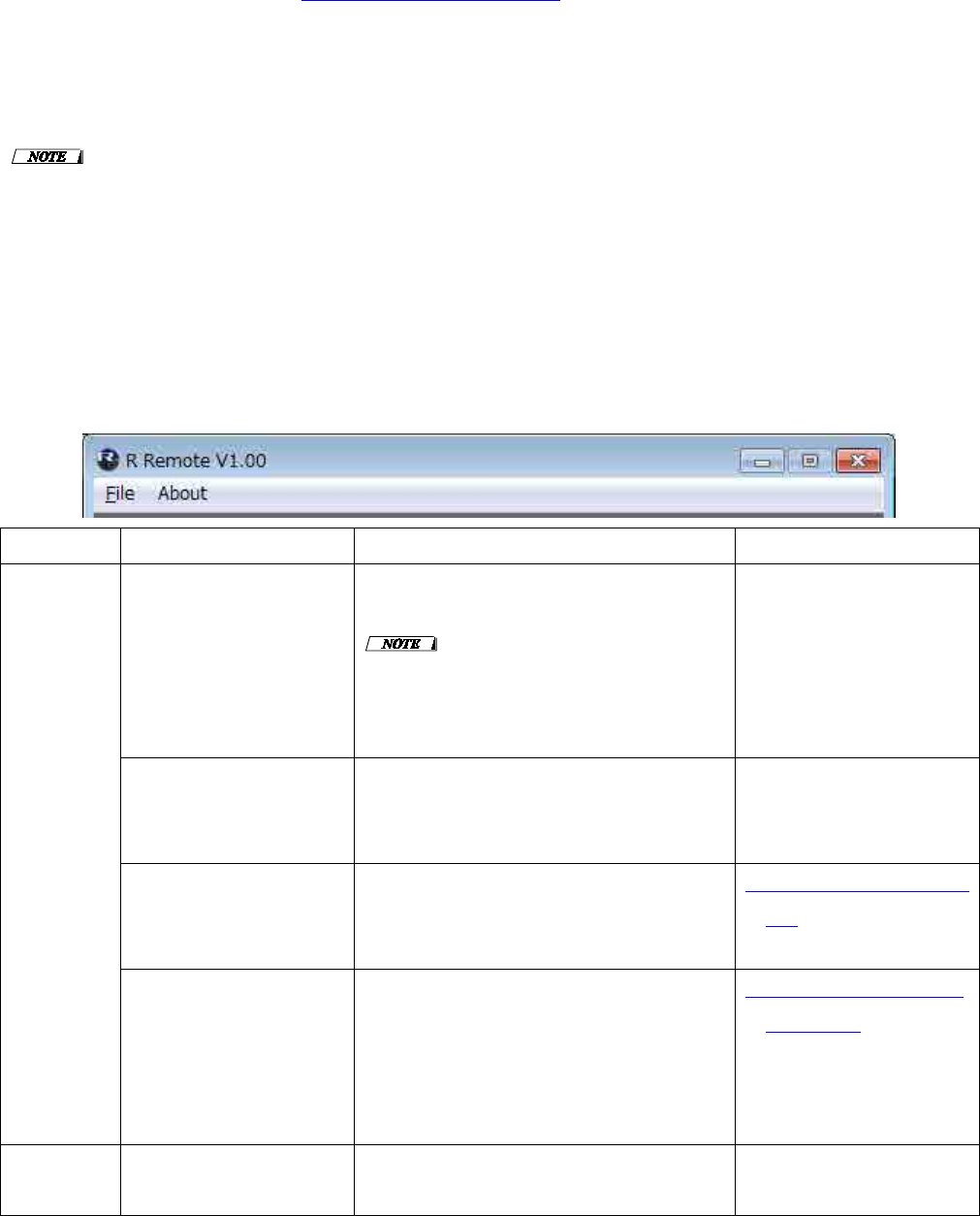
R Remote Operation Manual 9
■Operating R Remote
When you start R Remote, the "Network Setup" dialog box may appear, allowing you to select the
computer's network card that will be used for communication with the R series units. If this appears,
click the network card that is connected to the R series unit, and then click the [Apply] button.
When you're finished using R Remote, click the [x] button in the upper right to close the application.
For R Remote for Windows 8 / Windows 8.1, depending upon user access privileges, the software's "Tile(icon)" may not
appear on the "Start screen". In such cases, you can find the software icon in "Apps" by the following steps:
1. Right-click anywhere on Start screen.
2. Click "All apps" button at the bottom right side of Start screen.
Menu bar
The commands that can be executed by R Remote can be found here, grouped by category.
Click here to see a list of commands.
Menu Command Summary Dialog box that appears
[File]
[Open]
Opens a previously-saved file (RRM
format).
If you open the file when R series units are
connected, the settings will be applied to the
R series units. Be aware that if a CL series
console is also connected, its settings will be
overwritten.
“Open File” dialog box
[Save As]
Saves the file. It will have a file name
extension of RRM, and will be usable
only by R Remote.
“Save File” dialog box
[Network Setup]
Selects the computer’s network
adapter that will be used to
communicate with the R series.
”Network Setup” dialog
box
[R Series Information] Displays information about the R
series units that are connected. You
can also disconnect R series units that
you don't want to control from R
Remote.
”R Series Information”
dialog box
[About]
[About R Remote]
Displays details such as the software
version of R Remote.
“About R Remote”
dialog box