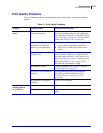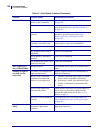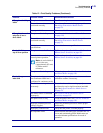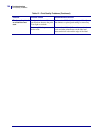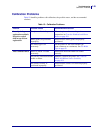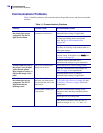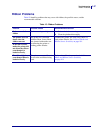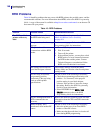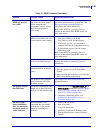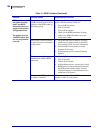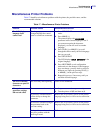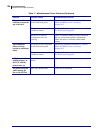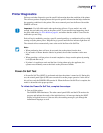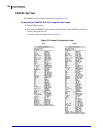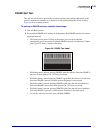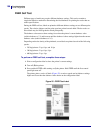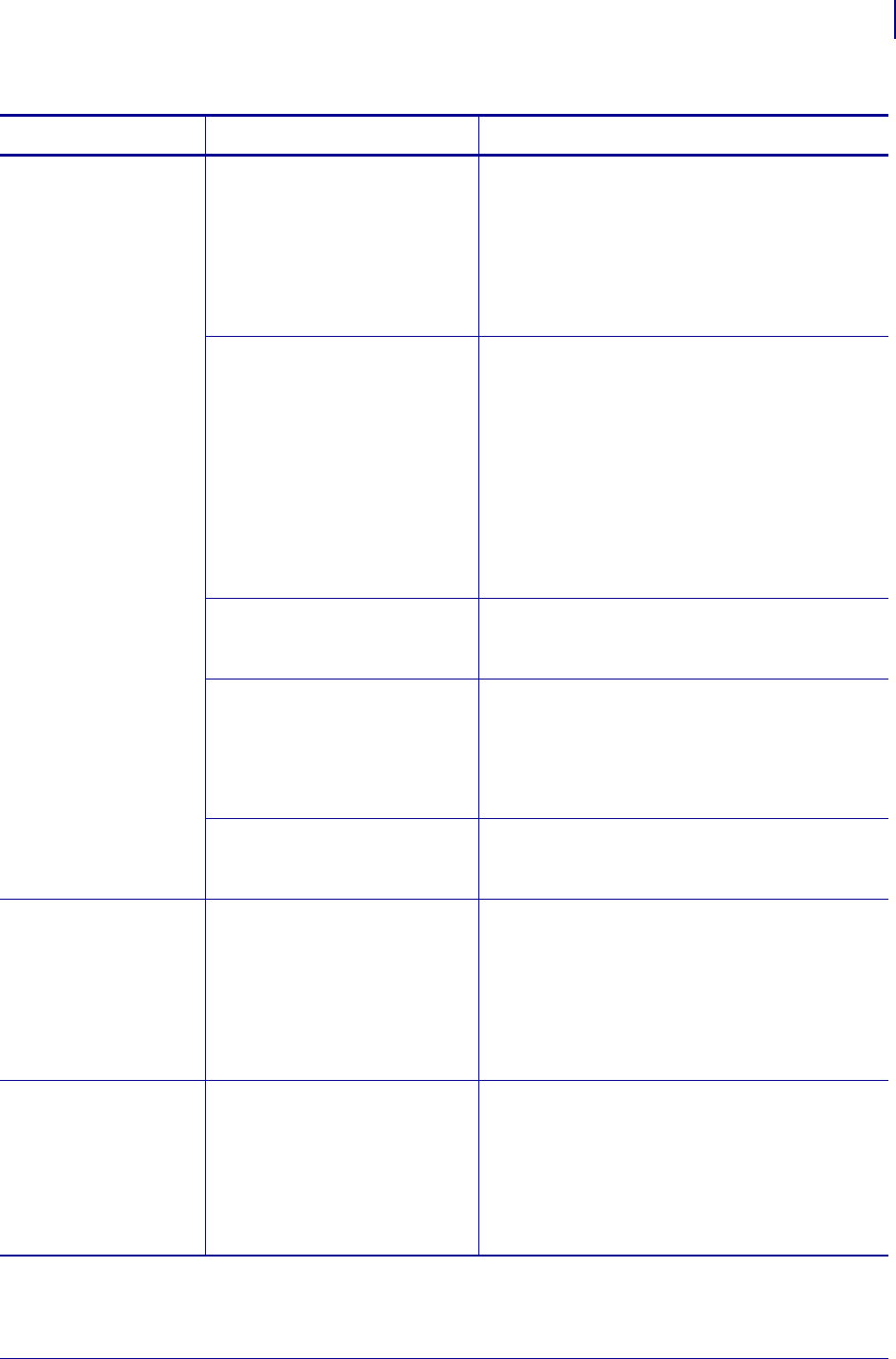
149
Troubleshooting
RFID Problems
01/07/2010 Xi4™/RXi4™ User Guide P1009874-002 A
Low yields. Too many
RFID tags per roll
are voided.
The RFID labels are not within
specifications for the printer,
which means that the
transponder is not in an area
that can be programmed
consistently.
Make sure that the labels meet transponder
placement specifications for your printer. See
http://www.zebra.com/transponders for
transponder placement information.
Refer to the RFID Programming Guide or
contact an authorized Zebra RFID reseller for
more information.
Some RFID tags are more
sensitive than others and may
require special printer settings.
1. Verify that the printer is set for the correct
write power. Refer to the RFID
Programming Guide for instructions.
2. If necessary, run the ^HR command to
manually calibrate the transponder position.
3. If the problem persists, consider using a
different tag type.
Refer to the RFID Programming Guide or
contact an authorized Zebra RFID reseller for
more information.
Incorrect read and write power
levels for the RFID tag type.
Change the RFID read and write power levels.
Refer to the RFID Programming Guide for
instructions.
Radio frequency (RF)
interference from another RF
source.
Do one or more of the following as necessary:
• Move the printer away from fixed RFID
readers.
• Make sure that the media door is closed at all
times during RFID programming.
The printer is using outdated
printer firmware and reader
firmware versions.
Go to http://www.zebra.com/firmware for
updated firmware.
The printer stops at
the RFID inlay.
The printer calibrated the label
length only to the RFID inlay
instead of to the interlabel gap.
1. Select FEED for the
MEDIA POWER UP and
HEAD CLOSE parameters (see Select Media
Power-Up Option on page 105 or Select
Head Close Option on page 106).
2. Manually calibrate the printer. See
Calibrate Media and Ribbon Sensor
Sensitivity on page 101.
The DATA light
flashes indefinitely
after you attempt to
download printer or
reader firmware.
The download was not
successful. For best results,
cycle power on the printer
before downloading any
firmware.
1. Turn off (
O) the printer.
2. Wait 10 seconds.
3. Turn on (
I) the printer.
4. Attempt to download the firmware again.
5. If the problem persists, contact Technical
Support.
Table 16 • RFID Problems (Continued)
Problem Possible Cause Recommended Solution