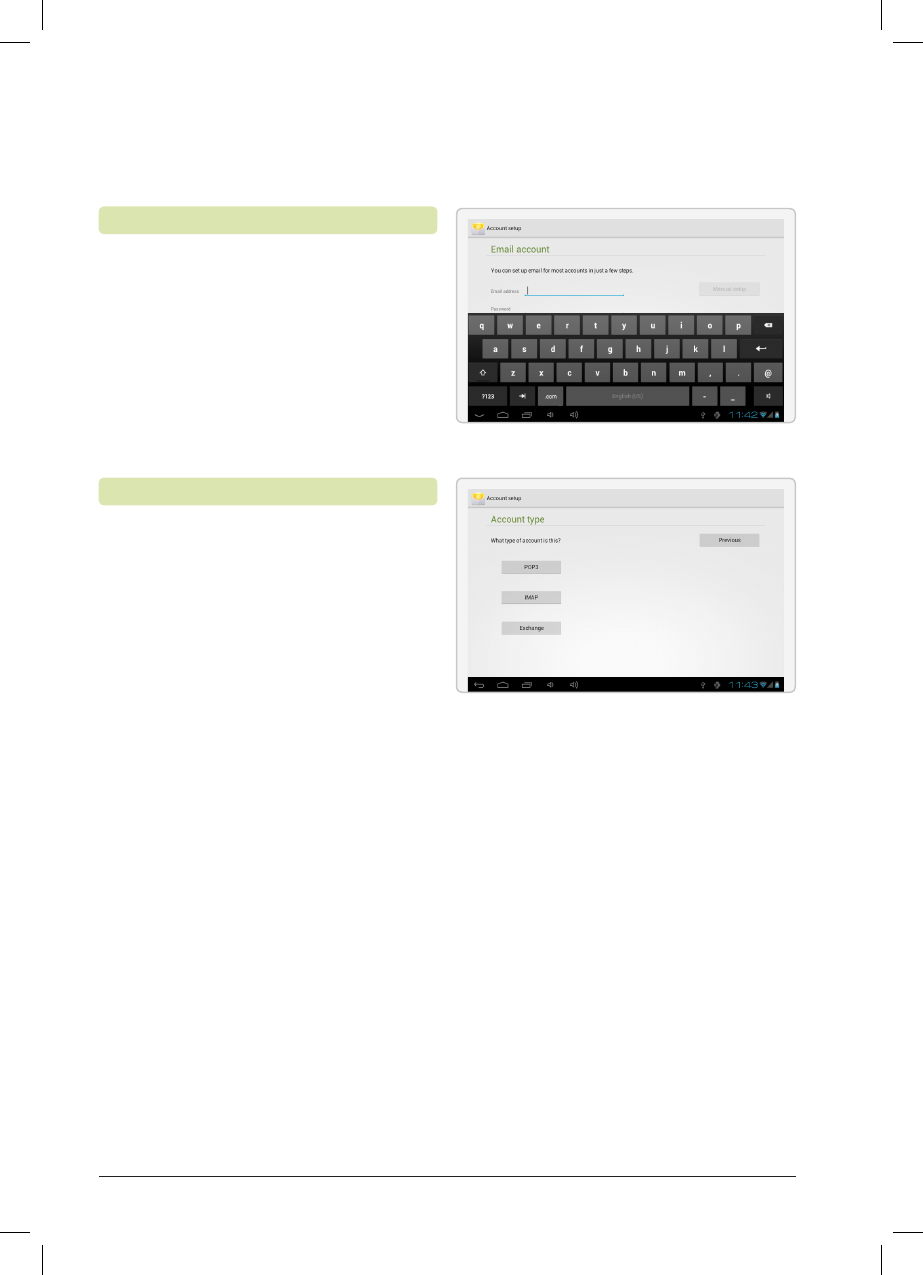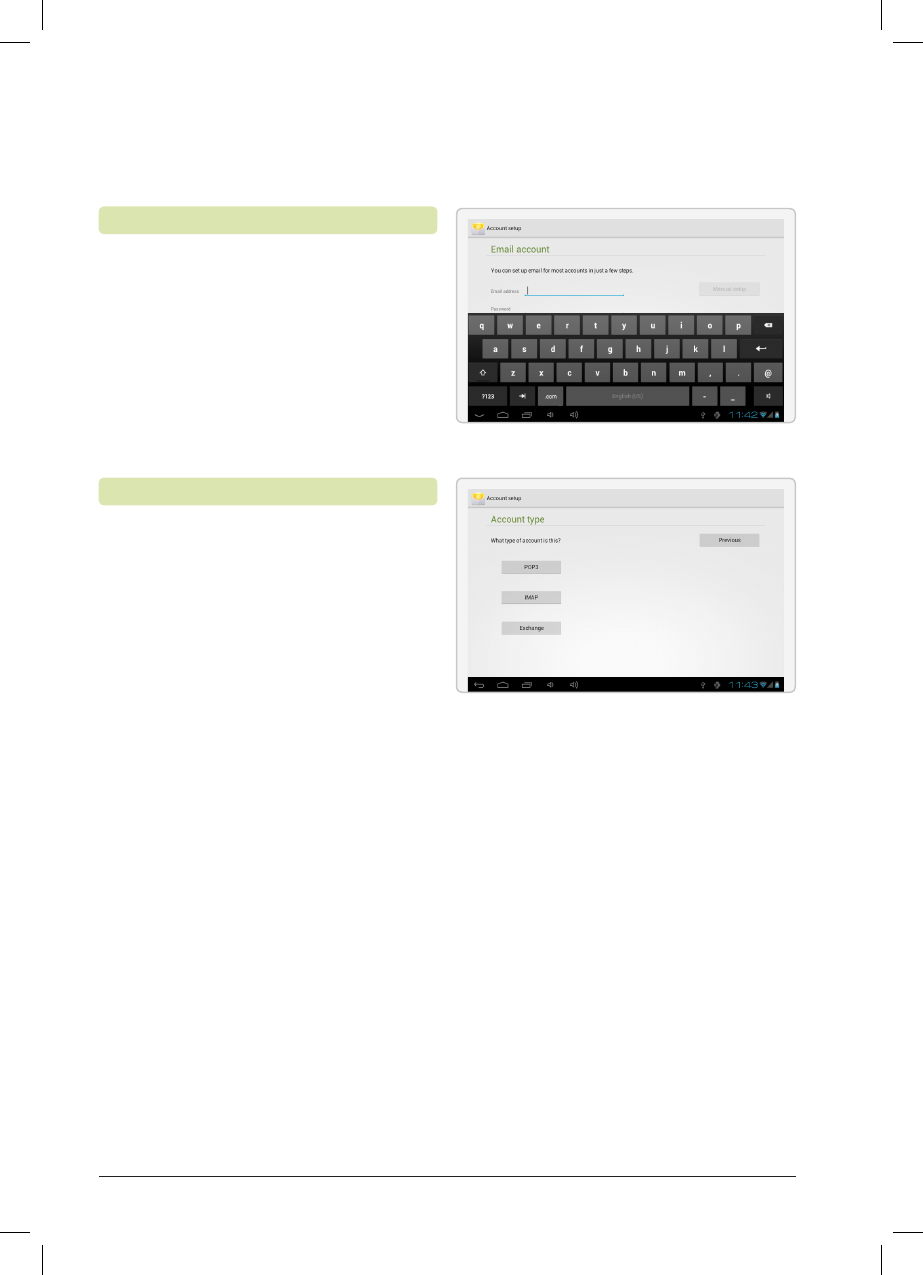
Customer Support: 1-888-999-4215
13
1. Press Email icon under App menu.
2. Enter your email address and
password, then press Next.
If this does not work, you will need to
manually congure your account. Before
attempting to congure manually,
re-enter you email and password
to make sure they are correct.
It is recommended to consult an IT
professional before attempting to
manually congure your email address.
1. To set up your email manually, detailed
information is required. Check your
provider’s website or phone support
for individual provider information.
2. The rst thing you will need to
determine is the server type. While
most servers are POP3, IMAP and
Exchange are also supported services.
3. Enter your email address and
password then press Next.
4. Fill in all information for the Incoming
server portion of the manual setup.
5. Press Next and the app
will test your settings.
Wi-Fi is required to be active for this step.
6. Fill in all information for the
Outgoing server settings.
7. Press Next and the app
will test your settings.
Wi-Fi is required to be active for this step.
Setting Up an Email account
Manually Conguring an Email account
Email