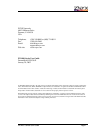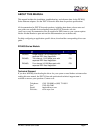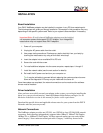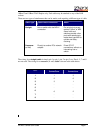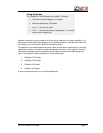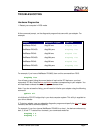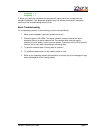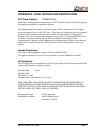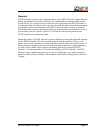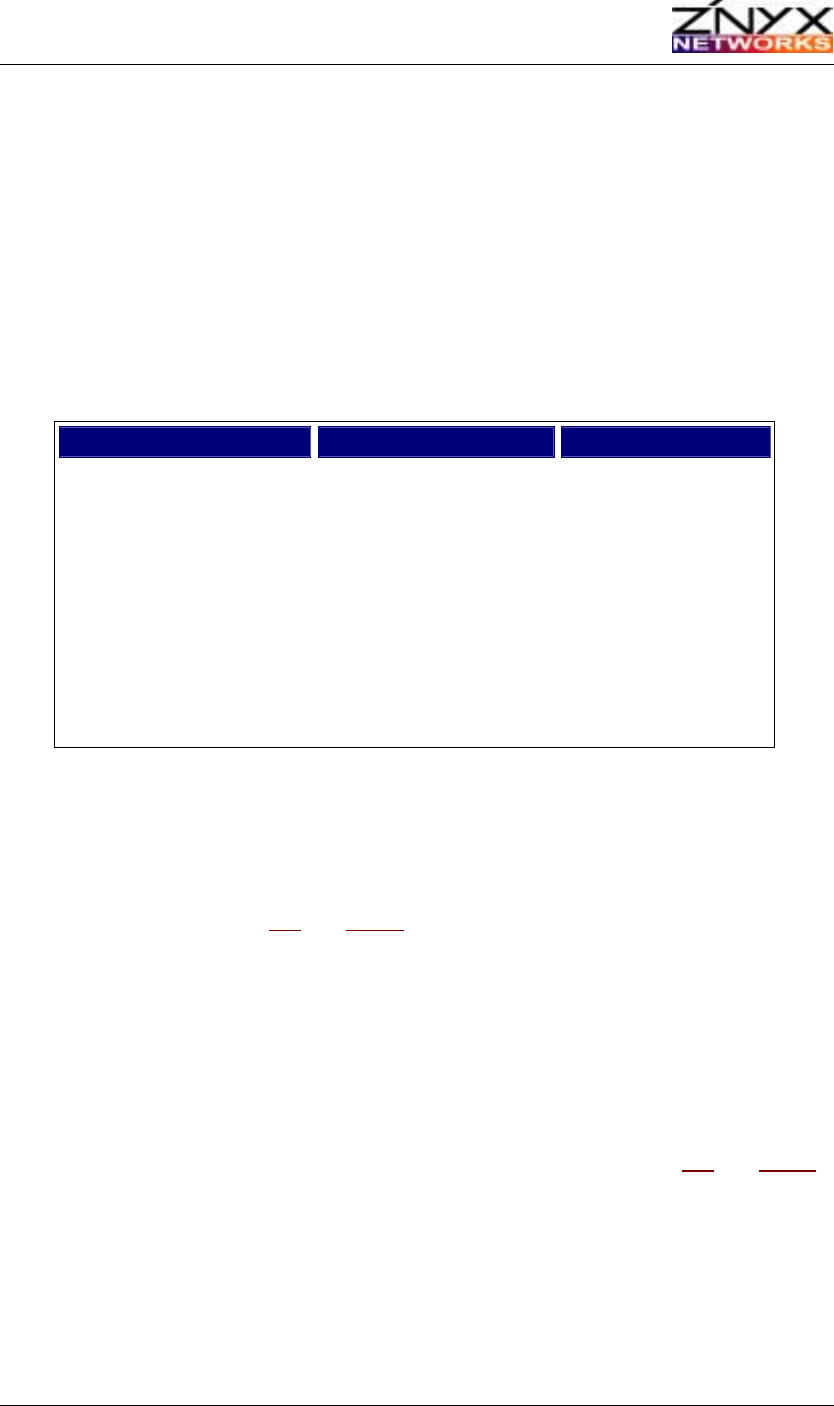
ZX340Q Series User Guide Page 7
TROUBLESHOOTING
Hardware Diagnostics
1. Restart your computer in DOS mode.
At the command prompt, run the diagnostic program that came with your adapter. For
example:
Adapter Diagnostic Program Type This
NetBlaster ZX345 diag345.exe
diag345 list
NetBlaster ZX345Q diag345q.exe
diag345q list
NetBlaster ZX346 diag346.exe
diag346 list
NetBlaster ZX346Q diag346q.exe
diag346q list
NetBlaster ZX348 diag348.exe
diag348 list
NetBlaster ZX348Q diag348q.exe
diag348q list
For example, if you have a NetBlaster ZX346Q, then run this command from DOS:
diag346q list
You will see a report listing the current status of each active PCI device on your host
computer's PCI bus. Note the bus
and device numbers corresponding to your adapter. You
will need these numbers when installing your software driver.
Note: If you do not see the listing, you will need to initialize your adapter using the following
command:
ppbinit all
to initialize the PCI-PCI bridge chip in your host computer system. This utility is supplied on
your driver diskette.
2. To test an adapter, use your adapter's diagnostic program and specify the bus and device
numbers; see the list command (above).
For example, if your four-channel NetBlaster ZX346Q is on bus 1, the device numbers may
be 4, 5, 6 and 7. To test all four channels, your commands would be:
diag346q 1 4
diag346q 1 5