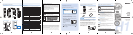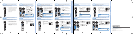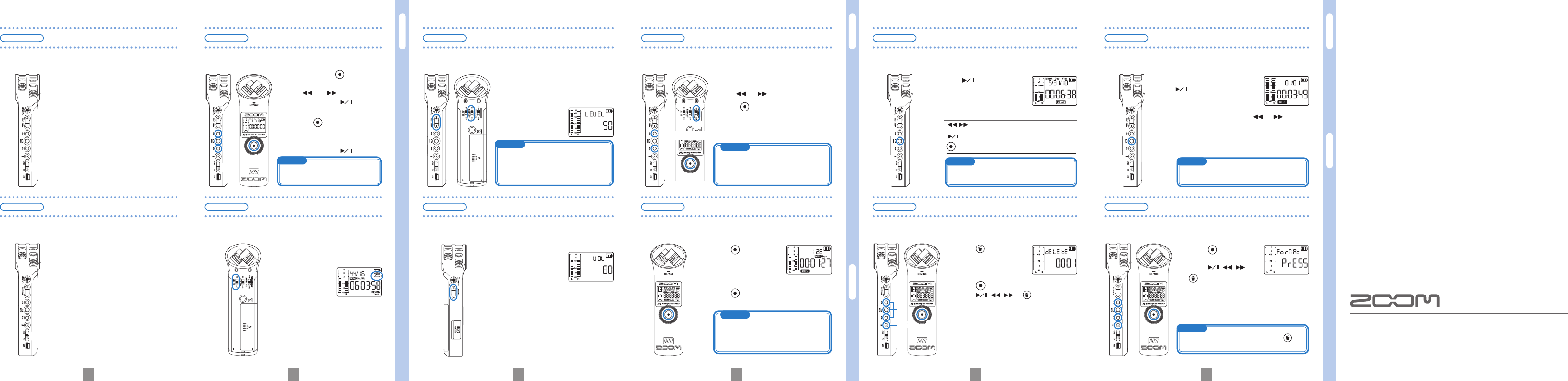
Prepare
Power / Disabling buttons / Setting the date and time / Reducing noise
Prepare
Adjusting input and output levels / Setting recording format
Operate
Recording
Operate
Playback / File deletion
1 2 3 4 5 6
Prepare
Adding track marks / Formatting microSD cards
Prepare
Adjusting the input level
Adjust the level of the input signal. The unit can also be set to
automatic adjustment.
•
Use the +/– INPUT LEVEL buttons
to adjust the level. For automatic
adjustment, set the AUTO level
switch to ON.
• During adjustment, the
value is shown on the
screen.
Adjust the output level (volume) from the line/headphones
output jack and built-in speaker.
•
Use the +/– VOLUME
buttons to adjust the
level.
• Press and hold the + or –
button to change the value
rapidly.
1.
Select MP3 or WAV format.
2.
Use and to select the bit rate and
press
.
Prepare
Adjusting the output level
Prepare
Setting the recording format
Set the recording format and bit rate.
Prepare
Turning the power on/off
Turning the unit ON and OFF is easy.
1.
To turn the unit ON, slide the power
switch down for about 1 second.
The buttons can be disabled to prevent recording from
being stopped accidentally, for example.
1.
To disable the buttons, slide the
power switch upward to HOLD.
2.
To enable use of the buttons again,
slide the power switch back to the
middle position.
Prepare
Disabling the buttons
2.
To turn the unit OFF, slide the
power switch down for about 1
second again.
Prepare
Setting the date and time
Set the date and time on the unit.
1.
While pressing , turn the
power on.
2.
Use and to set the
value, and press
to move
to the next item.
• Press
to return to the
previous item.
3.
After setting the last item
(seconds), press
to nish.
The lo cut lter can be turned ON or OFF. When ON, the
sound of wind and other noise can be reduced.
•
Slide the LO CUT switch to
ON. The LO CUT icon appears
on the
screen.
Prepare
Reducing noise
Operate
Play
Play back recorded audio.
•
Press to play the last
recorded le.
• The remaining playback time
appears on the screen.
You can delete recorded audio les.
1.
Press during play-
back of the le that
you want to delete.
2.
Press to conrm.
Press
, , or to cancel
deletion.
Operate
Delete
• Main button functions during playback
/ . . . Press during playback to select les
. . . . . . Press to pause/resume
. . . . . . . Press to return to the home screen
Prepare
Adding track marks
You can add track marks to a recording.
ZOOM CORPORATION
4-4-3 Surugadai, Kanda, Chiyoda-ku, Tokyo
101-0062 Japan
www.zoom.co.jp
Copying or reproduction of this document in part or in whole without
permission is prohibited.
H1-5000-1
MEMO
When the AUTO level switch is ON, the input
level adjustment buttons have no effect.
If the PEAK/REC LED blinks rapidly, the
sound might be distorted. In this case, lower
the input level.
Operate
Recording
After turning on the unit, you can start recording from the home
screen with the press of one button.
MEMO
Playback automatically stops after all les have
been played.
Prepare
Formatting microSD cards
If a microSD card that is not properly formatted is inserted into this
unit, the format conrmation screen opens.
↓
↑
↓
1
2,3
2
2
1,2
1.
Press to start
recording.
2.
Press again to stop recording and
return to the home screen.
•
During recording, press
to add a mark at that
time.
• If a le has marks, you can press and during
playback to jump to mark positions.
• Marks can only be added when the recording format is set
to WAV.
MEMO
One le can have a maximum of 99 marks.
1.
Press to format the
card.
Press
, , or
to cancel.
2.
After formatting completes or is
cancelled, the home screen reappears.
2
2
1
2
Back
Front
2
1,2
2
MEMO
Since the MP3 format uses data compres-
sion, its sound quality is not as good as WAV
format, but it uses less microSD card capac-
ity. For both formats, higher rates provide
higher quality.
MEMO
If no microSD card is in the unit, you can still
record one le of up to 35 seconds using the
unit's built-in memory. Be aware that record-
ing again without a card will overwrite the
recording already in the built-in memory.
MEMO
You can also open this screen by pressing
while turning the power ON.
MEMO
If the date/time setting is initialized,
this screen opens automatically.
• The screen shows the remaining recording
time for the current bit rate.
• The recording time appears
on the screen.