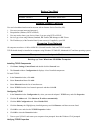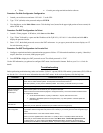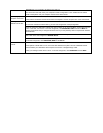• Telnet • Console port using terminal emulation software
Procedure For Web Configurator Configuration
1. Launch your web browser and enter “192.168.1.1” as the URL.
2. Type "1234" (default) as the password and press ENTER.
3. You should now see the Main Menu screen. Click the help icon (located in the upper right portion of most screens) for
online HTML help.
Procedure For SMT Configuration via Telnet
1. Launch a Telnet program. In Windows, click Start and then Run.
2. Type “Telnet” followed by a space and the IP address of the ZyWALL, (192.168.1.1 is the default) and click OK to
display the password screen.
3. Enter “1234”, the default password, to access the SMT main menu. As you type a password, the screen displays an “X”
for each character you type.
Procedure For SMT Configuration via Console Port
1. Configure a terminal emulation communications program as follows: VT100 terminal emulation, no parity, 8 data bits, 1
stop bit, data flow set to none, 9600 bps port speed.
2. Press ENTER to display the SMT password screen. The default password is “1234”.
Use the ISP information you gathered to configure SMT menu 4 and access the Internet. Refer to your User’s Guide for
details.
Troubleshooting
Troubleshooting
Before performing troubleshooting, make sure both the ZyWALL’s power (PWR) LED and the system status (SYS) LED are
on. See the User’s Guide for more information about the SMT menus. In the web configurator, click the help icon.
PROBLEM CORRECTIVE ACTION
The PWR LED is off. Make sure that the ZyWALL’s power cord is connected to the ZyWALL and plugged in to an appropriate
power source. Check that the ZyWALL and the power source are both turned on.
If the error persists, you may have a hardware problem. In this case, you should contact your vendor.
The SYS LED is off. Turn the ZyWALL’s power off and then on again.
Cannot access the
ZyWALL via the
console port.
Make sure the ZyWALL is connected to your computer’s serial port.
Check to see if the communications program is configured correctly. The communications software should
be configured as follows:
VT100 terminal emulation, no parity, 8 data bits, 1 stop bit, data flow set to none.
9600 bps is the default speed on leaving the factory. Try other speeds in case the speed has
been changed.
The LAN LED does
not come on.
Check your Ethernet cable type and connections. Refer to the Cable Connections section for details.
Make sure your NIC (Network Interface Card) is installed and functioning properly.
Cannot access the
web configurator.
The default password is “1234”. If you have changed the password and have now forgotten it, you will need
to upload the default configuration file (see the User’s Guide). If you cannot get to the web configurator login
screen:
Make sure that there is not an SMT console session running.
Check if you have applied a filter in SMT menu 3.1 (LAN) or menu 11.5 (WAN) to block web service.
Check that you have enabled web service access in SMT Menu 24.11 - Remote Management Control.
For WAN access, you must configure the Server Access field to ALL. Otherwise, the firewall (when
activated
)
blocks all WAN to LAN traffic b
y
default. If
y
ou have confi
g
ured an IP address in the Secured