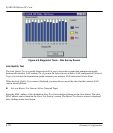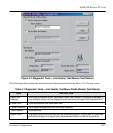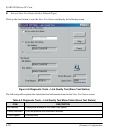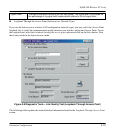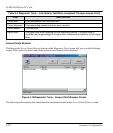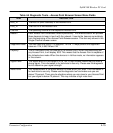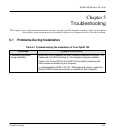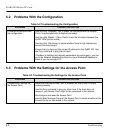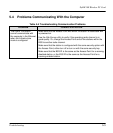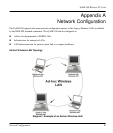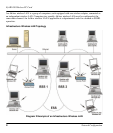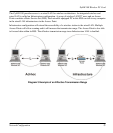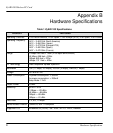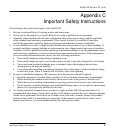ZyAIR 100 Wireless PC Card
5-2 Troubleshooting
5.2 Problems With the Configuration
Table 5-2 Troubleshooting the Configuration
PROBLEM CORRECTIVE ACTION
Problems encountered with
the configuration.
Use the utility Loopback Test to check the link status with the Access
Point it is associated with (Infrastructure mode).
Use the utility Master – Slave Test to check the link status between the
ZyAIR 100s (Ad-hoc mode).
Use the utility Site Survey to check whether there is high interference
around the environment.
Ensure that you have set the correct IP address for the ZyAIR 100. Use
the Ping command to ping the unit itself.
If Netbeui is installed and relevant parameters are set properly, you can
go to the Network Neighborhood found on your Windows® desktop to
check if you can see your PC.
5.3 Problems With the Settings for the Access Point
Table 5-3 Troubleshooting the Settings for the Access Point
PROBLEM CORRECTIVE ACTION
Problems with settings for
the Access Point.
Make sure that the Access Point is powered on and all the LEDs are
working properly.
Use the Ping command to ping any other host. If the host does not
respond, your Access Point might not be connected to the network.
Re-configure and reset the Access Point.
Use the Web Manager/Telnet of the Access Point to check whether all the
Access Points are connected to the network.