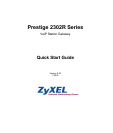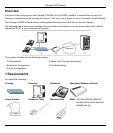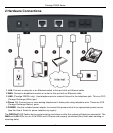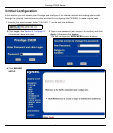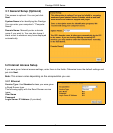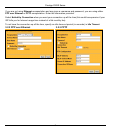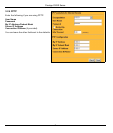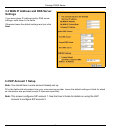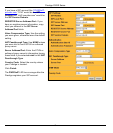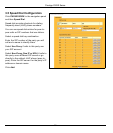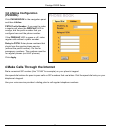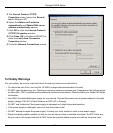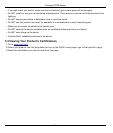Prestige 2302R Series
12
5 Troubleshooting
5.1 Set Up Your Computer’s IP Address
This section shows you how to set your Windows NT/2000/XP computer to automatically get an IP address.
This ensures that your computer can with your Prestige. Refer to your User’s Guide for detailed IP address
configuration for other Windows and Macintosh computer operating systems.
1 In Windows XP, click start, Control Panel. In Windows 2000/NT, click Start, Settings, Control Panel.
2 In Windows XP, click Network Connections. In Windows 2000/NT, click Network and Dial-up
Connections.
3 Right-click Local Area Connection and then click Properties.
4 Select Internet Protocol (TCP/IP) (under the General tab in Win XP) and click Properties.
PROBLEM CORRECTIVE ACTION
None of the LEDs turn
on when you connect
the Prestige’s power.
Make sure that you have the correct power adaptor connected to the Prestige and an
appropriate power source. Make sure that the power source is turned on. Check all cable
connections.
If the LEDs still do not turn on, you may have a hardware problem. In this case, you
should contact your local vendor.
Cannot access the
Prestige from my
computer.
Check the cable connection from your computer to the Prestige.
Make sure your computer’s IP address is in the same subnet as the Prestige’s IP address
(see Section 5.1 on page 12).
Make sure your computer’s Ethernet adapter is installed and functioning properly.
Cannot access the
web configurator.
If the Prestige’s IP address has changed, then enter the new one as the URL.
Use Internet Explorer 6.0 and later or Netscape Navigator 7.0 and later with JavaScript
enabled.
Make sure you enter the password correctly (the field is case sensitive).
If you’ve changed the Prestige’s password and forgotten it, use the RESET button. Press
the button in for about 10 seconds (or until the PWR LED starts to blink), then release it.
It returns the Prestige to the factory defaults (password is 1234, LAN IP address
192.168.1.1 etc.; see your User’s Guide for details).
Cannot access the
Internet.
Verify the Internet connection settings in the wizard. Make sure you entered the correct
user name and password if you are using PPPoE.
There is no dial tone. Check the telephone connections.
You can test the telephone wire by using it to connect a telephone to a regular telephone
outlet and checking for a dial tone.
I can’t make calls. Make sure you have the wizard screens properly configured.
You can also check the Prestige’s IP addresses and VoIP status in the Maintenance
Status screen.