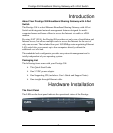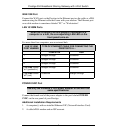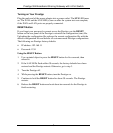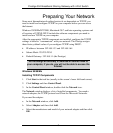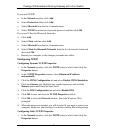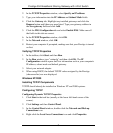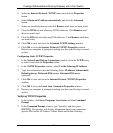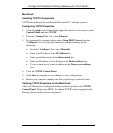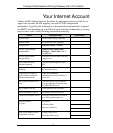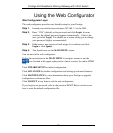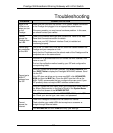Prestige 304 Broadband Sharing Gateway with 4-Port Switch
8
2. In the TCP/IP Properties window, select Specify an IP address.
3. Type your information into the IP Address and Subnet Mask fields.
4. Click the Gateway tab. Highlight any installed gateways and click the
Remove button until there are none listed. Type your gateway address in
the New gateway field and click Add.
5. Click the DNS Configuration tab and select Enable DNS. Make sure all
the fields in this tab are correct.
6. In the TCP/IP Properties window, click OK.
7. In the Network window, click OK.
8. Restart your computer if prompted, making sure that your Prestige is turned
on first.
Verifying TCP/IP Properties
1. In the taskbar, click Start and then Run.
2. In the Run window, type "winipcfg" and then click OK. The IP
Configuration window opens and lists information such as your computer's
IP address, subnet mask and default gateway.
3. Select your network adapter.
4. When using DHCP, the default TCP/IP values assigned by the Prestige
(shown earlier) are now displayed.
Windows NT/2000
Installing TCP/IP Components
TCP/IP should already be installed on Windows NT and 2000 systems.
Configuring TCP/IP
Configuring Dynamic TCP/IP Properties
1. Click Start in the task bar (usually at the lower left-hand corner of the
screen).
2. Click Settings and then Control Panel.
3. In the Control Panel window, double-click the Network and Dial-up
Connections icon.
4. Right-click the Local Area Connections icon and click Properties.