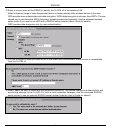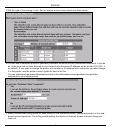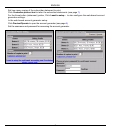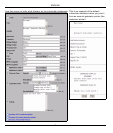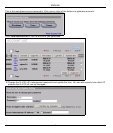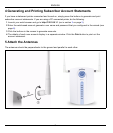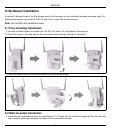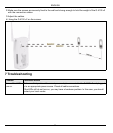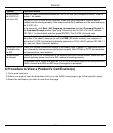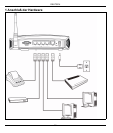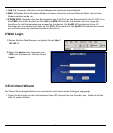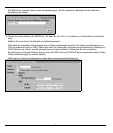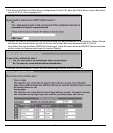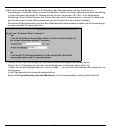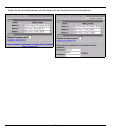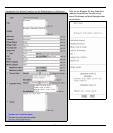ENGLISH
12
8 Procedure to View a Product’s Certification(s)
1 Go to www.zyxel.com.
2 Select your product from the drop-down list box on the ZyXEL home page to go to that product's page.
3 Select the certification you wish to view from this page.
Cannot access
the G-4100 v2
from the LAN.
Check the cable connection between the G-4100 v2 and your computer or switch. Refer to
section 1 for details.
Ping the G-4100 v2 from a LAN computer. Make sure your computer’s Ethernet card is
installed and functioning properly. Also make sure that its IP address is in the same subnet as
the G-4100 v2’s.
In the computer, click Start, (All) Programs, Accessories and then Command Prompt. In
the Command Prompt window, type "ping" followed by the G-4100 v2’s LAN IP address
(192.168.1.1 is the default) and then press [ENTER]. The G-4100 v2 should reply.
If you’ve forgotten the G-4100 v2’s IP address or password, use the RESET button. Press
the button in for about 5 seconds (or until the PWR LED starts to blink), then release it. It
returns the G-4100 v2 to the factory defaults (password is 1234, LAN IP address 192.168.1.1
etc.; see your User’s Guide for details).
Cannot get a WAN
IP address from
the ISP.
Check your Internet connection settings in the wizard (refer to section 3). Make sure that you
have entered the Internet access information correctly. With PPPoE or PPTP, the username
and password are case sensitive.
Cannot access
the Internet.
Check the G-4100 v2’s connection to the Ethernet jack with Internet access. Make sure the
Internet gateway device (such as a DSL modem) is working properly.
For wireless clients, check that both the G-4100 v2 and wireless client(s) are using the same
ESSID, channel and WPA or WEP keys (if encryption is activated).
Problem Corrective Action