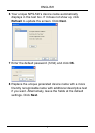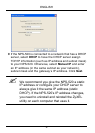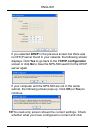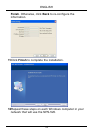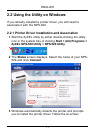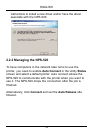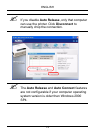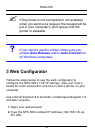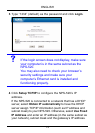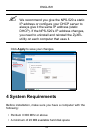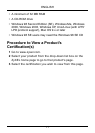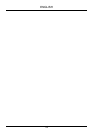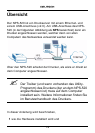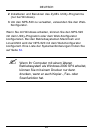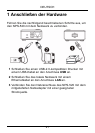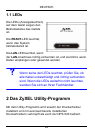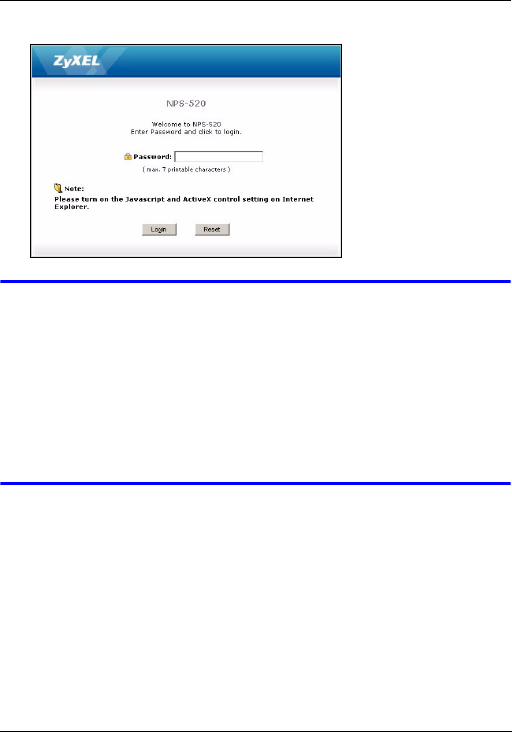
ENGLISH
15
3 Type “1234” (default) as the password and click Login.
V If the login screen does not display, make sure
your computer is in the same subnet as the
NPS-520.
You may also need to check your browser’s
security settings and make sure your
computer’s Ethernet card is installed and
functioning properly.
4 Click Setup TCP/IP to configure the NPS-520’s IP
address.
If the NPS-520 is connected to a network that has a DHCP
server, select Obtain IP automatically to have the DHCP
server assign TCP/IP information (such as IP address and
subnet mask) to your NPS-520. Otherwise, select Use Fixed
IP Address and enter an IP address (in the same subnet as
your network), subnet mask and the gateway’s IP address.