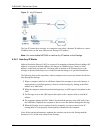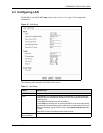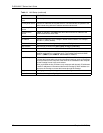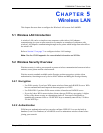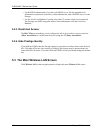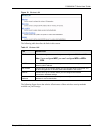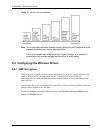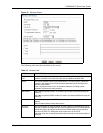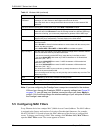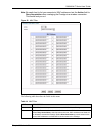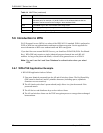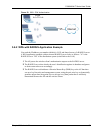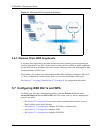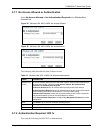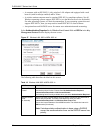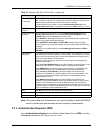P-660H/HW-T Series User’ Guide
75 Chapter 5 Wireless LAN
Note: If you are configuring the Prestige from a computer connected to the wireless
LAN and you change the Prestige’s ESSID or security settings (see Figure 20
on page 73), you will lose your wireless connection when you press Apply to
confirm. You must then change the wireless settings of your computer to match
the Prestige’s new settings.
5.5 Configuring MAC Filters
Every Ethernet device has a unique MAC (Media Access Control) address. The MAC address
is assigned at the factory and consists of six pairs of hexadecimal characters, for example,
00:A0:C5:00:00:02. You need to know the MAC addresses of the devices to configure this
screen. To change your Prestige’s MAC filter settings, click Wireless LAN, MAC Filter to
open the MAC Filter screen. The screen appears as shown.
Fragmentation
Threshold
This is the threshold (number of bytes) for the fragmentation boundary for directed
messages. It is the maximum data fragment size that can be sent.
Select the check box to change the default value and enter a value between 256
and 2432.
You won’t see the following WEP-related fields if you have WPA or WPA-PSK enabled.
Passphrase Enter a "passphrase" (password phrase) of up to 63 case-sensitive printable
characters and click Generate to have the Prestige create four different WEP keys.
At the time of writing, you cannot use passphrase to generate 256-bit WEP keys.
Generate After you enter the passphrase, click Generate to have the Prestige generate four
different WEP keys automatically. The keys display in the fields below.
WEP Encryption WEP (Wired Equivalent Privacy) encrypts data frames before transmitting over the
wireless network.
Select Disable to allow all wireless stations to communicate with the access points
without any data encryption.
Select 64-bit WEP, 128-bit WEP or 256-bit WEP to use data encryption.
Key 1 to Key 4 The WEP keys are used to encrypt data. Both the Prestige and the wireless stations
must use the same WEP key for data transmission.
If you want to manually set the WEP keys, enter the key in the field provided.
If you chose 64-bit WEP, then enter any 5 ASCII characters or 10 hexadecimal
characters ("0-9", "A-F").
If you chose 128-bit WEP, then enter 13 ASCII characters or 26 hexadecimal
characters ("0-9", "A-F").
If you chose 256-bit WEP, then enter 29 ASCII characters or 58 hexadecimal
characters ("0-9", "A-F").
The values for the WEP keys must be set up exactly the same on all wireless
devices in the same wireless LAN.
You must configure all four keys, but only one key can be used at any one time. The
default key is key 1.
Back Click Back to go to the main wireless LAN setup screen.
Apply Click Apply to save your changes back to the Prestige.
Cancel Click Cancel to begin configuring this screen afresh.
Table 13 Wireless LAN (continued)
LABEL DESCRIPTION