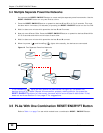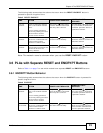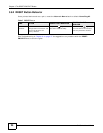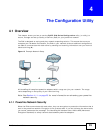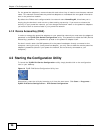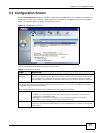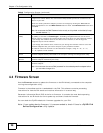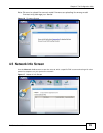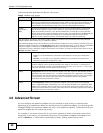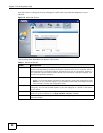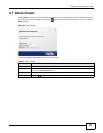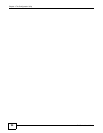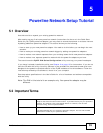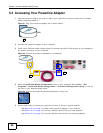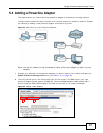Chapter 4 The Configuration Utility
PLA Series User’s Guide
30
The following table describes the labels in this screen.
4.6 Advanced Screen
You can configure the powerline adapters on your network to give priority to network traffic
depending on its importance. When you set the priority of a powerline adapter, you set how quickly
messages FROM your powerline adapter are sent in your powerline network. Transmissions TO your
powerline adapter do not receive any priority.
For example, if you have a file server on your home network to deliver music and movie files to
computers in your home, you should set the priority of the powerline adapter connected to this
server to Medium. If video traffic is delivered too slowly, quality problems may occur.
Table 9 Network Info Screen
LABEL DESCRIPTION
Adapter This field identifies which powerline network information is displayed. Different powerline
networks are identified by the Ethernet interface (network card) connected directly to the
PLA. Typically there is only one connection, however, if your computer has two network
cards and both are connected to a PLA, then you have two powerline networks.
Central
Coordinator
MAC
The Central Coordinator of the powerline network is the powerline adapter which keeps
track of which devices are part of the network as well as synchronizes communication
within the powerline network. If the Central Coordinator is removed from the powerline
network then another powerline adapter takes its place. This field displays the MAC address
of the PLA which is the Central Coordinator of the powerline network. The powerline
adapters in your powerline network automatically select the Central Coordinator.
The information provided in the following table reflects transmission rate information about the powerline
adapters which communicate in your powerline network.
The powerline adapters listed in this table are all the powerline adapters in your powerline network except the
powerline adapter selected in the Configuration page of the configuration utility. In other words, if the Local
powerline adapter is selected in the Configuration screen, then this table will display the rates of
transmission from the powerline adapter connected to the computer running the configuration utility to all the
Remote powerline adapters.
Site This field displays:
• Local, if it is the PLA directly connected to the computer running the configuration
utility.
• Remote, if it is a PLA in your powerline network but not directly connected to the
computer running the configuration utility.
MAC Address This field displays the MAC address of your powerline adapter. The MAC address of your
powerline adapter can be found by looking at the label on your device. It consists of six
pairs of hexadecimal characters (hexadecimal characters are “0-9” and “a-f”). In the case
of the PLA, this label is on the bottom of the device.
Transmit Rate
(Mbps)
This field displays how fast information is sent from the powerline adapter selected in the
Configuration screen to this powerline adapter. The rate is given in the following format:
“application data transmission rate / raw data transmission rate”. Application data reflects
more accurately how fast devices are transmitting application relevant traffic (for example
Internet Protocol (IP) traffic). Raw data refers to the whole payload of the packets
transmitted across the powerline network.
Receive Rate
(Mbps)
This field displays how fast information is received from the powerline adapter selected in
the Configuration screen to this powerline adapter. The rate is given in the following
format: “application data transmission rate / raw data transmission rate”. Application data
reflects more accurately how fast devices are transmitting application relevant traffic (for
example Internet Protocol (IP) traffic). Raw data refers to the whole payload of the packets
transmitted across the powerline network.