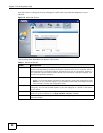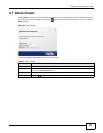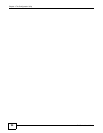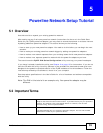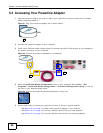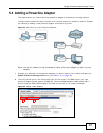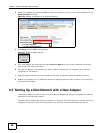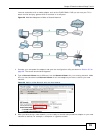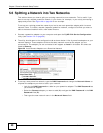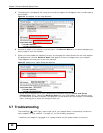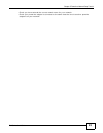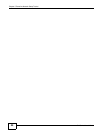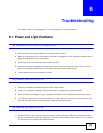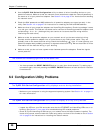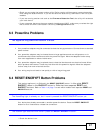Chapter 5 Powerline Network Setup Tutorial
PLA Series User’s Guide
40
5.6 Splitting a Network into Two Networks
This section shows you how to split your existing network into two networks. This is useful if you
want to set up a second powerline network in your home, for example, in your study connecting a
laptop and printer. See Figure 28 on page 39 for an example.
To set up your existing powerline network you had to set each powerline adapter with the same
network name. To create a second (separate) powerline network, configure the PLAs you want to
add to the second network with a new network name.
1 Connect a powerline adapter to your computer and open the ZyXEL PLA Series Configuration
utility (see Section 5.3 on page 36).
2 The utility should open to the configuration tab as shown below. A list of powerline adapters on your
network displays. These adapters all have the same network name as the adapter you are
connected to. The adapter you are connected to will appear as Local in this table. All others are
listed as Remote.
Figure 30 Local/Remote Adapters on a Powerline Network
3 To set up a new powerline network, type the DAK Password and change the Network Name on
all powerline adapters you wish to add to your network.
• Look for the DAK Password on a label on your powerline adapter. The DAK Password lets
you access the adapter.
• Select the Remote adapter you want to add (A) and type the DAK Password in the DAK
Password field (B).
• Then type the new network name in the Network Name field.