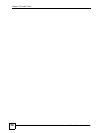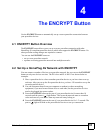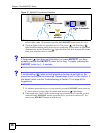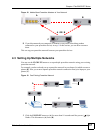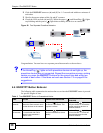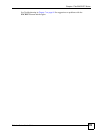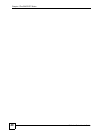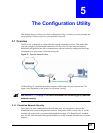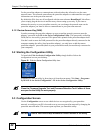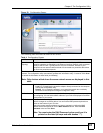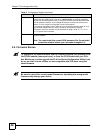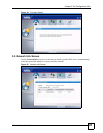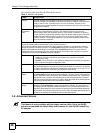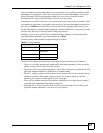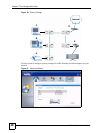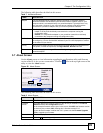Chapter 5 The Configuration Utility
PLA-4xx Series User’s Guide
42
For the powerline adapters to communicate with each other they all need to use the same
network name. This network name allows the powerline adapters to understand the encrypted
information sent in the powerline network.
By default the PLA-4xxs are all configured with the network name HomePlugAV, this allows
you to simply plug the devices in and not worry about setting up security. If you want to
enhance the security on your powerline network, you can change the network name on the
powerline adapters you want to allow to communicate in your powerline network.
5.1.2 Device Access Key (DAK)
In order to manage the powerline adapters on your powerline network you must enter the
adapters’ password in the PLA-4xx Series Configuration Utility. This password is called the
DAK (Device Access Key) password. This password is printed on the powerline adapter itself.
You don’t need to enter the DAK password for the powerline adapter directly connected to the
computer running the utility (local powerline adapter), you only have to add the remote
powerline adapters’ passwords (those in your powerline network, but not directly connected to
your computer).
5.2 Starting the Configuration Utility
To launch the PLA-4xx Series Configuration Utility simply double click on the
configuration icon on your desktop.
Figure 22 PLA-4xx Series Configuration Utility Icon
Alternatively, start the utility by browsing to it from the start menu. Click Start > Programs >
ZyXEL PLA-4xx Series Configuration > PLA-4xx Series Configuration Utility.
" Close the Firmware Upgrade Tool and Firmware Detection Tool if either of them
are open for the Utility to work properly.
5.3 Configuration Screen
Use the Configuration screen to see which devices are recognized by your powerline
network, to configure your PLA-4xx and to set up a secure powerline network by changing the
powerline network name. This screen opens up when you launch the utility.
" Use the icon to view online help information in each screen of the utility.