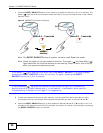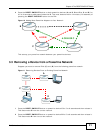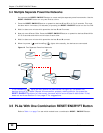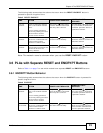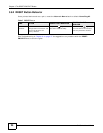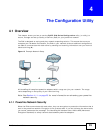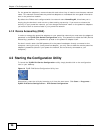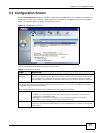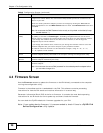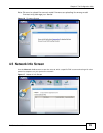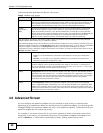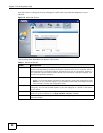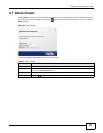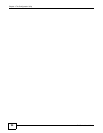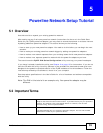Chapter 4 The Configuration Utility
PLA Series User’s Guide
28
4.4 Firmware Screen
Use the Firmware screen to update the firmware on the PLA directly connected to the computer
running the configuration utility.
Firmware is the software which is embedded in the PLA. This software contains processing
instructions for how the PLA sends and receives information in a secure way.
Parameter Information Block (PIB) is similar to firmware. It contains the most basic operating
instructions for the PLA such as how to power up and how to load the firmware.
You can check the ZyXEL website for firmware upgrades for your PLA.
Note: If you update device firmware, it is recommended to check if there is a ZyXEL PLA
Series Configuration utility update.
DAK Password DAK (Device Access Key) password is used to verify that you are authorized to perform
changes on a remote device. You can find the DAK password printed on a sticker on the
bottom of your PLA.
Select the remote powerline adapter you want to manage by clicking the MAC address
which corresponds to it in the MAC Address column. Enter the DAK Password value and
click Save.
Note: You must enter the DAK Password value exactly as it is printed on the label (all caps
and with dashes “-”).
Network Name
(NMK)
The default network name (sometimes called a network password or network membership
key (NMK)) of the PLA is “HomePlugAV”. HomePlug compatible devices use the same
network name to recognize and communicate with each other over the powerline network.
If you change the network name of one device on the network, it will no longer be
recognized as part of that network.
If you change the network name, make sure you change the network name for all of the
powerline adapters that you want to be part of your powerline network.
The network name can be from 8 to 64 characters in length, using “A”~”Z”, “a”~”z”,
“0”~”9”; spaces are not allowed.
Set NMK to this
device
Select this to apply the NMK (entered in the field above) as the network name for the
powerline adapter directly connected to the computer running the configuration utility.
Set NMK to all
devices
Select this to apply the NMK (entered in the field above) as the network name for all
powerline adapter detected by the utility.
Save Click this to apply your changes. The new Network Name is applied to the selected
powerline adapter.
Note: You must enter the correct DAK password for the selected powerline adapter before
you can make changes to it.
Table 8 Configuration Screen (continued)
LABEL DESCRIPTION