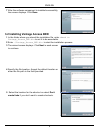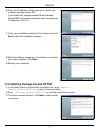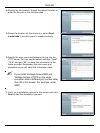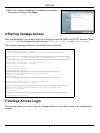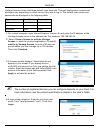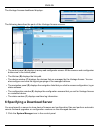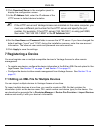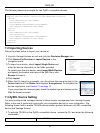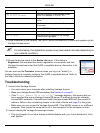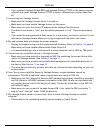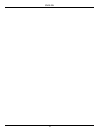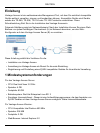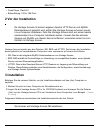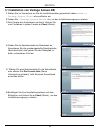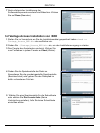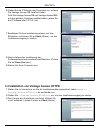ENGLISH
13
2 Once connected to the network, the ZyXEL device automatically locates and registers to the
Vantage Access server.
" For initial setup, the registration process may take several minutes (depending on
your network condition).
3 Check the device status in the Device List panel. If the status is
Registered, this indicates that device registration is successful and that
Vantage Access has stored the ZyXEL compatible device information to its
database.
You can now use the Provision screens (when you log in as "admin") in
Vantage Access to remotely configure this ZyXEL compatible device. Refer to
the User’s Guide for detailed information.
Troubleshooting
1 I cannot start Vantage Access.
• You must reboot your computer after installing Vantage Access.
• Make sure Vantage Access DB has started. See Section 4 on page 8.
• If the "Error: Remote DB is not alive!" message displays, this means that you
have specified the wrong Vantage Access DB server IP address during the Vantage
Access BED installation. Uninstall and install Vantage Access BED with the correct IP
address. Refer to the uninstalling chapter in the User’s Guide and page 5 in this guide.
• Make sure you can connect to Vantage Access DB. If the MySQL server is on a different
computer, then maybe the computer is off or the connection to the computer is down.
2 I cannot display the Vantage Access login screen.
• This may happen if you have already installed Apache with your Linux distribution. Unin-
stall Apache.
wan tr active 1 Activates TR-069 remote management.
wan tr acsUrl
172.25.21.174/TR069
Sets the IP address of the Vantage Access
server. For example, 172.25.21.174.
wan tr periodicEnable 1 Enables periodic information update to the
server.
wan tr informInterval 30 Sets the information update time. For example,
30 seconds.
wan tr debug on Enables TR-069 debug mode to view logs.
wan tr save Saves the settings.
wan tr reset Sets the device to register to the Vantage
Access server right away.