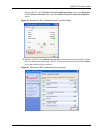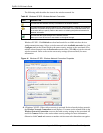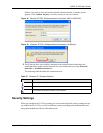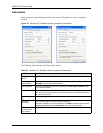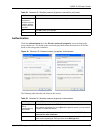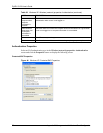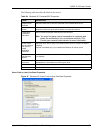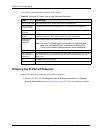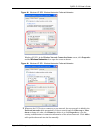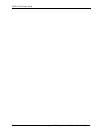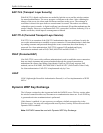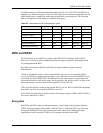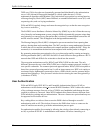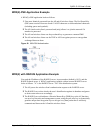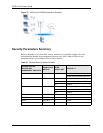ZyXEL G-120 User’s Guide
Appendix B Management with Wireless Zero Configuration 73
Figure 48 Windows XP SP2: Wireless Networks: Preferred Networks
Windows XP SP1: In the Wireless Network Connection Status screen, click Properties
and the Wireless Networks tab to open the screen as shown.
Figure 49 Windows XP SP1: Wireless Networks: Preferred Networks
2 Whenever the G-120 tries to connect to a new network, the new network is added in the
Preferred networks table automatically. Select a network and click Move up or Move
down to change it's order, click Remove to delete it or click Properties to view the
security, authentication or connection information of the selected network. Click Add to
add a preferred network into the list manually.