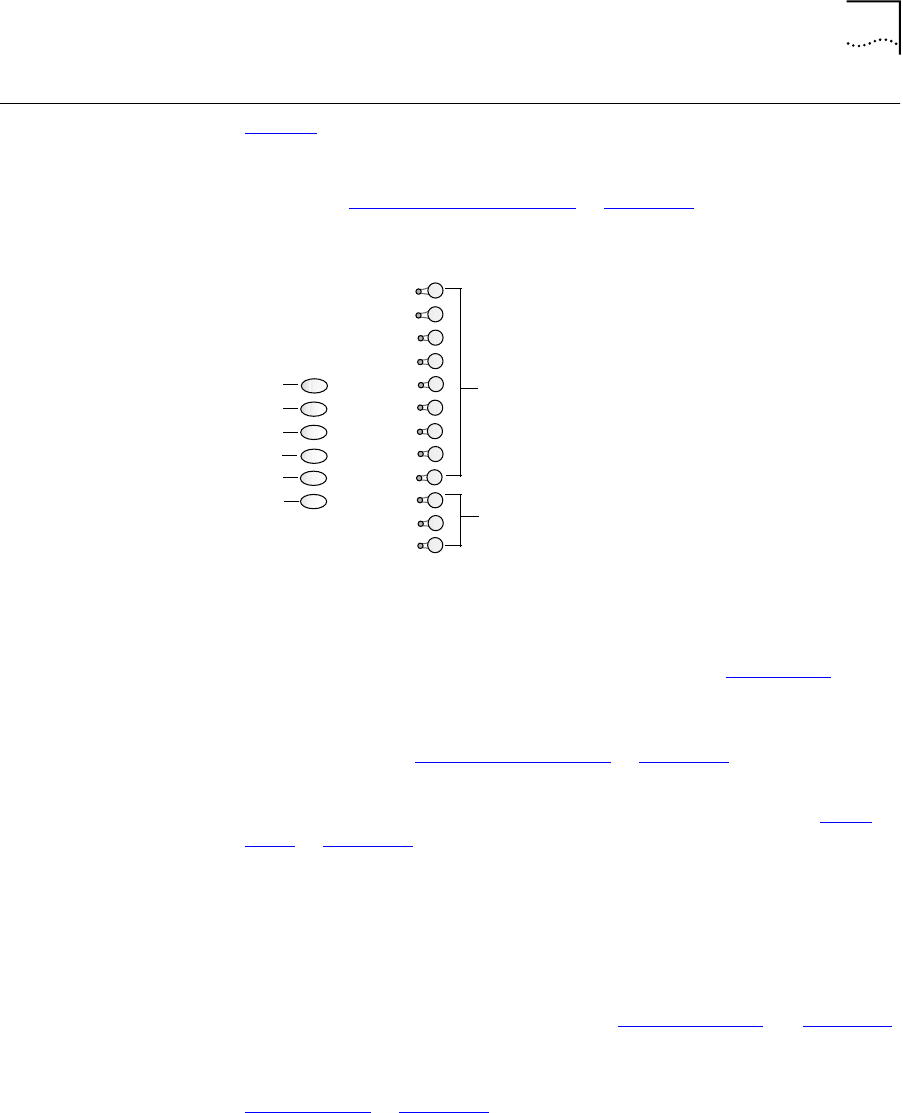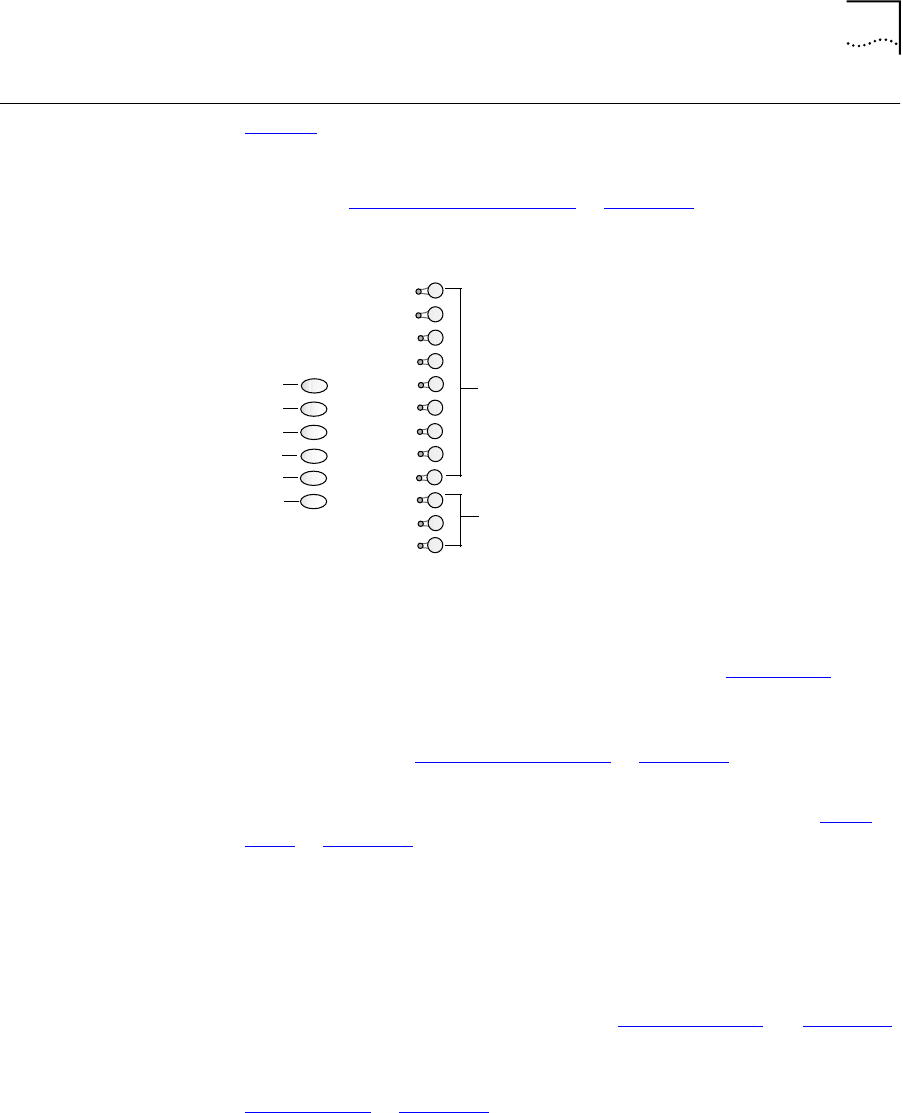
Programmable Access Buttons 21
Programmable
Access Buttons
Figure 3 displays the 18 programmable Access buttons. The list below the
figure gives the default features. The One-touch Speed Dials screen in
the NetSet utility shows your telephone’s current button mappings. For
details, see “One-touch Speed Dials”
in Chapter 6.
Figure 3 Access Buttons
Access buttons 1 through 6 have these default settings, which can be
changed by your administrator:
1 Feature button — Allows you to access features that are not directly
assigned to an Access button on your telephone. See Appendix A
for a
list of features and applicable codes.
2 Direct Mail Transfer button — Sends a call directly to another user’s
voice mailbox. See “Direct Mail Transfer”
in Chapter 5.
3 Call Park button — Allows you to place a call in a “holding pattern” so
it can be retrieved from any other telephone on the system. See “Call
Park” in Chapter 7.
4Flash button — Similar to pressing the switch hook on your telephone,
this button activates certain features, such as Call Waiting, that may be
available from your local telephone company.
5 Unassigned — This button has no default assigned function.
6 Release button — Disconnects calls. This feature is commonly used
when you use a telephone headset. See “Using a Headset
” in Chapter 6.
7 Typically, these nine buttons are used for personal speed dial settings,
although the administrator can use them for system-wide features. See
“Speed Dials”
in Chapter 6.
8 In most circumstances, your administrator designates these three lines for
incoming and outgoing calls.
1
2
3
4
5
6
7
8