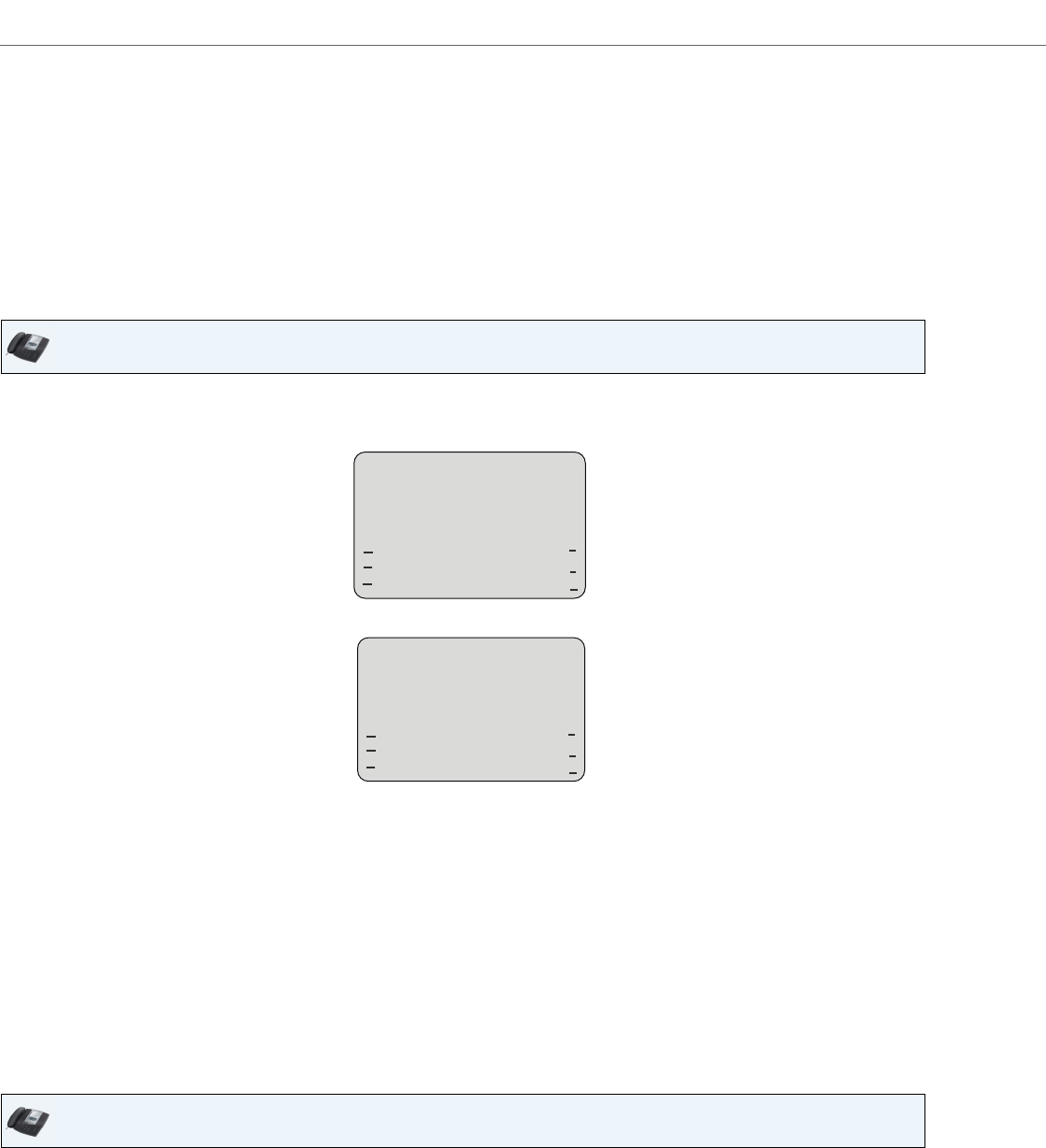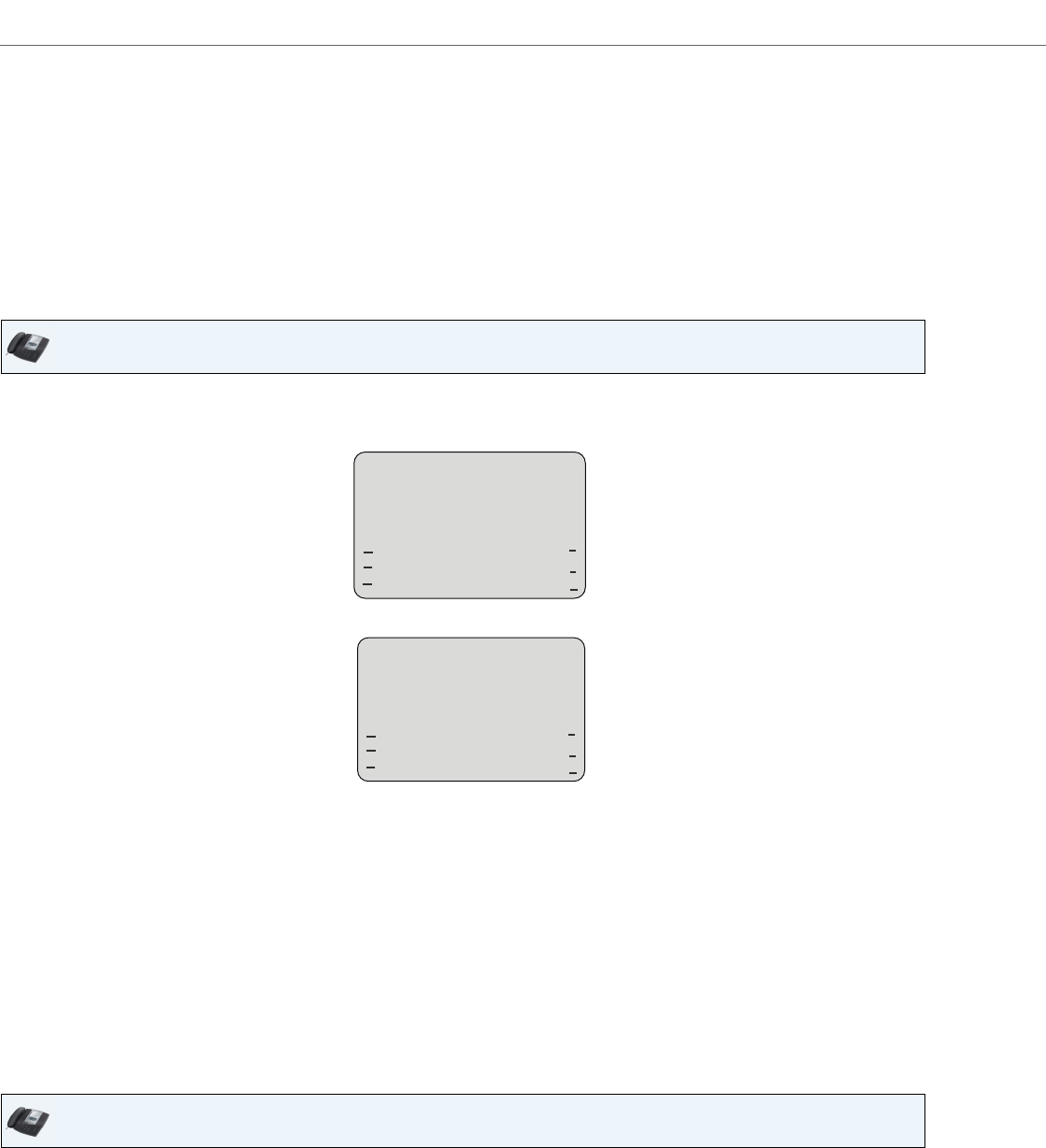
Managing Calls
133 41-001451-00 REV00 – 07.2011
On Screen 2:
Editing Entries in the Directory List
On Screen 1, when the cursor is in the "Line" field, softkey 5 displays a Change softkey. The following example illustrates
a Directory entry for "Steve Smith", with a phone number and an "Office" label. Since the cursor is in the "Line" field, the
Change softkey displays.
The following example shows the same Directory entry without a label.
Scrolling Multiple Screens Per Entry
If there are multiple numbers for an entry, the 3 and 4 keys display for you to scroll multiple screens. The following
examples show Screen 1 as Steve Smith’s Office number, Screen 2 as Steve Smith’s Home number, and Screen 3 as Steve
Smith’s Cell number. The first scroll 4 indicates there are multiple number entries for the name. The 3 and 4 indicates
you can scroll forward or backward between screens. The 3 indicates this is the last number entry for the name.
• You can add a label or URI using the abc softkey; Or you can populate the "Label" field with a pre-defined
label (Office, Home, Cell, Pager) by pressing the Label softkey.
• Use the Backspace softkey when required.
• Use the Save softkey when you are finished adding the Label.
• You can exit from Screen 2 at any time without saving by pressing the Cancel softkey.
IP Phone UI
• You can use the Dial softkey to automatically dial the number in the Directory entry.
• You can use the Add Number softkey to add additional numbers to the current Directory entry (up to 7
numbers per name).
• You can use the Delete softkey to delete a number or to delete multiple numbers in an entry (see
“Deleting Entries from the Directory List” on page 135).
• You can use the Change softkey to change a number or a name.
• You can use the Quit softkey to quit the editing of the current Directory entry.
IP Phone UI
Steve Smith
Oce
905-760-9999
Line: 1 |
Dial
Add Number
Delete
Change
Quit
001
Steve Smith
905-760-9999
Line: 1 |
Dial
Add Number
Delete
Change
Quit
001