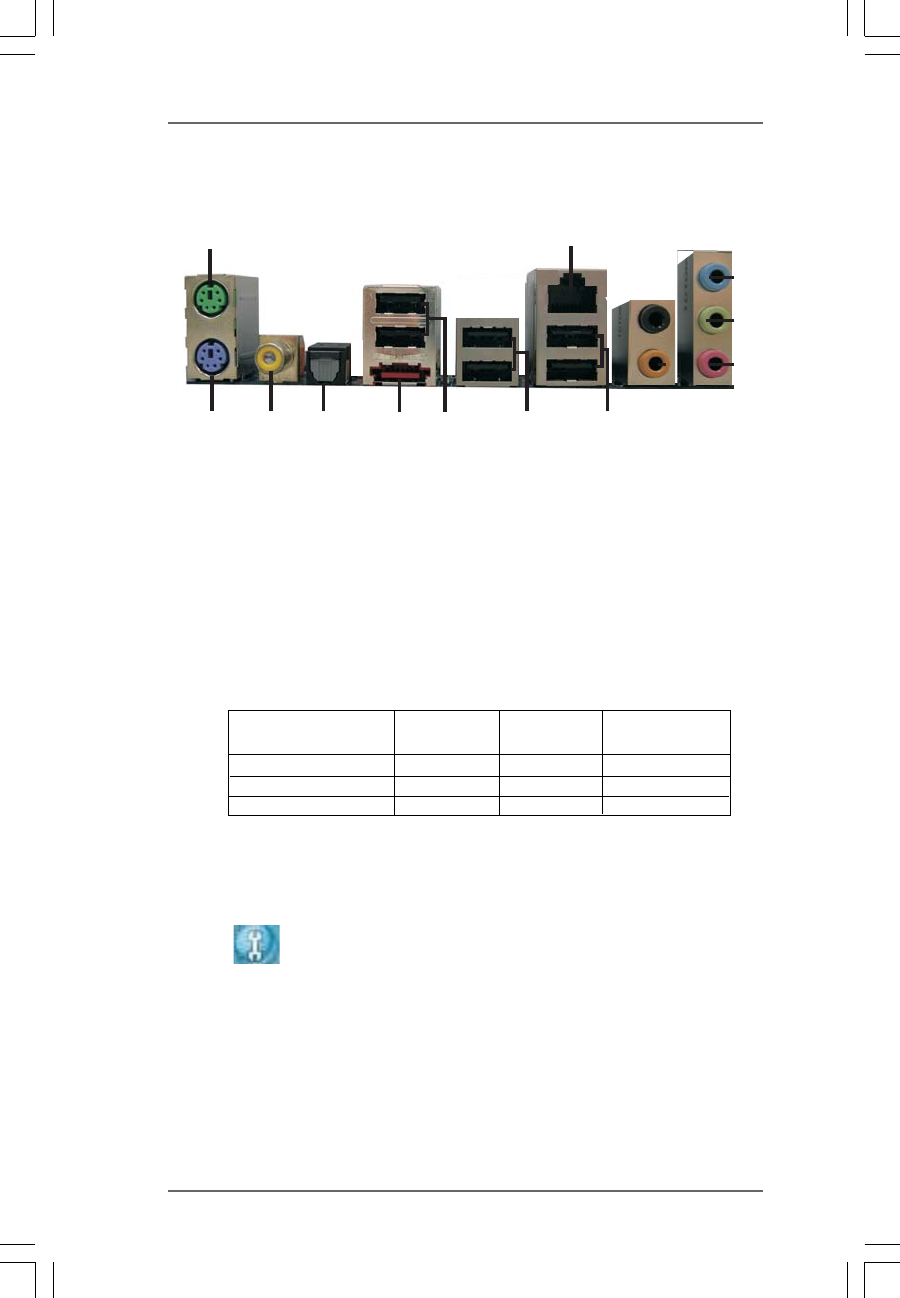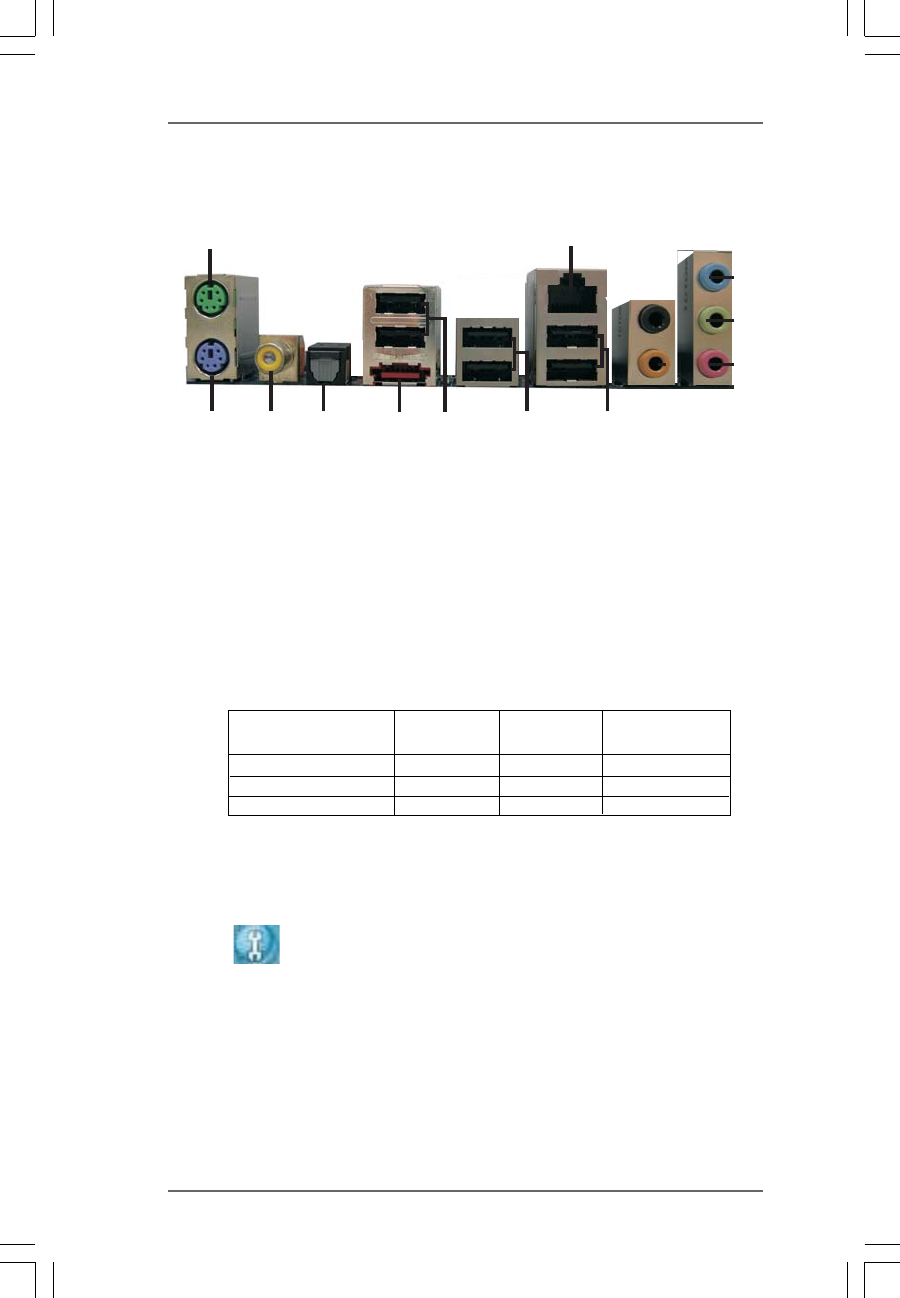
1212
1212
12
1.51.5
1.51.5
1.5
ASRASR
ASRASR
ASR
ock eSAock eSA
ock eSAock eSA
ock eSA
TT
TT
T
AII_SPDIF I/OAII_SPDIF I/O
AII_SPDIF I/OAII_SPDIF I/O
AII_SPDIF I/O
* If you use 2-channel speaker, please connect the speaker’s plug into “Front Speaker Jack”.
See the table below for connection details in accordance with the type of speaker you use.
TABLE for Audio Output Connection
1 PS/2 Mouse Port (Green) 8 USB 2.0 Ports (USB01)
2 LAN RJ-45 Port 9 USB 2.0 Ports (USB23)
3 Rear Speaker (Black) 10 USB 2.0 Ports (USB45)
4 Central / Bass (Orange) 11 eSATAII Port
5 Line In (Light Blue) 12 Optical SPDIF Out Port
*6 Front Speaker (Lime) 13 Coaxial SPDIF Out Port
7 Microphone (Pink) 14 PS/2 Keyboard Port (Purple)
* To enable Multi-Streaming function, you need to connect a front panel audio cable to the front
panel audio header. Please refer to below steps for the software setting of Multi-Streaming.
For Windows
®
XP:
After restarting your computer, you will find “Mixer” tool on your system. Please select “Mixer
ToolBox” , click “Enable playback multi-streaming”, and click “ok”. Choose “2CH” or
“4CH” and then you are allowed to select “Realtek HDA Primary output” to use Rear Speaker
and Front Speaker, or select “Realtek HDA Audio 2nd output” to use front panel audio. Then
reboot your system.
For Windows
®
Vista
TM
:
After restarting your computer, please double-click “Realtek HD Audio Manager” on the
system tray. Set “Speaker Configuration” to “5.1 Speaker”. Click “Device advanced settings”,
choose “Make front and rear output devices playbacks two different audio streams
simultaneously”, and click “ok”. Then reboot your system.
1
2
4
3
5
6
7
8
9
10
11
12
1314
Audio Output Channels Front Speaker Rear Speaker Central / Bass
(No. 6) (No. 3) (No. 4)
2 V -- --
4VV--
6VVV