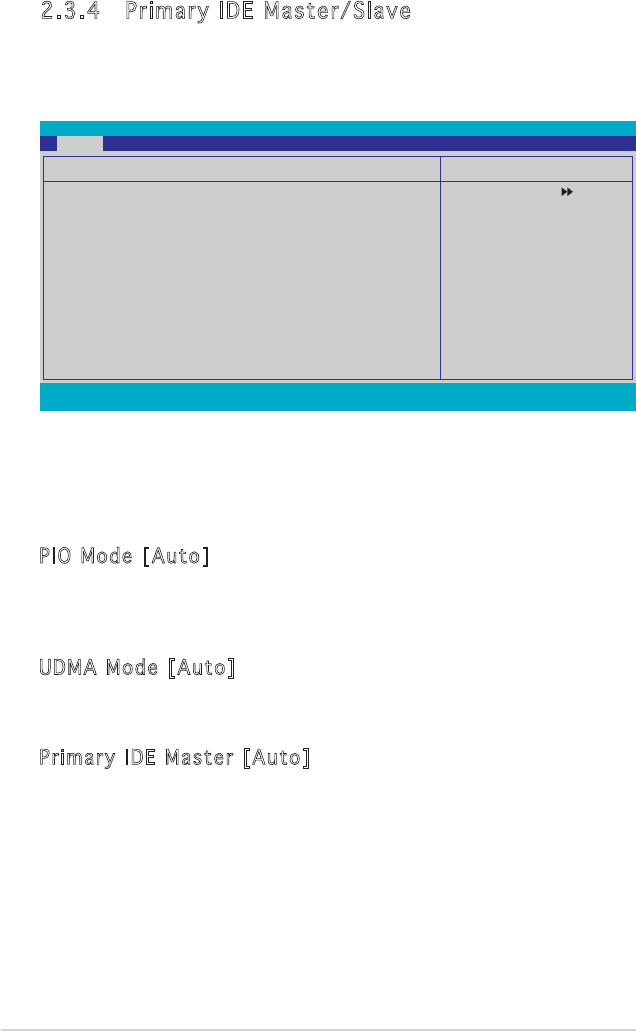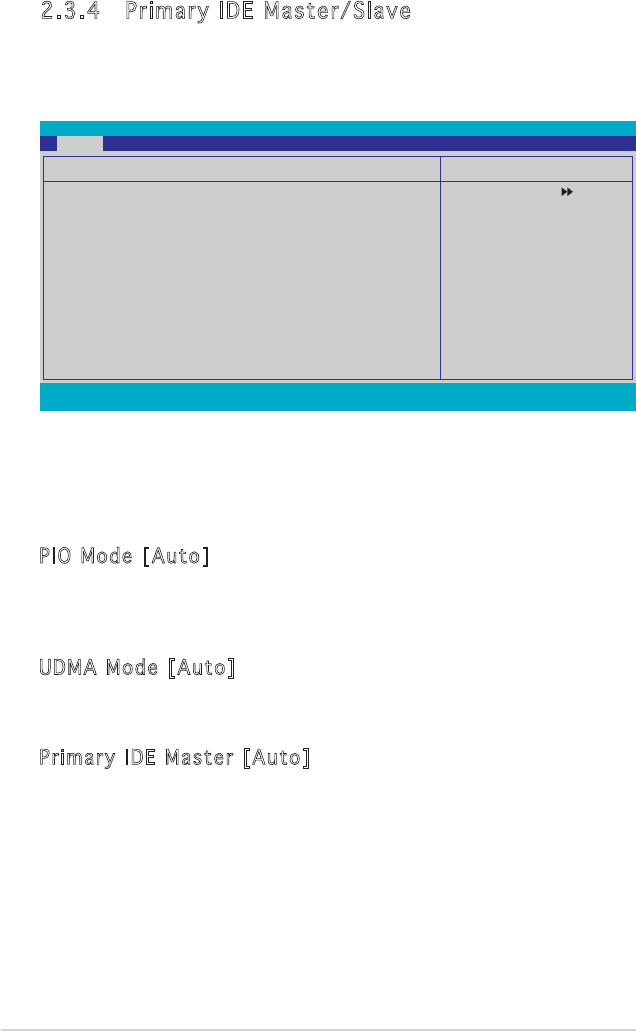
2-12 Chapter 2: BIOS setup
2.3.4 Primary IDE Master/Slave
While entering Setup, the BIOS automatically detects the presence of IDE
devices. There is a separate sub-menu for each IDE device. Select a device
item then press <Enter> to display the IDE device information.
The BIOS automatically detects the values opposite the dimmed items
(Capacity, Cylinder, Head, Sector and Transfer Mode). These values are not
user-configurable. These items show “0/None” if no IDE device is installed
in the system.
PIO Mode [Auto]
Sets a PIO mode for the IDE device. Mode 0 through 4 successive increase
in performance. Configuration options: [Auto] [Mode 0] [Mode 1] [Mode 2]
[Mode 3] [Mode 4]
UDMA Mode [Auto]
UDMA capability allows improved transfer speeds and data integrity for
compatible IDE devices. Configuration options: [Disabled] [Auto]
Primary IDE Master [Auto]
Select [Auto] to automatically detect an IDE hard disk drive. If automatic
detection is successful, the BIOS automatically fills in the correct values
for the remaining fields on this sub-menu. If the hard disk was already
formatted on a previous system, the setup BIOS may detect incorrect
parameters. Select [Manual] to manually enter the IDE hard disk drive
parameters. If no drive is installed select [None]. Configuration options:
[None] [Auto] [Manual]
F1:Help ↑↓ : Select Item -/+: Change Value F5: Setup Defaults
ESC: Exit →←: Select Menu Enter: Select SubMenu F10: Save and Exit
Phoenix-Award BIOS CMOS Setup Utility
Main
Select Menu
Item Specific Help
Press [Enter] to select.
Primary IDE Master
Auto Acoustic Management [Disabled]
Primary IDE Master [Auto]
Access Mode [Auto]
Capacity 0 MB
Cylinder 0
Head 0
Sector 0
PIO Mode [Auto]
UDMA Mode [Auto]
Transfer Mode None