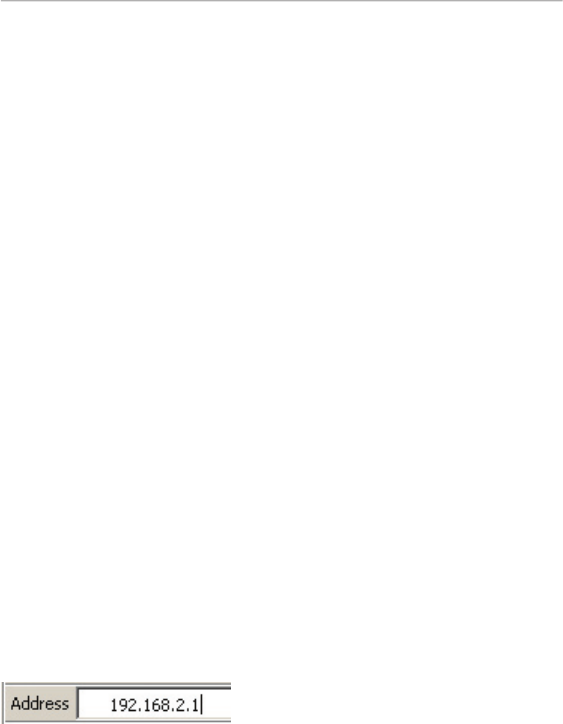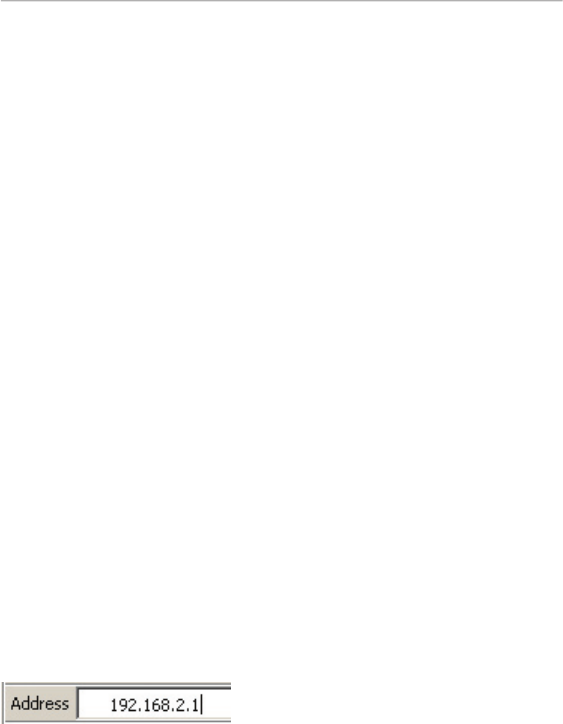
Using the Web-Based Advanced User Interface
The Web-Based Advanced User Interface is a web-based tool that you
can use to set up the Router if you don’t want to use the Easy Install
Wizard. You can also use it to manage advanced Router functions.
From the Web-Based Advanced User Interface window, you can
perform the following tasks:
• View the Router’s current settings and status
Configure the Router to connect to your ISP with the settings that
Change current network settings such as the internal IP address,
the IP address pool, DHCP settings, and more
Set the Router’s firewall to work with specific applications via
Set up security features such as client restrictions, MAC address
Enable the DMZ feature for a single computer on your network
Change the Router’s internal password
Enable/disable UPnP (Universal Plug-and-Play)
Back up your configuration settings
Reset the Router’s default settings
Update the Router’s firmware
You can access the Router’s Web-Based Advanced User Interface
using your Internet browser. In the navigation bar of your browser,
type “192.168.2.1” (you do not need to type in “http://” or “www”).
If you have difficulty accessing the Router’s
Web-Based Advanced User Interface, go to the section of this User
Manual entitled “Manually Configuring Network Settings”.
You will see the Router’s home page in your browser window. The
home page is visible to any user who wants to see it. To make any
changes to the Router’s settings, you have to log in. Clicking the
“Login” button or clicking on any one of the links on the home page