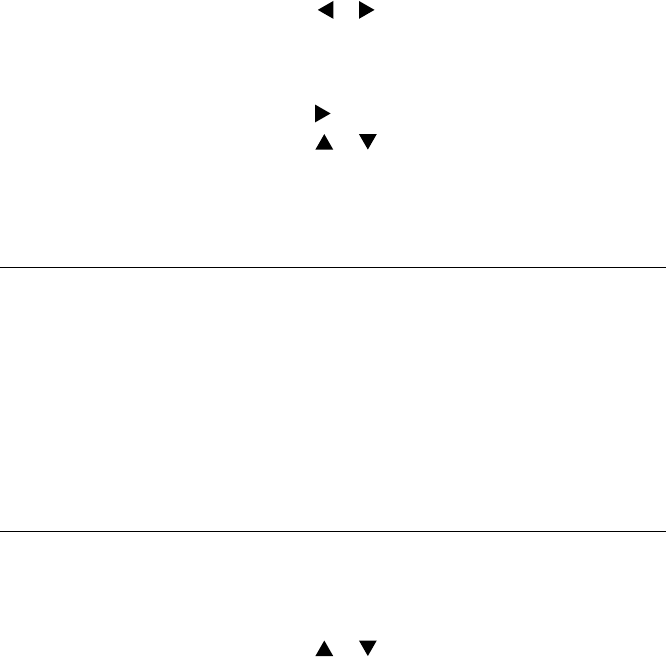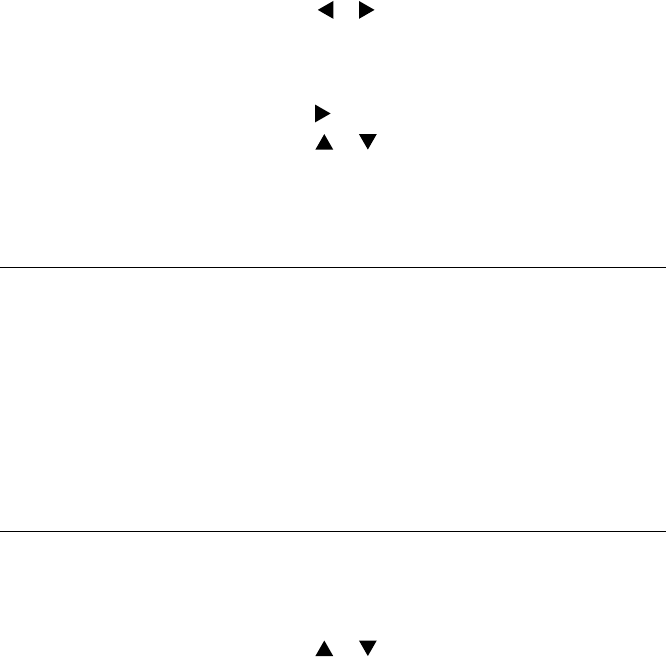
21
VIDEO (continued)
Insert one end of a USB cable (not included) into
the USB In port on the unit and the other end of
the cable into your computer’s USB port. The frame
display will show “USB Connected” and an external
“MyLifeFrame” drive will appear on your computer.
Drag and drop video files from your computer
to the “MyLifeFrame” external drive.
Disconnect the “MyLifeFrame” external drive from
the computer properly to avoid any loss of data.
1.
2.
3.
Copy my videos onto
the frame using
my computer.
Select Video playback.
I want to… Do thIs…
When in either Full Screen
or Thumbnail mode, press MENU.
“Playback” menu selection will appear.
Press
or to highlight choice.
Press SELECT to save choice. Selection
will appear in blue at the top of the list.
Press EXIT to exit menu.
1.
2.
3.
4.
5.
COPY ALL VIDEOS
Insert your memory card or flash drive
into the frame.
Press
or to highlight VIDEOS.
Press SELECT.
When in either Full Screen or Thumbnail
mode, press MENU.
Press to go to the “Copy” menu selection.
Press or to highlight “Copy All.”
Press SELECT.
Prompt will come on screen to confirm all videos to
be copied. Press SELECT to confirm. After all videos
are copied, the unit will revert to Thumbnail mode.
1.
2.
3.
4.
5.
6.
7.
8.
ADVANCED
Copy my videos
onto the frame from
my memory card or
flash drive (continued).