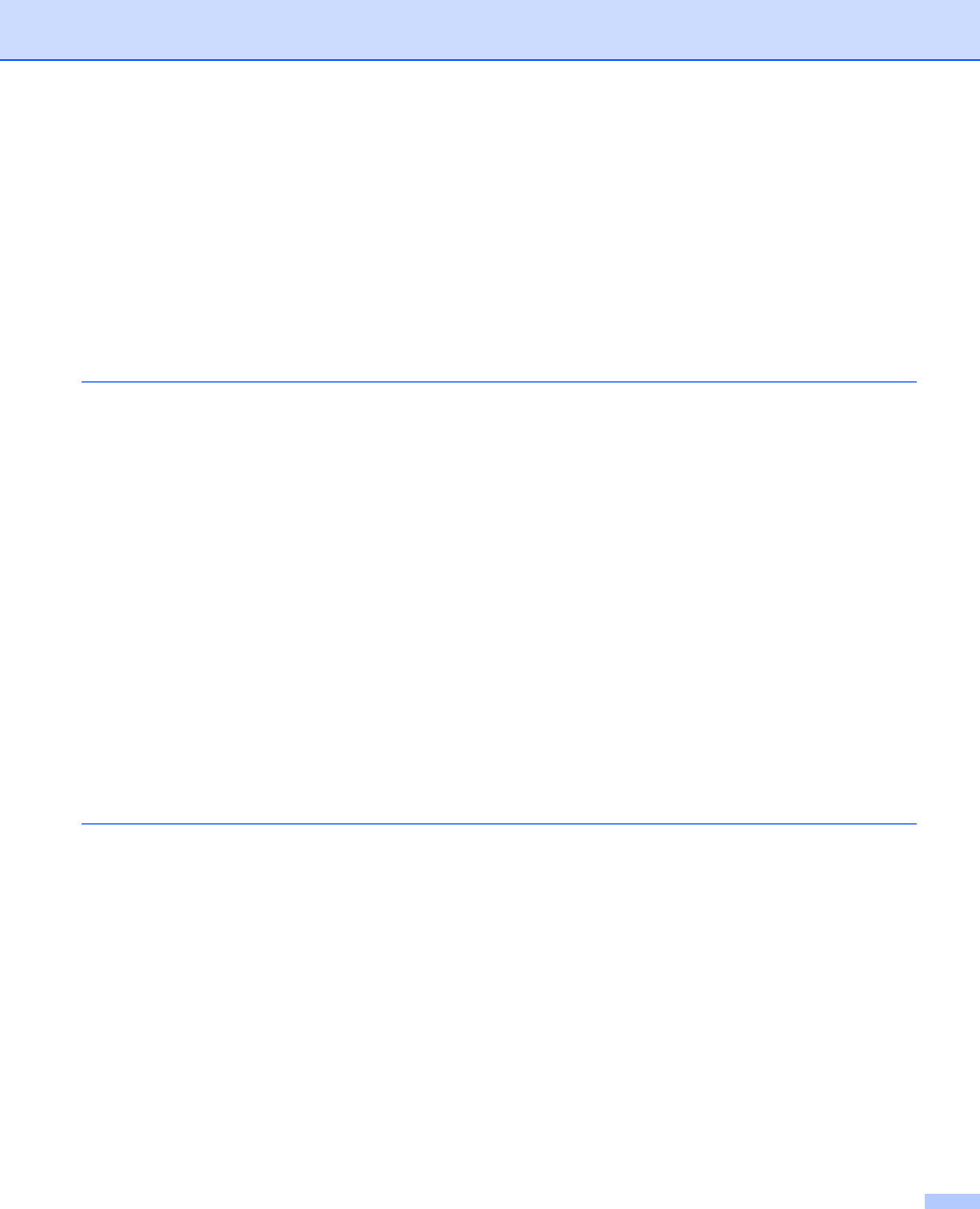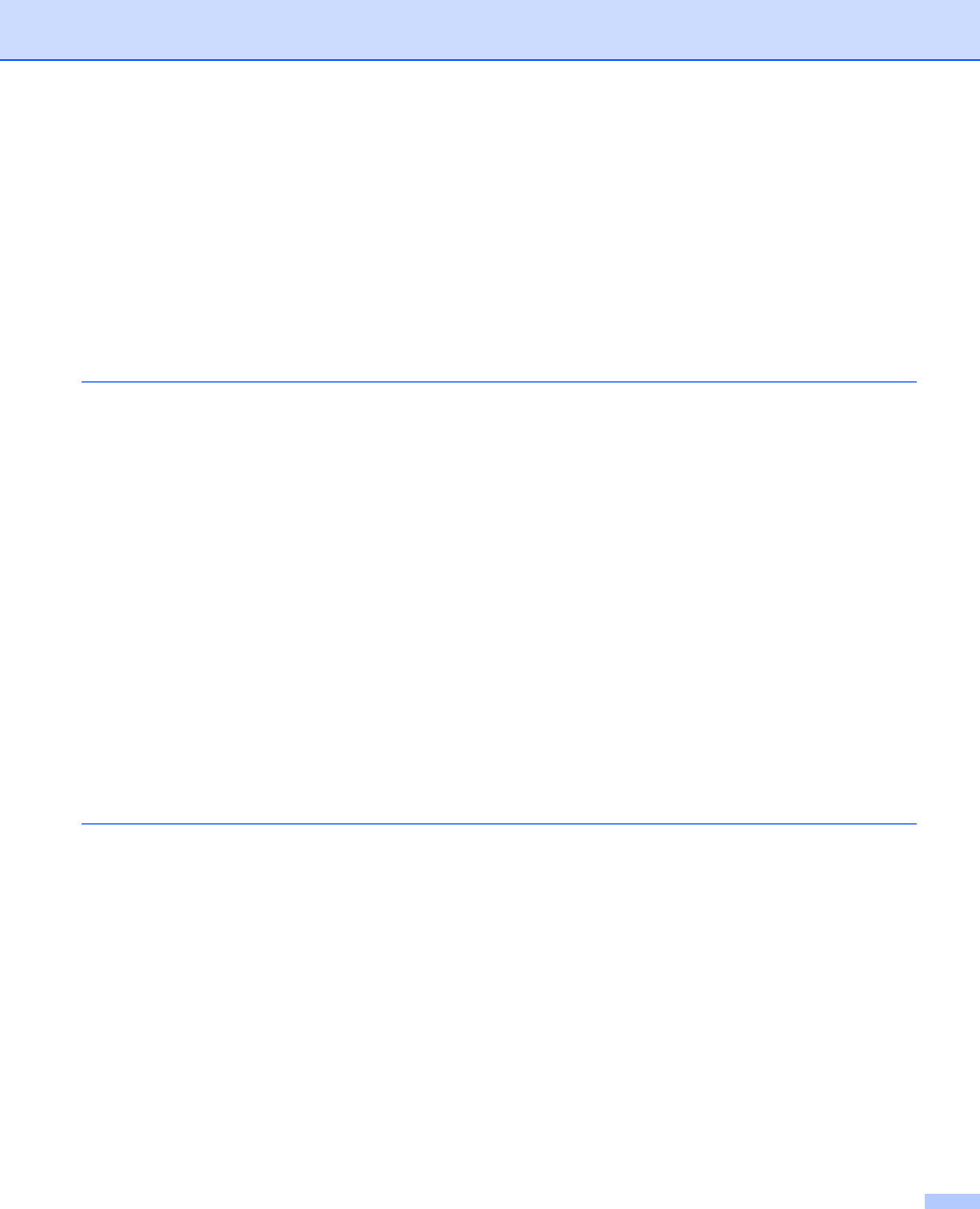
vi
Using the Scan key (For USB cable users) ...........................................................................................171
Scan to USB ....................................................................................................................................172
Scan to E-mail .................................................................................................................................175
Scan to Image .................................................................................................................................175
Scan to OCR ...................................................................................................................................176
Scan to File......................................................................................................................................177
Using Presto!
®
PageManager
®
.............................................................................................................178
Features ..........................................................................................................................................178
System requirements for Presto!
®
PageManager
®
.........................................................................178
NewSoft Technical Support .............................................................................................................178
10 ControlCenter2 181
Using ControlCenter2 ............................................................................................................................181
Turning the AutoLoad feature off.....................................................................................................181
SCAN.....................................................................................................................................................183
File types .........................................................................................................................................184
Image (example: Apple
®
Preview) ..................................................................................................184
OCR (word processing application).................................................................................................186
E-mail ..............................................................................................................................................187
File...................................................................................................................................................188
CUSTOM SCAN ....................................................................................................................................189
File types .........................................................................................................................................190
User-defined button .........................................................................................................................190
Scan to Image .................................................................................................................................191
Scan to OCR ...................................................................................................................................192
Scan to E-mail .................................................................................................................................193
Scan to File......................................................................................................................................194
COPY / PC-FAX (PC-FAX is on MFC models only) ..............................................................................195
DEVICE SETTINGS ..............................................................................................................................197
Remote Setup (MFC models only) ..................................................................................................197
Quick-Dial (MFC models only).........................................................................................................198
Status Monitor .................................................................................................................................198
11 Network Scanning 199
Before using Network Scanning ............................................................................................................199
Configuring network scanning .........................................................................................................199
Using the Scan key................................................................................................................................201
Scan to E-mail (PC).........................................................................................................................201
Scan to E-mail (E-mail server, MFC-8890DW only) ........................................................................202
Scan to Image .................................................................................................................................204
Scan to OCR ...................................................................................................................................205
Scan to File......................................................................................................................................206
Scan to FTP.....................................................................................................................................207
Scan to Network ..............................................................................................................................211
How to set a new default for the file size
(For Scan to E-mail (E-mail server), Scan to FTP, Scan to Network) .........................................214
How to set a new default for the Duplex Scan mode (For Scan to E-mail (E-mail server) only) .....214