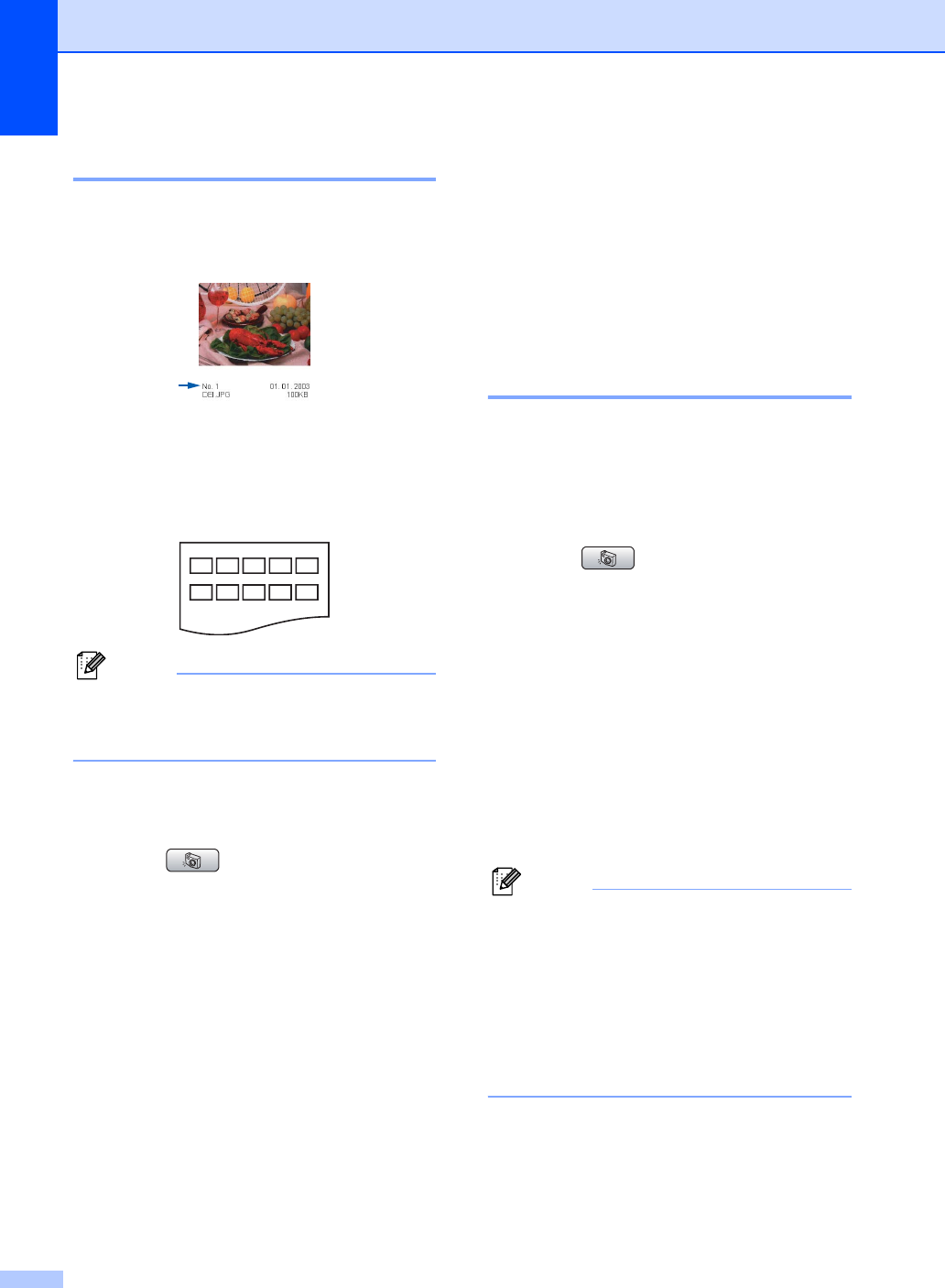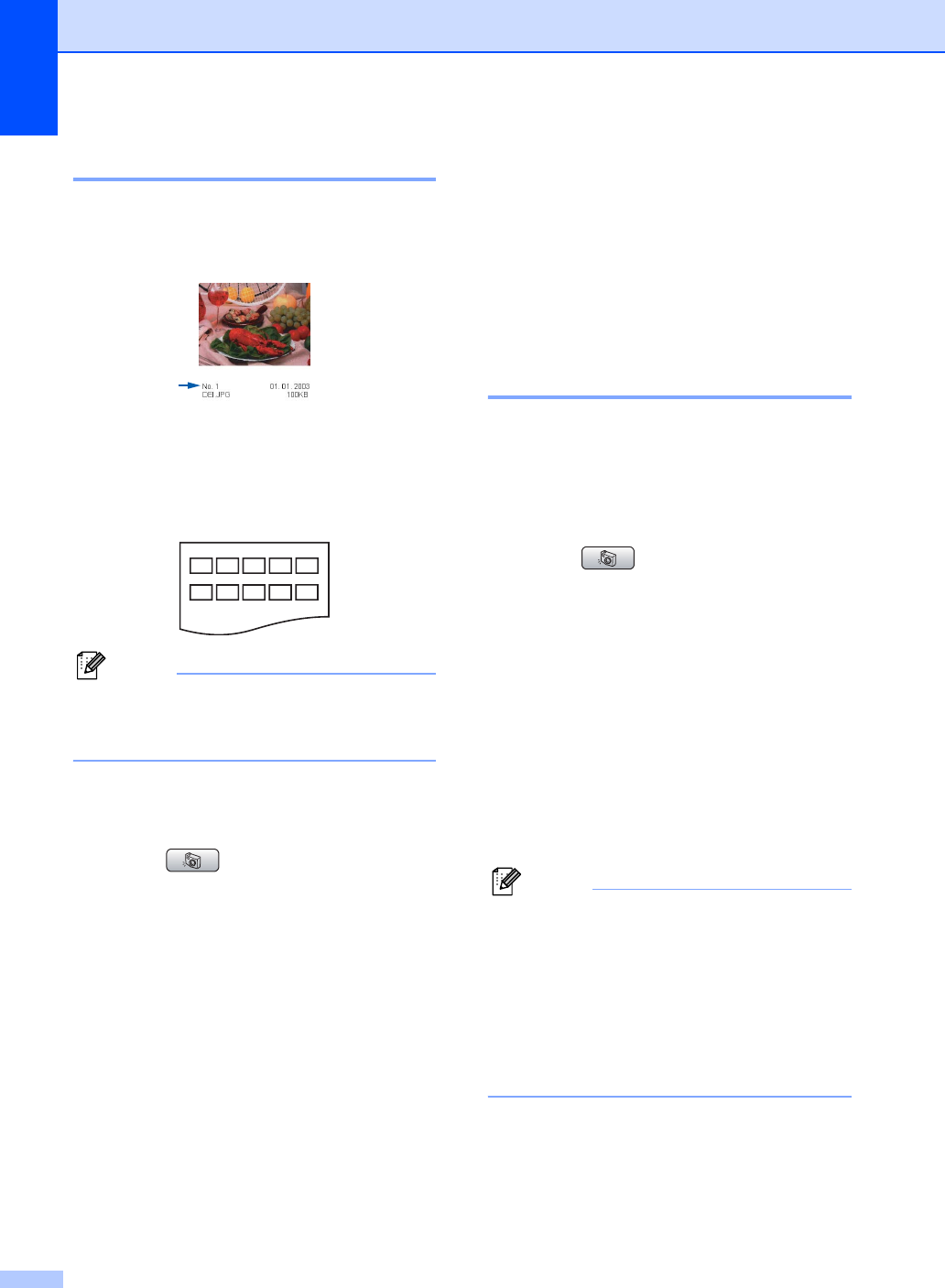
Chapter 14
92
Print Index (Thumbnails) 14
The PhotoCapture Center™ assigns
numbers for images (such as No.1, No.2,
No.3, and so on).
The PhotoCapture Center™ uses these
numbers to identity each picture. You can
print a thumbnail page (Index page with 5
images per line). This will show all the pictures
on the memory card.
Note
Only file names that are 8 characters or
less will be printed correctly on the index
sheet.
a Make sure you have put the memory
card or USB Flash memory drive in the
correct slot.
Press (PhotoCapture).
b Press a or b to choose Print Index.
Press OK.
c Press a or b to choose the paper
settings, Paper Type or Paper Size.
Do one of the following.
If you chose Paper Type, press OK
and press d or c to choose the type
of paper you are using,
Plain Paper, Inkjet Paper,
Brother Photo or Other Photo.
Press OK.
If you chose Paper Size and press
d or c to choose the paper size you
are using, Letter or A4.
Press OK.
If you do not want to change the
paper settings, go to d.
d Press Colour Start to print.
Print Photos 14
Before you can print an individual image, you
have to know the image number.
a Make sure you have put a memory card
or USB Flash memory drive in the
correct slot.
Press (PhotoCapture).
b Print the Index. (See Print Index
(Thumbnails) on page 92.)
c Press a or b to choose Print Photos.
Press OK.
d Enter the image number that you want to
print from the Index page (Thumbnails).
Press OK.
e Repeat step d until you have entered
the image numbers that you want to
print.
Note
• You can enter the numbers at one time by
using the l key for a comma or the # key
for a hyphen. For example, Enter 1, l, 3,
l, 6 to print images No.1, No.3 and No.6.
Enter 1, #, 5 to print images No.1 to No.5.
• You can enter up to 12 characters
(including commas) for the image
numbers you want to print.
f After you have chosen the image
numbers, press OK again.
g Enter the number of copies you want
using the dial pad.